这篇教程是向PHP中文网的朋友介绍用PS制作出绚丽的梦幻光环效果方法,教程制作出来的光环效果非常地漂亮,难度也不是很大,推荐到PHP中文网,一起来看看吧
只需要photoshop这个软件,我们就可以自己制作出那种梦幻光环的效果,以下是效果图:



方法/步骤
按快捷键“CTRL+N”新建一个画布
小编这里新建一个600x600像素的画布
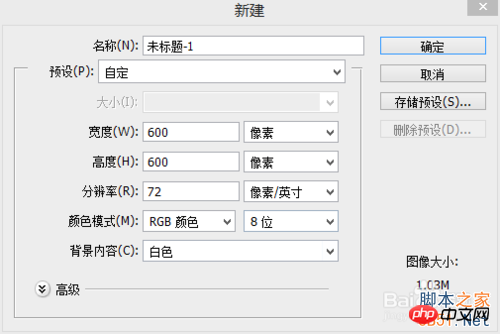
然后我们反相一下 按快捷键“CTRL+I”
让背景成为黑色的

选择“椭圆选框工具”
在画布上拉一个横着的长的椭圆
如下图
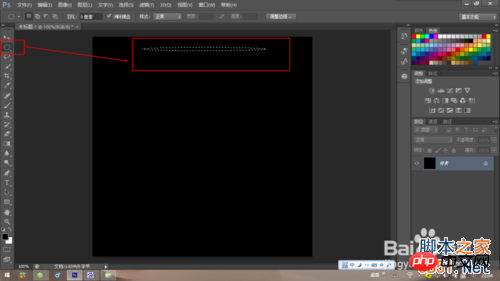
按快捷键“ctrl+shift+N”——“确定” 新建一个图层 【 图1】
或者直接按快捷键“CTRL+ALT+SHIFT+N” 得到新建图层“图层1”
又或者直接在【图2】所示的位置点击一下 也可新建图层
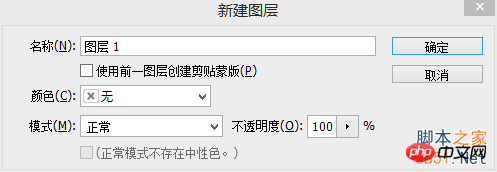
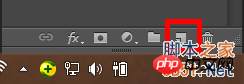
按快捷键“CTRL+DELETE”填充颜色为白色
按“CTRL+D”退出选区

选择“移动工具”
按着“AIT键”拖动 椭圆
拖动效果如下图
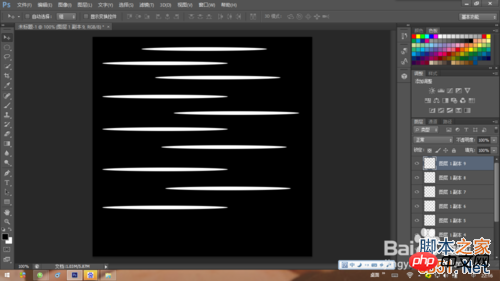
我们按着ctrl键 点击图层1和他所有的的副本 按“ctrl+E”合并(右击 选择“合并图层”)
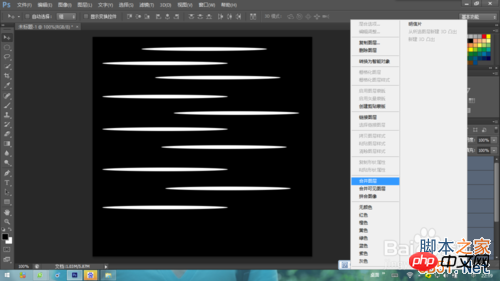
然后我们把“合并的图层”移动一下 移到中间位置就好
选择“滤镜——扭曲——极坐标——确定“
按”CTRL+T“调整一下 图像的圆度 调整好后 双击右键退出

选择“滤镜——模糊——径向模糊“
径向方法选择”旋转“
设置如下图 设置好后点击”确定“
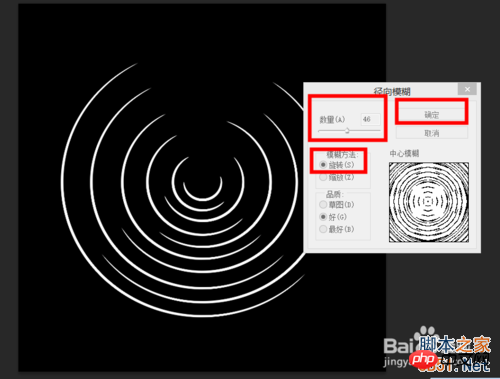
然后我们把合并的那个图层隐藏
选择“椭圆选框工具”
拉一个竖着的长的椭圆
如下图

按快捷键“CTRL+ALT+SHIFT+N” 得到新建图层“图层1”
按快捷键“CTRL+DELETE”填充颜色为白色
按“CTRL+D”退出选区
选择“移动工具”
按着“AIT键”拖动 椭圆 【最好拉多一点哦】
拖动效果如下图

我们按着ctrl键 点击图层1和他所有的的副本 按“ctrl+E”合并(右击 选择“合并图层”)
【10、11、12步骤跟与上面的方法其实是一样的】
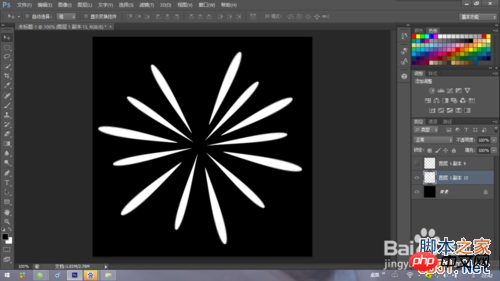
然后我们把“合并的图层”可以稍微的调整一下位置
选择“滤镜——扭曲——极坐标——确定“
选择“滤镜——模糊——径向模糊“
径向方法选择”缩放“
设置如下图 设置好后点击”确定“

确定后 把先隐藏的图层显示出来
这两个图层我们都可以按快捷键“CTRL+T“调整一下
调整后我们合并这两个图层

按快捷键“CTRL+T“把图像调整到背景中间
然后我们按着ctrl键和alt键 鼠标左键拉动调整框的右下角 进行扭曲
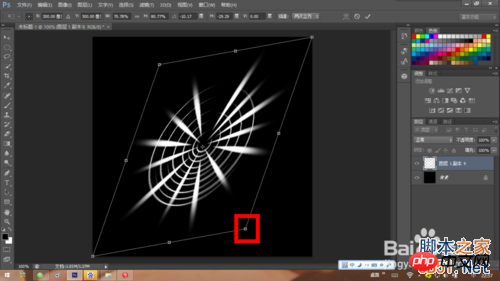
扭曲后 我们进行旋转
旋转符号如下
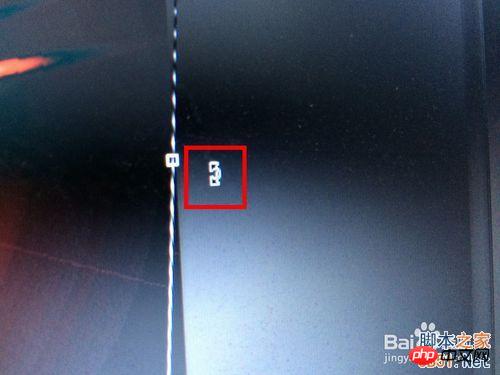
接下来扭曲和旋转结合使用
做成下图样式后 回车确定

右击图层 选择 “合并可见图层”

选择“滤镜——渲染——镜头光晕”
设置如下图

按快捷键”CTRL+U“调出色相/饱和度 窗口
勾选“着色”
然后就可以调节你喜欢的颜色了

注意事项
第11步骤的拖动 椭圆 ,最好拉多一点哦
教程结束,以上就是用PS制作出绚丽的梦幻光环效果教程,希望大家喜欢!
 Advanced Photoshop Tutorial: Master Retouching & CompositingApr 17, 2025 am 12:10 AM
Advanced Photoshop Tutorial: Master Retouching & CompositingApr 17, 2025 am 12:10 AMPhotoshop's advanced photo editing and synthesis technologies include: 1. Use layers, masks and adjustment layers for basic operations; 2. Use image pixel values to achieve photo editing effects; 3. Use multiple layers and masks for complex synthesis; 4. Use "liquefaction" tools to adjust facial features; 5. Use "frequency separation" technology to perform delicate photo editing, these technologies can improve image processing level and achieve professional-level effects.
 Using Photoshop for Graphic Design: Branding and MoreApr 16, 2025 am 12:02 AM
Using Photoshop for Graphic Design: Branding and MoreApr 16, 2025 am 12:02 AMThe steps to using Photoshop for brand design include: 1. Use the Pen tool to draw basic shapes, 2. Add shadows and highlights through layer styles, 3. Adjust colors and details, 4. Use smart objects and actions to automatically generate different versions of the design. Photoshop helps designers create and optimize brand elements with the flexibility of layers and masks, ensuring consistency and professionalism of designs, from simple logos to complex branding guides.
 Photoshop's Subscription Model: What You Get for Your MoneyApr 15, 2025 am 12:17 AM
Photoshop's Subscription Model: What You Get for Your MoneyApr 15, 2025 am 12:17 AMPhotoshop's subscription model is worth buying. 1) Users can access the latest version and use across devices at any time. 2) The subscription fee is low, and continuous updates and technical support are provided. 3) Advanced functions such as neural filters can be used for complex image processing. Despite the high long-term costs, its convenience and feature updates are valuable to professional users.
 Photoshop: Investigating Free Trials and Discount OptionsApr 14, 2025 am 12:06 AM
Photoshop: Investigating Free Trials and Discount OptionsApr 14, 2025 am 12:06 AMYou can get the access to Photoshop in the most economical way: 1. Experience the software features with a 7-day free trial; 2. Find student or teacher discounts, as well as seasonal promotions; 3. Use coupons on third-party websites; 4. Subscribe to Adobe CreativeCloud's monthly or annual plan.
 Photoshop for Designers: Creating Visual ConceptsApr 13, 2025 am 12:09 AM
Photoshop for Designers: Creating Visual ConceptsApr 13, 2025 am 12:09 AMCreating visual concepts in Photoshop can be achieved through the following steps: 1. Create a new document, 2. Add a background layer, 3. Use the brush tool to draw basic shapes, 4. Adjust colors and brightness, 5. Add text and graphics, 6. Use masks for local editing, 7. Apply filter effects, these steps help designers build a complete visual work from scratch.
 Is Photoshop Free? Understanding Subscription PlansApr 12, 2025 am 12:11 AM
Is Photoshop Free? Understanding Subscription PlansApr 12, 2025 am 12:11 AMPhotoshop is not free, but there are several ways to use it at low cost or free: 1. The free trial period is 7 days, and you can experience all functions during this period; 2. Student and teacher discounts can cut costs by half, and school proof is required; 3. The CreativeCloud package is suitable for professional users and includes a variety of Adobe tools; 4. PhotoshopElements and Lightroom are low-cost alternatives, with fewer functions but lower prices.
 Photoshop's Value: Weighing the Cost Against Its FeaturesApr 11, 2025 am 12:02 AM
Photoshop's Value: Weighing the Cost Against Its FeaturesApr 11, 2025 am 12:02 AMPhotoshop is worth the investment because it provides powerful features and a wide range of application scenarios. 1) Core functions include image editing, layer management, special effects production and color adjustment. 2) Suitable for professional designers and photographers, but amateurs may consider alternatives such as GIMP. 3) Subscribe to AdobeCreativeCloud can be used as needed to avoid high one-time spending.
 The Core Purpose of Photoshop: Creative Image DesignApr 10, 2025 am 09:29 AM
The Core Purpose of Photoshop: Creative Image DesignApr 10, 2025 am 09:29 AMPhotoshop’s core use in creative image design is its powerful functionality and flexibility. 1) It allows designers to transform creativity into visual reality through layers, masks and filters. 2) Basic usages include cropping, resizing and color correction. 3) Advanced usages such as layer styles, blend modes and smart objects can create complex effects. 4) Common mistakes include improper layer management and excessive use of filters, which can be solved by organizing layers and using filters reasonably. 5) Performance optimization and best practices include rational use of layers, regular saving of files, and using shortcut keys.


Hot AI Tools

Undresser.AI Undress
AI-powered app for creating realistic nude photos

AI Clothes Remover
Online AI tool for removing clothes from photos.

Undress AI Tool
Undress images for free

Clothoff.io
AI clothes remover

AI Hentai Generator
Generate AI Hentai for free.

Hot Article

Hot Tools

PhpStorm Mac version
The latest (2018.2.1) professional PHP integrated development tool

Zend Studio 13.0.1
Powerful PHP integrated development environment

EditPlus Chinese cracked version
Small size, syntax highlighting, does not support code prompt function

SublimeText3 English version
Recommended: Win version, supports code prompts!

SAP NetWeaver Server Adapter for Eclipse
Integrate Eclipse with SAP NetWeaver application server.





