PS渐变工具在绘图过程中起着很大作用,能够绘制出任意物体形状,那么如何使用渐变工具画一个圆锥呢?下面小编就为大家介绍一下,一起来看看吧!
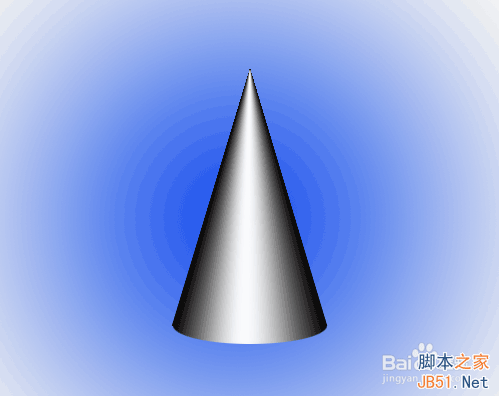
方法/步骤
1、打开Photoshop,选择【打开】→【新建】,新建一块500×400像素的画布点击【确定】。
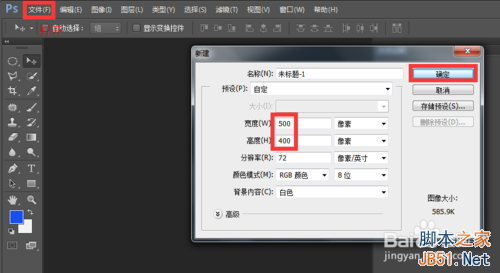
2、点击右下角,新建一个图层。
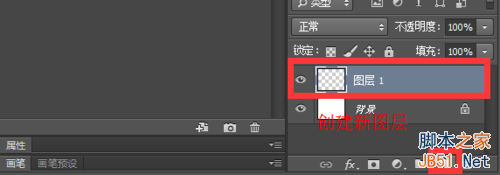
3、点击左侧工具栏选择【矩形选框工具】,在图层中绘制出一个矩形。如图,我们已经成功在图层中间绘制出了一个矩形接下来我们选择【渐变工具】,并在属性栏选择【渐变编辑器】进行颜色调节。
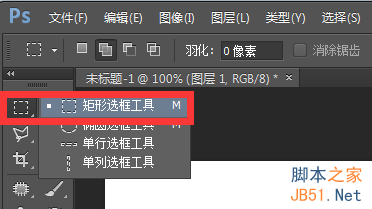
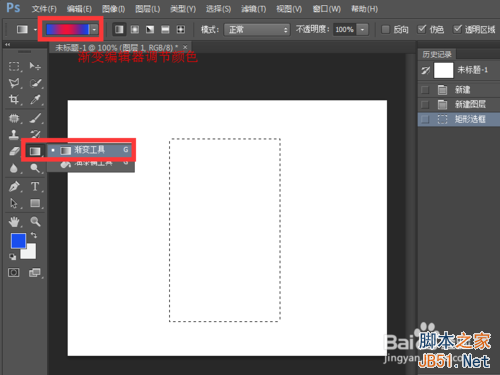
4、如图,调节好颜色后点击【确定】。
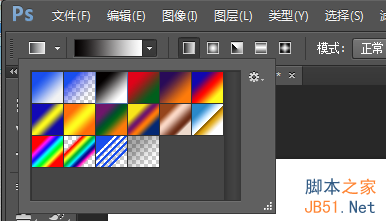
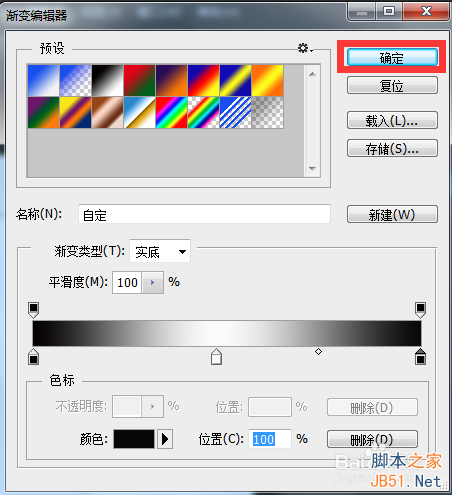
5、按住Shift键不放,单击鼠标左键在矩形方框内画出一条直线后松开,如图矩形选框内已经被新选的渐变色填充好了。接下来进行自由变换将矩形变幻成一个三角形。

6、首先,我们按住快捷键Ctrl+D取消选区,然后再按Ctrl+T选择自由变换,把鼠标放在矩形图片上,单击右键,选择【透视】。
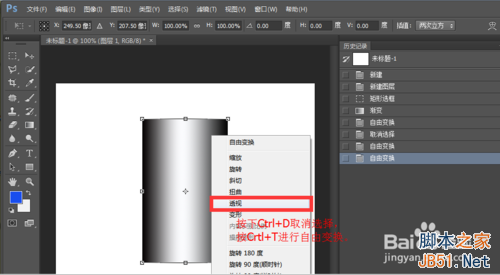
7、如图,向内拖动最上面的两个小图标到合适位置松开,如图,矩形已被成功变换成一个三角形。
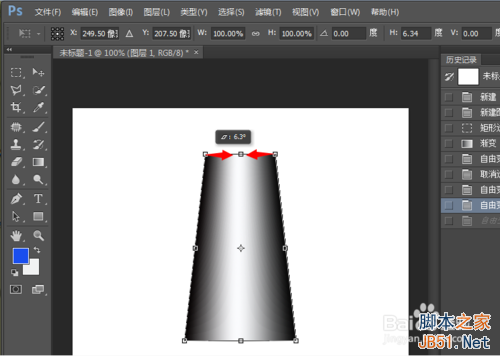
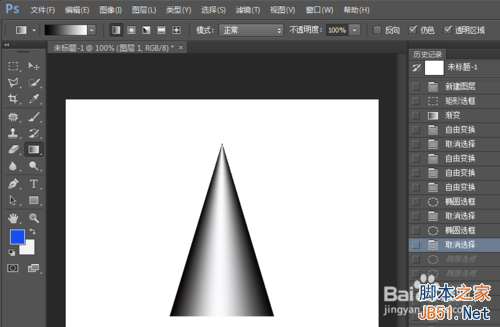
8、接下来在工具栏内选择【椭圆形选框工具】,按快捷键Ctrl+将图片放大,然后在三角形底部画出一个大小合适的椭圆。然后再按快捷键Ctrl-将图片缩回到原来位置,将选框工具再次换成【矩形选框工具】,选择【添加到选区】。
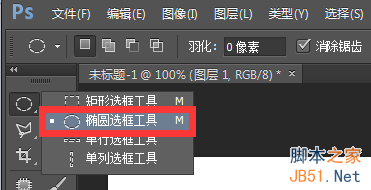

9、使用矩形选框工具框出一个矩形,将整张图片框出,让下底边穿过椭圆直径位置,与椭圆直径相重合。然后按下快捷键Shift+Ctrl+I反选,再按Delete键删除反选区,最后再按下Ctrl+D取消选区。
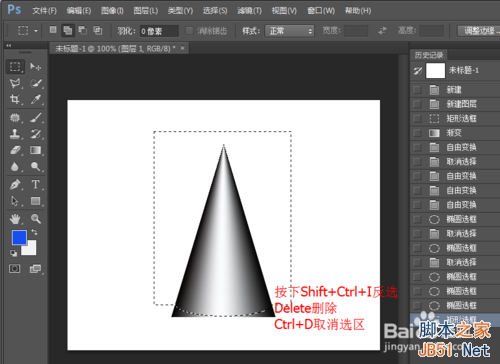
10、如图,圆锥已经成功呈现在我们的画布中啦。
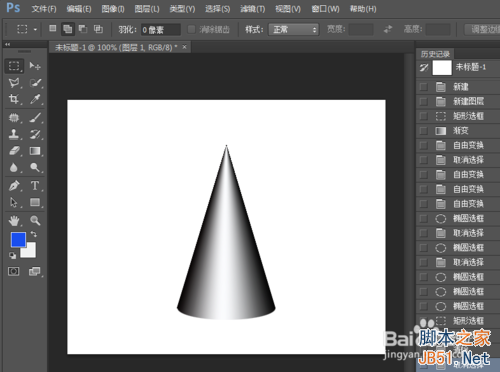
11、如果嫌圆锥背景太单调,我们也是可以通过【渐变工具】进行背景颜色变换的哦。点击右下角选择【背景】,单击左侧工具栏选择【渐变工具】,选择任意一种渐变色后点击【径向渐变】。
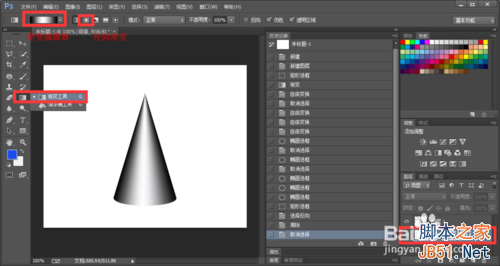
12、如图,为使用径向渐变后的背景变化,看上去是不是比之前好看多了呢?利用渐变工具画出一个圆锥就是这么简单,小伙伴们你们学会了吗?
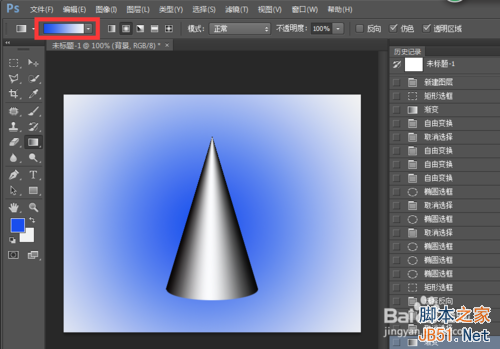
以上就是PS使用渐变工具画一个立体圆锥方法介绍,希望能对大家有所帮助!
 Comparing Photoshop Pricing: Options and BenefitsMay 12, 2025 am 12:17 AM
Comparing Photoshop Pricing: Options and BenefitsMay 12, 2025 am 12:17 AMAdobe Photoshop offers three packages: 1) a single application plan, suitable for users who only need Photoshop, with a low cost, including 20GB of cloud storage; 2) a full set of CreativeCloud plans, suitable for users who need multiple Adobe applications, with a high cost, including 100GB of cloud storage; 3) a preferential plan for students and teachers, suitable for academic users with limited budget, with a low cost, including 20GB of cloud storage.
 What Makes Photoshop Special? Its Primary FunctionMay 11, 2025 am 12:16 AM
What Makes Photoshop Special? Its Primary FunctionMay 11, 2025 am 12:16 AMPhotoshop'sprimaryfunctionistoenableuserstomanipulate,enhance,andcreatedigitalimageswithprecisionandcontrol.Itsspecialfeaturesinclude:1)alayer-basededitingsystemforindependentelementmanipulation,2)anextensivelibraryoftoolsandfiltersforvarioustasks,an
 Photoshop: The Cost of Professional Image EditingMay 10, 2025 am 12:19 AM
Photoshop: The Cost of Professional Image EditingMay 10, 2025 am 12:19 AMPhotoshop's cost includes direct costs, time and learning curve, resources and hardware investment. 1. Direct cost: Subscription system $20 to $50 per month, purchase hundreds of dollars at one time. 2. Time and Learning: It requires a lot of time and practice, and it is recommended to learn through online courses and tutorials. 3. Resources and hardware: High-performance computers and sufficient storage space are required to ensure hardware configuration to improve efficiency.
 Image Editing Essentials: Key Features of PhotoshopMay 09, 2025 am 12:05 AM
Image Editing Essentials: Key Features of PhotoshopMay 09, 2025 am 12:05 AMPhotoshop's core features include layers, selection tools, and adjustment tools. 1. The layer allows independent editing of image parts and supports layer style. 2. Selection tools such as lasso, magic wand and quick selection tools provide precise editing. 3. Adjustment tools such as color level, curve and hue/saturation can adjust images non-destructively.
 My Purpose: Assisting with Photoshop-Related TasksMay 08, 2025 am 12:18 AM
My Purpose: Assisting with Photoshop-Related TasksMay 08, 2025 am 12:18 AMIn Photoshop, the role of layer masks is to allow hidden or displayed portions of layers in a non-destructive manner. 1. The working principle of layer mask is to control the visibility of the layer through black, white and grayscale. 2. The basic usage includes image synthesis, such as synthesising the character image into a new background. 3. Advanced usage can be achieved by using gradient masks to achieve smooth image transition.
 Photoshop and Free Alternatives: A Comparative LookMay 06, 2025 am 12:12 AM
Photoshop and Free Alternatives: A Comparative LookMay 06, 2025 am 12:12 AMPhotoshop's powerful features include smart objects and neural filters, while free alternatives such as GIMP, Krita and Photopea do well in specific fields such as GIMP's layer functionality, Krita's digital paintings and online editing of Photopea.
 Photoshop Color Grading: Elevate Your Images with Pro TechniquesMay 05, 2025 am 12:07 AM
Photoshop Color Grading: Elevate Your Images with Pro TechniquesMay 05, 2025 am 12:07 AMColor adjustment in Photoshop can be achieved through adjustment layers to make the image more professional. 1. Use color level, curve, hue/saturation and other tools to adjust the hue, saturation and brightness. 2. Apply LUT to create unique color effects. 3. Use adjustment layers to avoid image distortion and use the History panel to track adjustment steps.
 Photoshop in the Real World: Examples of Its Diverse UsesMay 04, 2025 am 12:15 AM
Photoshop in the Real World: Examples of Its Diverse UsesMay 04, 2025 am 12:15 AMPhotoshop's applications in the real world include artistic creation, scientific research and commercial marketing. 1) In artistic creation, it is used for digital painting and illustration. 2) In scientific research, it is used for image processing and data visualization. 3) In commercial marketing, it is used for advertising design and brand image shaping. The versatility of this software makes it widely used in various fields.


Hot AI Tools

Undresser.AI Undress
AI-powered app for creating realistic nude photos

AI Clothes Remover
Online AI tool for removing clothes from photos.

Undress AI Tool
Undress images for free

Clothoff.io
AI clothes remover

Video Face Swap
Swap faces in any video effortlessly with our completely free AI face swap tool!

Hot Article

Hot Tools

PhpStorm Mac version
The latest (2018.2.1) professional PHP integrated development tool

Dreamweaver CS6
Visual web development tools

ZendStudio 13.5.1 Mac
Powerful PHP integrated development environment

VSCode Windows 64-bit Download
A free and powerful IDE editor launched by Microsoft

WebStorm Mac version
Useful JavaScript development tools






