Home >Mobile Tutorial >iPhone >Can't change Apple ID country on iPhone: Fix
Can't change Apple ID country on iPhone: Fix
- WBOYWBOYWBOYWBOYWBOYWBOYWBOYWBOYWBOYWBOYWBOYWBOYWBforward
- 2024-04-20 08:22:232453browse
Cannot change the country or region to which the Apple ID belongs. In many cases, you cannot change the region of your Apple ID. We have discussed all these conditions and their respective solutions so that you can change Apple ID on iPhone.
Fix 1 – Cancel all active subscriptions
Apple does not allow you to perform region modification operations if you already have active subscriptions. Typically, these apps have different subscription plans, tiers, and fees (currencies) in different regions.
Step 1 – You have to go to Settings.
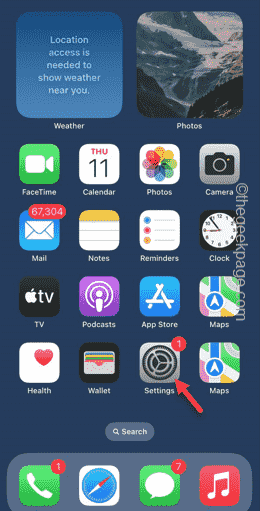
# Step 2 – You will find your Apple ID at the top of the Settings page.
Step 3 – Click once to open it.
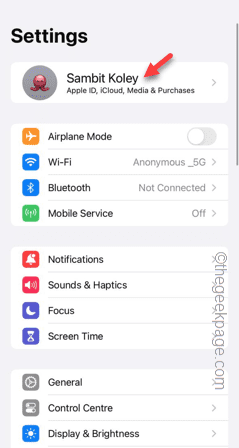
Step 4 – On the next page, open the Subscriptions menu.
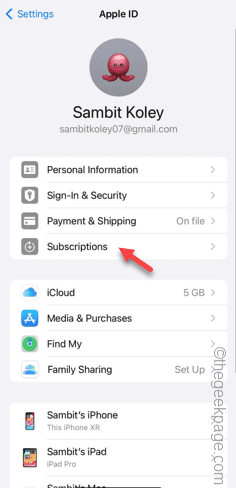
# Step 5 – There you can view the list of subscriptions (active and non-subscriptions).
Step 6 – From there you must unsubscribe from any active subscriptions.
[don’t worry. You can also start your subscription after changing your account region.
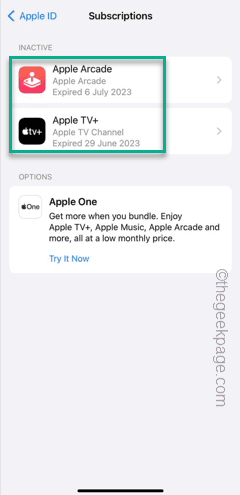
#Once you've determined that your account doesn't have any active subscriptions, try changing the region from the Apple ID page on your iPhone.
Fix 2 – Spend all the money in your Apple ID
Apple will not accept your region change request unless you have spent most of the money in your Apple ID.
Step 1 – First, you have to open the Settings page.
Step 2 – Open “Apple ID” at the top of Settings.
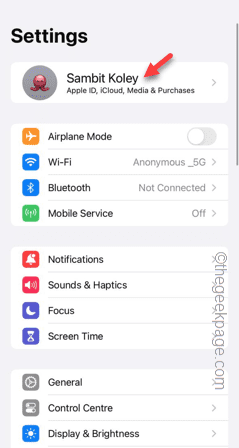
Step 3 – You must open the “Payment and Shipping” item to open it.

Step 4 – Use Face ID to go to the Payment page.
Step 5 – Here, in “Payment Methods”, check the current “Balance” of your “Apple ID”.
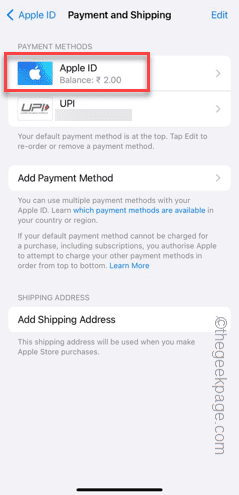
You have to spend the money. You can spend the money to buy stuff from the App Store. Your account will not be transferred unless the balance is completely cleared.
Make sure you spend it on something useful, but don't start a new subscription plan in any app. Once your entire balance is used up, you can transfer your account to a new region without any issues.
Fix 3 – Disable Family Sharing
If your Apple ID has the Family Sharing feature enabled, you can perform region transfers from any member account.
There are two ways to do this. You can choose to disable the entire Family Sharing feature, or log in through your Family Sharing account, since it's only through that account that you can change regions.
Step 1 – After opening Settings, open your Apple ID.
Step 2 – In the Apple ID Settings tab, click to open Home Sharing settings.
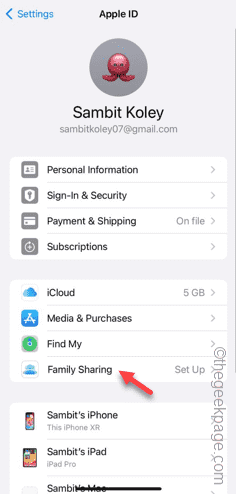
Step 3 – Click on the Organizer account to access it.
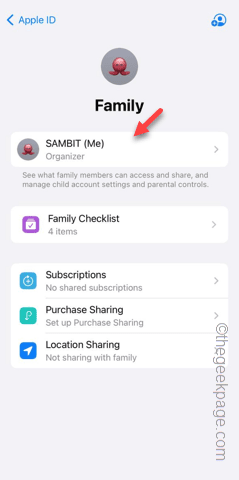
Step 4 – On the following tab, tap on the “Stop using Family Sharing” setting.
Step 5 – Click on the “Stop using Home Sharing” feature to terminate the Home Sharing feature on your phone.
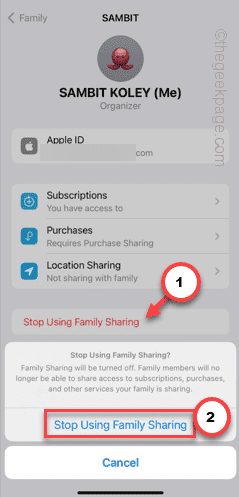
#After disabling the Family Sharing feature on your Apple ID, you can change the Apple ID region from your iPhone.
Fix 4 – Waiting for Store Credit Refund
If you choose to refund immediately, Apple will refund your money. This store credit refund request will take some time to complete. Therefore, if you are requesting a refund for a recent purchase, you will have to wait a day or two for this credit refund request to be resolved.
After the refund process is completed, you can start the region transfer process again.
The above is the detailed content of Can't change Apple ID country on iPhone: Fix. For more information, please follow other related articles on the PHP Chinese website!
Related articles
See more- How to implement the function of making xml-based RSS feeds in php
- The basic steps of using AI to outline pictures
- What are the differences between WeChat subscription accounts and service accounts?
- What are the basic steps of data mining
- How to restore factory settings of vivo phone? (Simple steps help you easily reset your vivo phone)

