一张很普通的照片制作成贴在墙上的那种卷角效果,用Photoshop应该怎么制作出来呢?嘿嘿,其实很简单的哦,效果还特别棒呢,喜欢的小伙伴们可以学起来哦,这样你就可以把自己喜欢的照片制作成这样的效果啦,感觉非常的不错!希望小伙伴们都能够学会!

工具/原料
photoshop
一张你要制作的图片
方法/步骤
1、打开photoshop,新建(CTRL+N)一个像素为1100x700的白色背景文件。
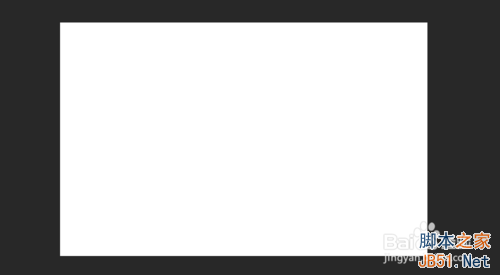
2、然后我们执行菜单下的“文件——置入”,置入我们要制作成贴在墙上的漂亮卷角效果的照片,置入后,我们按着shift键(按此键是为了不改变图片的形状,只改变图片的大小) 拉动照片,让照片处于最佳位置(如下图),放好后,我们双击鼠标左键确定。

3、隐藏我们刚刚置入的图片图层,新建一个空白图层(图标在图层面板的右下角),得到“图层 1”,我们在这个图层上用“矩形选框工具”在左上角拉一个约是整个画面十五分之一大小的矩形(依照你图片大小来分配),右击选择“填充”,填充窗口里的使用“颜色”,颜色我们这里选择“黑色”,然后点击两次“确定”,就会看到填充的黑色矩形。
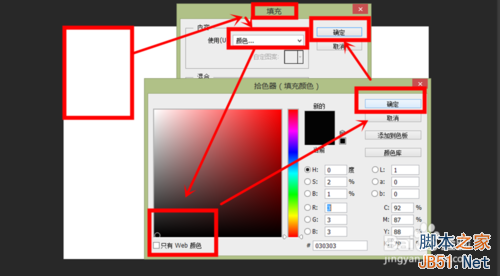
4、填充好后,我们不要取消选框,我们再来新建一个空白图层(图标在图层面板的右下角),得到“图层 2”,在这个图层上,右击选择“填充”,填充窗口里的使用“颜色”,颜色我们这里选择“白色”,然后点击两次“确定”,就会看到填充的白色矩形了,这时候你就看不到图层1的黑色矩形了。
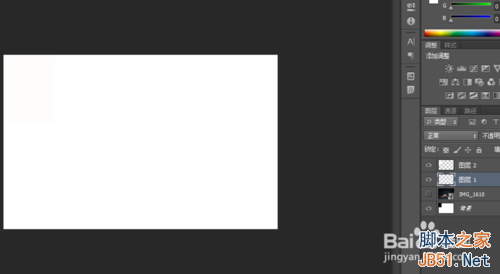
5、我们按快捷键“CTRL+D”取消选框,点击“图层 2”,按“CTRL+T”,我们进入变形操作,我们按着CTRL键,用鼠标左键拉着图片的右下角往上拉动,让它呈现出纸张边角有点卷起的效果,如下图,最后我们双击确定。
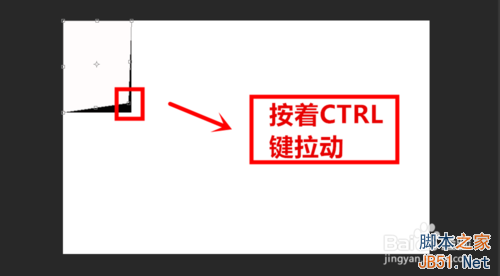
6、我们点击“图层 1”,在这个图层上制作阴影的效果。执行“滤镜——模糊——高斯模糊”,小编这里的高斯模糊半径为4,你们可以根据你们自己的情况来设定。
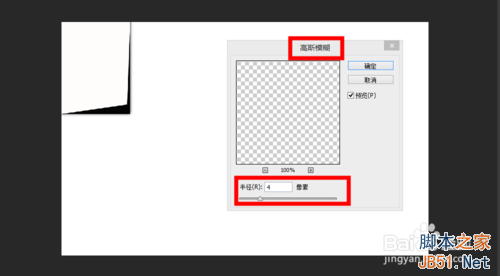
7、高斯模糊后,我们会发现,黑色阴影太黑了,这时候我们可以适当的调试一下“图层 1”的图层不透明度,还有我们也可以用橡皮擦稍微的擦一下边上的阴影。
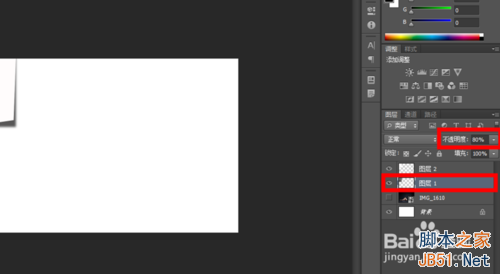
8、我们按着CTRL键点击“图层2“,得到选区,我们执行“选择——修改——缩小”,这里缩小3个像素就好,接下来我们新建一个空白图层(图标在图层面板的右下角),得到“图层 3”,把前景色改为“蓝色”,按“ALT+DELETE”填充,如下图。
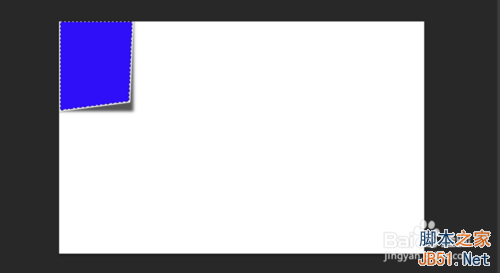
9、按快捷键“CTRL+D”取消选区,为了更加完美,我们置入图钉素材(可以百度搜索),通过“CTRL+T”改变成适当的大小,摆放如下图形式。
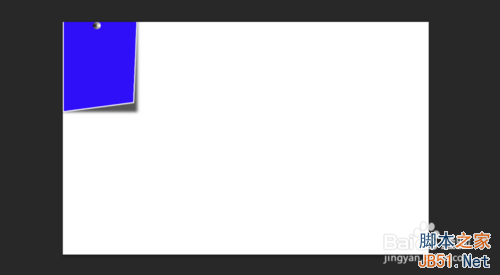
10、然后我们创建一个组,组1(图标在图层面板的右下角),把前四个图层都拉到组1里面(这样是为了更好的操作管理),按“CTRL+J"复制组1复制4次,复制后,进行摆放。
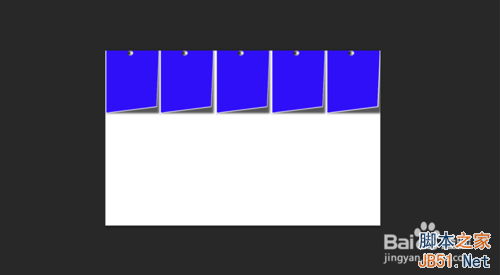
11、我们再创建一个组,组2,这时候我们把先前的5个组(组1和组1的副本们)都拉到这个组里,我们按“CTRL+J"复制两次组2,然后进行摆放,这里你可以根据情况按“CTRL+T"改变组的整体形状,调整后,如下图。
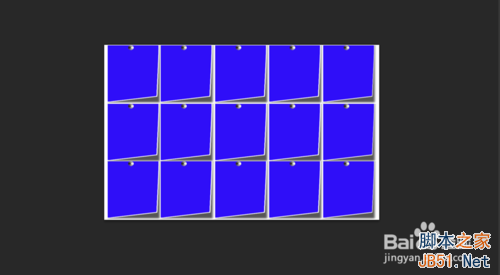
12、这样看起来很不自然,我们可以想像一下,风吹过来,会是这样的画面么,为了更加的自然,我们去调整(CTRL+T,按着CTRL键拉动)一下纸张边角卷起的程度,这里别搞忘了蓝色图层也要跟着调整哦,调整后如下图。
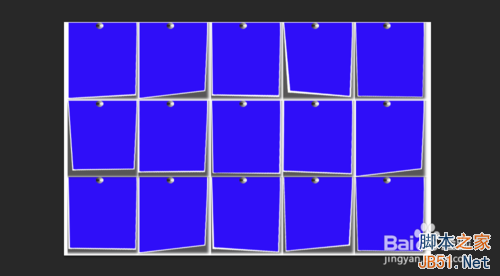
13、打开(不要隐藏)图片图层,然后选择图片图层,执行“选择——色彩范围”,在色彩范围窗口中选取“取样颜色”,取蓝色,如下图。
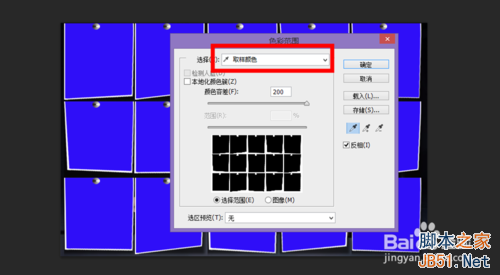
14、确定后,我们反相(CTRL+I,或者在“快速选择工具”状态下右击选择反相),反相后依次按“CTRL+C、CTRL+V”,把原来的图片图层隐藏,复制出来的新图层拉到最顶层,就大功告成啦!
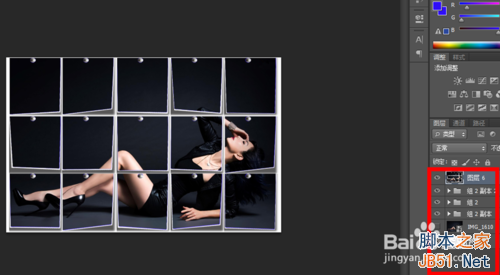
注意事项
在第5步骤要小心的拉哦
如果想要效果好,那么第12步骤就要细心啦!尽量让他最后的效果看起来自然!
以上就是用PS将一张普通照片制作成贴在墙上的漂亮卷角效果方法介绍,希望能对大家有所帮助!
 Comparing Photoshop Pricing: Options and BenefitsMay 12, 2025 am 12:17 AM
Comparing Photoshop Pricing: Options and BenefitsMay 12, 2025 am 12:17 AMAdobe Photoshop offers three packages: 1) a single application plan, suitable for users who only need Photoshop, with a low cost, including 20GB of cloud storage; 2) a full set of CreativeCloud plans, suitable for users who need multiple Adobe applications, with a high cost, including 100GB of cloud storage; 3) a preferential plan for students and teachers, suitable for academic users with limited budget, with a low cost, including 20GB of cloud storage.
 What Makes Photoshop Special? Its Primary FunctionMay 11, 2025 am 12:16 AM
What Makes Photoshop Special? Its Primary FunctionMay 11, 2025 am 12:16 AMPhotoshop'sprimaryfunctionistoenableuserstomanipulate,enhance,andcreatedigitalimageswithprecisionandcontrol.Itsspecialfeaturesinclude:1)alayer-basededitingsystemforindependentelementmanipulation,2)anextensivelibraryoftoolsandfiltersforvarioustasks,an
 Photoshop: The Cost of Professional Image EditingMay 10, 2025 am 12:19 AM
Photoshop: The Cost of Professional Image EditingMay 10, 2025 am 12:19 AMPhotoshop's cost includes direct costs, time and learning curve, resources and hardware investment. 1. Direct cost: Subscription system $20 to $50 per month, purchase hundreds of dollars at one time. 2. Time and Learning: It requires a lot of time and practice, and it is recommended to learn through online courses and tutorials. 3. Resources and hardware: High-performance computers and sufficient storage space are required to ensure hardware configuration to improve efficiency.
 Image Editing Essentials: Key Features of PhotoshopMay 09, 2025 am 12:05 AM
Image Editing Essentials: Key Features of PhotoshopMay 09, 2025 am 12:05 AMPhotoshop's core features include layers, selection tools, and adjustment tools. 1. The layer allows independent editing of image parts and supports layer style. 2. Selection tools such as lasso, magic wand and quick selection tools provide precise editing. 3. Adjustment tools such as color level, curve and hue/saturation can adjust images non-destructively.
 My Purpose: Assisting with Photoshop-Related TasksMay 08, 2025 am 12:18 AM
My Purpose: Assisting with Photoshop-Related TasksMay 08, 2025 am 12:18 AMIn Photoshop, the role of layer masks is to allow hidden or displayed portions of layers in a non-destructive manner. 1. The working principle of layer mask is to control the visibility of the layer through black, white and grayscale. 2. The basic usage includes image synthesis, such as synthesising the character image into a new background. 3. Advanced usage can be achieved by using gradient masks to achieve smooth image transition.
 Photoshop and Free Alternatives: A Comparative LookMay 06, 2025 am 12:12 AM
Photoshop and Free Alternatives: A Comparative LookMay 06, 2025 am 12:12 AMPhotoshop's powerful features include smart objects and neural filters, while free alternatives such as GIMP, Krita and Photopea do well in specific fields such as GIMP's layer functionality, Krita's digital paintings and online editing of Photopea.
 Photoshop Color Grading: Elevate Your Images with Pro TechniquesMay 05, 2025 am 12:07 AM
Photoshop Color Grading: Elevate Your Images with Pro TechniquesMay 05, 2025 am 12:07 AMColor adjustment in Photoshop can be achieved through adjustment layers to make the image more professional. 1. Use color level, curve, hue/saturation and other tools to adjust the hue, saturation and brightness. 2. Apply LUT to create unique color effects. 3. Use adjustment layers to avoid image distortion and use the History panel to track adjustment steps.
 Photoshop in the Real World: Examples of Its Diverse UsesMay 04, 2025 am 12:15 AM
Photoshop in the Real World: Examples of Its Diverse UsesMay 04, 2025 am 12:15 AMPhotoshop's applications in the real world include artistic creation, scientific research and commercial marketing. 1) In artistic creation, it is used for digital painting and illustration. 2) In scientific research, it is used for image processing and data visualization. 3) In commercial marketing, it is used for advertising design and brand image shaping. The versatility of this software makes it widely used in various fields.


Hot AI Tools

Undresser.AI Undress
AI-powered app for creating realistic nude photos

AI Clothes Remover
Online AI tool for removing clothes from photos.

Undress AI Tool
Undress images for free

Clothoff.io
AI clothes remover

Video Face Swap
Swap faces in any video effortlessly with our completely free AI face swap tool!

Hot Article

Hot Tools

VSCode Windows 64-bit Download
A free and powerful IDE editor launched by Microsoft

Notepad++7.3.1
Easy-to-use and free code editor

SecLists
SecLists is the ultimate security tester's companion. It is a collection of various types of lists that are frequently used during security assessments, all in one place. SecLists helps make security testing more efficient and productive by conveniently providing all the lists a security tester might need. List types include usernames, passwords, URLs, fuzzing payloads, sensitive data patterns, web shells, and more. The tester can simply pull this repository onto a new test machine and he will have access to every type of list he needs.

PhpStorm Mac version
The latest (2018.2.1) professional PHP integrated development tool

EditPlus Chinese cracked version
Small size, syntax highlighting, does not support code prompt function






