下面教大家怎么让放大变模糊的图片变的清晰

大家在设计界面和网页时,是不是经常碰到PS里绘制的图标虽然是矢量的,但还是会有许多虚边,在放大、缩小、旋转后虚边变的更严重了,或者是在AI里绘制的精美矢量图标粘到PS里就变虚了,我们辛苦设计的作品就这样变”糊了”,这是我们双眼所不允许的,我们要让每一个像素都清晰可辨。要解决这些问题就要理解PS像素组成的原理,了解一些设置选项和使用技巧,下面和大家一块分享。(PS=Photoshop, AI=Illustrator)
一、绘制边缘清晰的「 形状图层 」
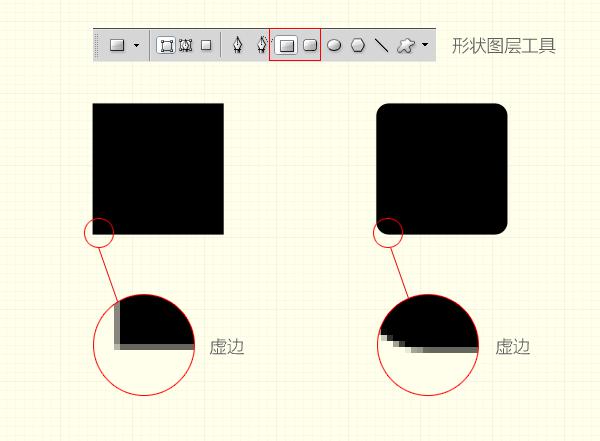
我们通常在PS里绘制矩形时会用 「矩形工具」,这样产生的是矢量的形状图层,它的好处是我们无论放大缩小时都保持矢量属性,但当我们放大视图看时还是有虚边(上图),这些虚边虽然在绘制大的图形时影响不太大,但当我们绘制很小的像素级图标时,就会很明显了。
解决方法是选中下图列出的 「对齐像素」选项,当我们再绘制同样的矩形时,放大视图看边缘就清晰可辨了(下图)。其中的原理是:我们屏幕显示的图像是由无数个像素组成的,也就是说像素是图形的最小单位,通常当我们绘制的图形不是整数像素时,比如宽是20.5像素,那0.5的像素小于1像素,PS就会以虚边显示。当选中[对齐像素]选项时,我们绘制的宽、高将都是整数了。
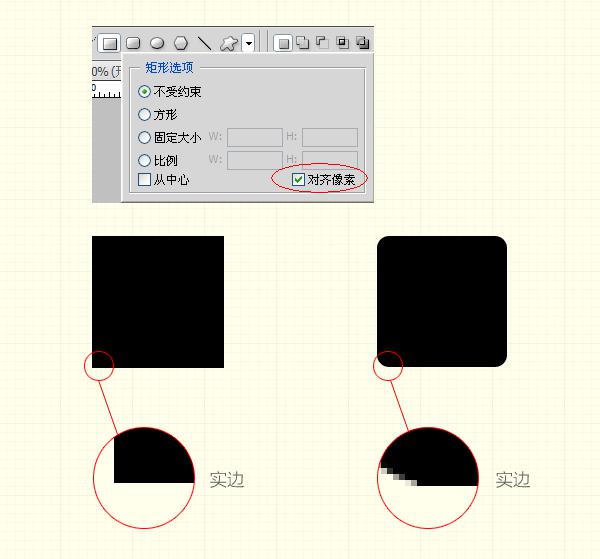
二、旋转图形时保持边缘清晰

当我们以矩形的中心点90度旋转时,得到的矩形缺失了两个边。这是什么原因呢?得知这个矩形的长是奇数、宽是偶数。当以中心点旋转时像素不能整分,所以得到这种结果。解决办法是,可以选矩形的四个角的任一顶点为中心点旋转,或者使矩形的长宽都为奇数或偶数值。如果我们的操作是旋转并缩放图形,最好是旋转完按确定,再进行缩放。不要连续操作完再确定,这样得到的结果会比较清晰。
三、AI粘入PS时保持边缘清晰
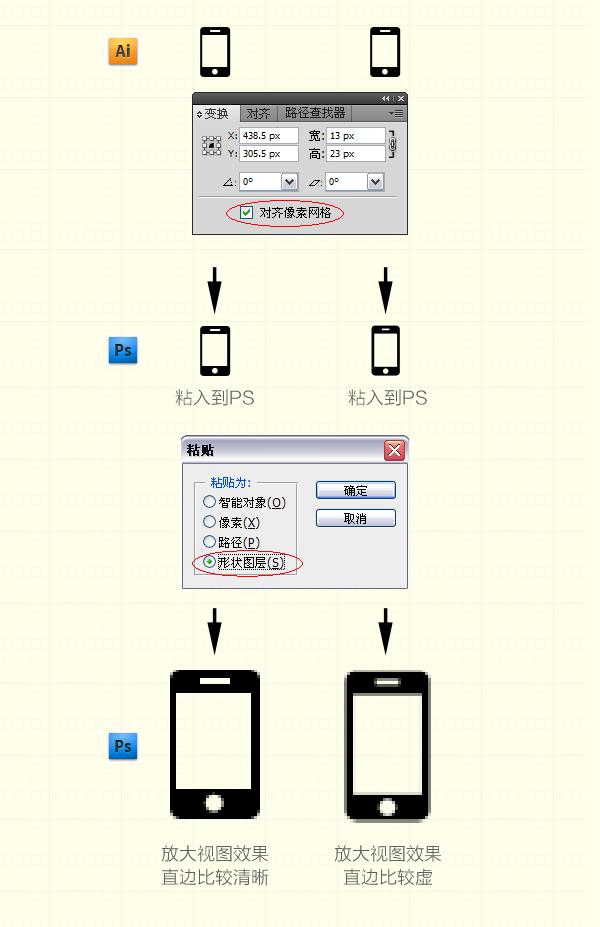
有时当我们在AI里绘制了图标后,粘到PS里就会出现如下图的虚边,这是有两种原因造成的,一是在AI里新建文件时没有选中[对齐像素网格]选项(只有AI CS5以上版本有这个选项),这样绘制的图标的各个数值不为整数的情况,粘到PS里就会出现虚边。再一个是选中了 「对齐像素网格」选项粘到PS中依然出现虚边,这是要在粘之前在PS中建一个与图标大小相同的选区,再粘进来就OK了,因为PS中粘贴板中的图标粘入到视图时,图标是以被粘入视图的中心点定位粘贴的,这样粘贴的位置可能不是整数值,所以会出现虚边,这时我们要建一个同样大小的选区,再粘就没问题了。还有粘贴时选 「形状图层 」,这样以后的可编辑性会比较强。
 Comparing Photoshop Pricing: Options and BenefitsMay 12, 2025 am 12:17 AM
Comparing Photoshop Pricing: Options and BenefitsMay 12, 2025 am 12:17 AMAdobe Photoshop offers three packages: 1) a single application plan, suitable for users who only need Photoshop, with a low cost, including 20GB of cloud storage; 2) a full set of CreativeCloud plans, suitable for users who need multiple Adobe applications, with a high cost, including 100GB of cloud storage; 3) a preferential plan for students and teachers, suitable for academic users with limited budget, with a low cost, including 20GB of cloud storage.
 What Makes Photoshop Special? Its Primary FunctionMay 11, 2025 am 12:16 AM
What Makes Photoshop Special? Its Primary FunctionMay 11, 2025 am 12:16 AMPhotoshop'sprimaryfunctionistoenableuserstomanipulate,enhance,andcreatedigitalimageswithprecisionandcontrol.Itsspecialfeaturesinclude:1)alayer-basededitingsystemforindependentelementmanipulation,2)anextensivelibraryoftoolsandfiltersforvarioustasks,an
 Photoshop: The Cost of Professional Image EditingMay 10, 2025 am 12:19 AM
Photoshop: The Cost of Professional Image EditingMay 10, 2025 am 12:19 AMPhotoshop's cost includes direct costs, time and learning curve, resources and hardware investment. 1. Direct cost: Subscription system $20 to $50 per month, purchase hundreds of dollars at one time. 2. Time and Learning: It requires a lot of time and practice, and it is recommended to learn through online courses and tutorials. 3. Resources and hardware: High-performance computers and sufficient storage space are required to ensure hardware configuration to improve efficiency.
 Image Editing Essentials: Key Features of PhotoshopMay 09, 2025 am 12:05 AM
Image Editing Essentials: Key Features of PhotoshopMay 09, 2025 am 12:05 AMPhotoshop's core features include layers, selection tools, and adjustment tools. 1. The layer allows independent editing of image parts and supports layer style. 2. Selection tools such as lasso, magic wand and quick selection tools provide precise editing. 3. Adjustment tools such as color level, curve and hue/saturation can adjust images non-destructively.
 My Purpose: Assisting with Photoshop-Related TasksMay 08, 2025 am 12:18 AM
My Purpose: Assisting with Photoshop-Related TasksMay 08, 2025 am 12:18 AMIn Photoshop, the role of layer masks is to allow hidden or displayed portions of layers in a non-destructive manner. 1. The working principle of layer mask is to control the visibility of the layer through black, white and grayscale. 2. The basic usage includes image synthesis, such as synthesising the character image into a new background. 3. Advanced usage can be achieved by using gradient masks to achieve smooth image transition.
 Photoshop and Free Alternatives: A Comparative LookMay 06, 2025 am 12:12 AM
Photoshop and Free Alternatives: A Comparative LookMay 06, 2025 am 12:12 AMPhotoshop's powerful features include smart objects and neural filters, while free alternatives such as GIMP, Krita and Photopea do well in specific fields such as GIMP's layer functionality, Krita's digital paintings and online editing of Photopea.
 Photoshop Color Grading: Elevate Your Images with Pro TechniquesMay 05, 2025 am 12:07 AM
Photoshop Color Grading: Elevate Your Images with Pro TechniquesMay 05, 2025 am 12:07 AMColor adjustment in Photoshop can be achieved through adjustment layers to make the image more professional. 1. Use color level, curve, hue/saturation and other tools to adjust the hue, saturation and brightness. 2. Apply LUT to create unique color effects. 3. Use adjustment layers to avoid image distortion and use the History panel to track adjustment steps.
 Photoshop in the Real World: Examples of Its Diverse UsesMay 04, 2025 am 12:15 AM
Photoshop in the Real World: Examples of Its Diverse UsesMay 04, 2025 am 12:15 AMPhotoshop's applications in the real world include artistic creation, scientific research and commercial marketing. 1) In artistic creation, it is used for digital painting and illustration. 2) In scientific research, it is used for image processing and data visualization. 3) In commercial marketing, it is used for advertising design and brand image shaping. The versatility of this software makes it widely used in various fields.


Hot AI Tools

Undresser.AI Undress
AI-powered app for creating realistic nude photos

AI Clothes Remover
Online AI tool for removing clothes from photos.

Undress AI Tool
Undress images for free

Clothoff.io
AI clothes remover

Video Face Swap
Swap faces in any video effortlessly with our completely free AI face swap tool!

Hot Article

Hot Tools

SublimeText3 Linux new version
SublimeText3 Linux latest version

Safe Exam Browser
Safe Exam Browser is a secure browser environment for taking online exams securely. This software turns any computer into a secure workstation. It controls access to any utility and prevents students from using unauthorized resources.

VSCode Windows 64-bit Download
A free and powerful IDE editor launched by Microsoft

PhpStorm Mac version
The latest (2018.2.1) professional PHP integrated development tool

MantisBT
Mantis is an easy-to-deploy web-based defect tracking tool designed to aid in product defect tracking. It requires PHP, MySQL and a web server. Check out our demo and hosting services.






