Home >System Tutorial >Windows Series >How to solve the problem that the Find Settings search function cannot find the setting items in Windows 10 system
How to solve the problem that the Find Settings search function cannot find the setting items in Windows 10 system
- WBOYWBOYWBOYWBOYWBOYWBOYWBOYWBOYWBOYWBOYWBOYWBOYWBforward
- 2024-04-19 16:55:131034browse
Can’t search in Windows 10 Settings? Problem analysis and solutions! Recently, some Windows 10 users have encountered the problem of being unable to find the corresponding settings when using the system's built-in Find Settings function to search for setting items. This problem brings great inconvenience to users in setting system parameters. In response to this problem, PHP editor Xinyi conducted an in-depth analysis of the reasons and provided detailed solutions. If you are also experiencing the same trouble, please continue reading this article to learn about the reasons why Win10 search settings are invalid and how to effectively solve the problem.
Solution
1. Click "Start" in the taskbar in the lower left corner and select "Control Panel" in the menu list.
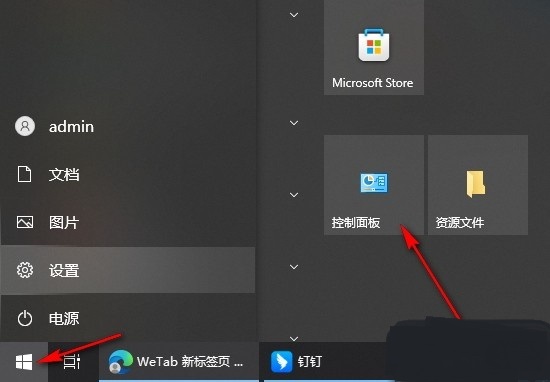
#2. After entering the new interface, click "Index Options".
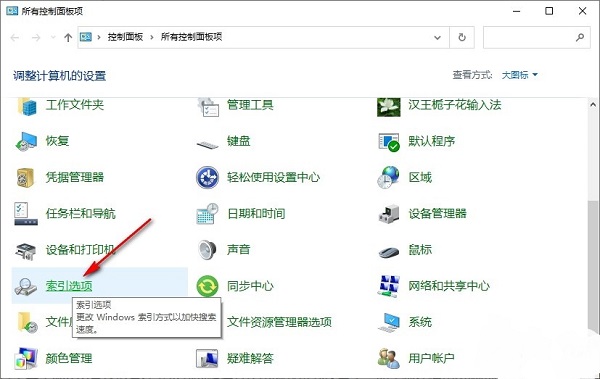
#3. In the window given, click "Advanced" at the bottom.
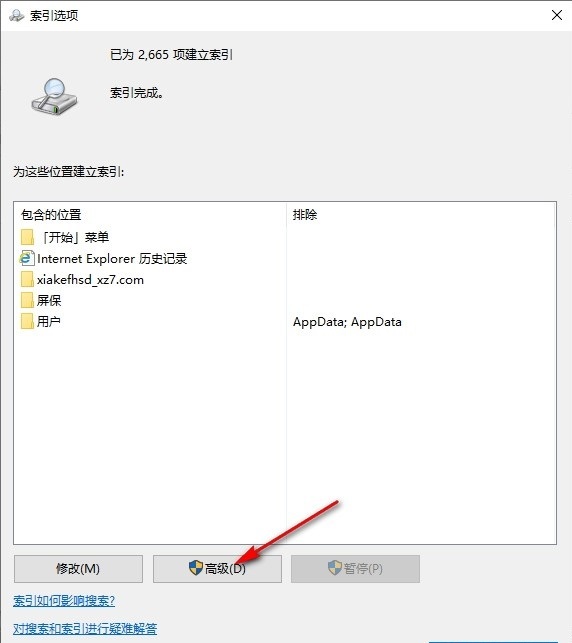
#4. Then click the "Rebuild" button in "Troubleshooting".
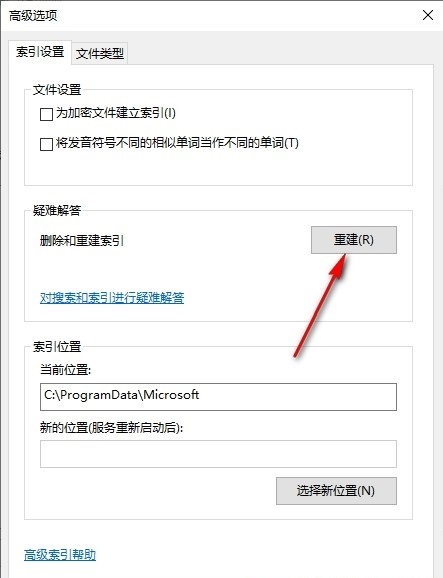
#5. Finally, click "OK" in the pop-up prompt window, and then restart the computer.
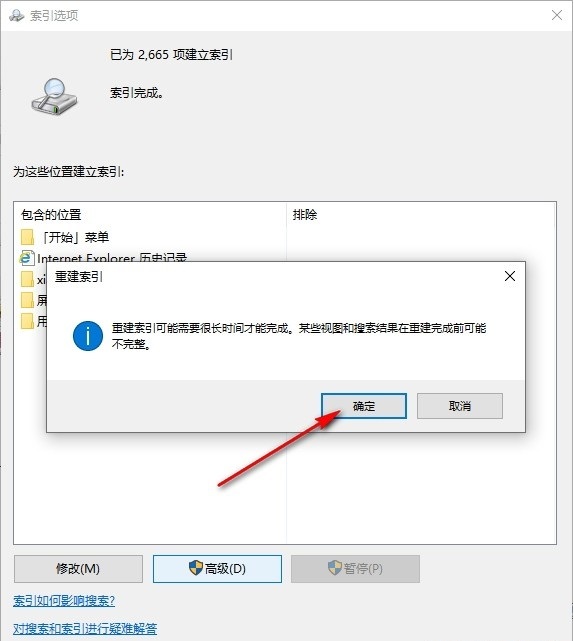
扩展阅读
| 系统设置 | |||
| Prohibit domain member computers from changing accounts | Disable automatic backup | Modify the registry to improve boot speed | Input method compatibility settings |
| Prevent automatic installation of applications | Adjust the cursor flashing rate | The taskbar icon continues to flash | Hide and turn off the taskbar volume Icon |
| Disable startup delay function | Turn off desktop calendar display | The administrator has set the system policy | Disable the split screen function |
| ##Desktop icons are always rearranged | Turn off startup delay | Enable dark mode | Disable login welcome screen |
| Set closed caption color | Keyboard Shift key is locked | Bluetooth device connection volume automatic Set 100% | How to turn off the Ding Dong sound |
| Does not comply with password policy specifications | Low battery notification settings | Mouse pointer track function | Do not save desktop configuration when exiting |
| Replace the original old font | How to set the day of the week to be displayed | Dual system How to set the default system | Disable the mouse to wake the computer function |
| Advanced sharing settings cannot be saved | Customize screen sleep time | How to restore the input method display if it is disabled | Taskbar auto-hide settings |
| Press the W key to trigger the stylus function | The network ID turns gray and cannot be modified | Set the volume adjustment to vertical display | After the Xiaozhi desktop starts automatically after booting, it prompts that the module initialization failed |
| Win10 system cannot shut down normally | win10 computer screen becomes narrower | win10 Xiaozhi desktop to-do partition recovery | Set the start menu not to display frequently used applications |
| Turn off notifications | Audio quality optimization | Hide the taskbar tray icon | The calendar does not show holidays |
| Close Operation prompt sound | Desktop background disappears | Color filter function | Change workgroup name |
| Run speech recognition on startup | Turn off the default sharing function | Win10 blue selection box | Screens saver settings are not effective |
| Settings do not display the most commonly used applications | Enable synchronization settings | Clear document opening history when exiting | Desktop window manager permanently closed |
| Sound visual notification | Sound output device | Automatically clear document history | Manage right-click menu function |
| Font smoothing off | The cursor jumps abnormally when typing | Set not to standby | Turn off the system prompt sound |
| Win10 is very slow to refresh the desktop | Win10 interface is not fully displayed | Dual system deletion | eng input method deleted |
| The font cannot be imported | Adjust the application individually Sound | ||
The above is the detailed content of How to solve the problem that the Find Settings search function cannot find the setting items in Windows 10 system. For more information, please follow other related articles on the PHP Chinese website!
Related articles
See more- css to achieve horizontal arrangement and scrolling effect of images
- How long does it take to restore win10 system
- How can I adjust the size of the text on my computer screen back when it has become smaller?
- What to do if the mouse moves in the opposite direction in Windows 10 system
- What should I do if the computer screen cannot display the edges?

