不一定完全按照我说的去做,同一个效果可以用不同的工具去完成。勤动手,多思考,尝试用自己的方式去完成,这才是我们提高的最佳方式,勤奋永远是最珍贵的品质,也是进步的最快捷径。
最终效果
一、电影背景介绍: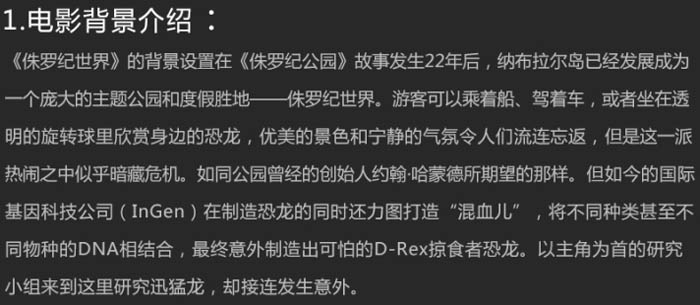
二、发散思维:
了解此次海报角色的背景后,我们开始进行头脑风暴,发散思维,进行关键词联想,如下图。
三、寻找灵感:
当你着手准备开始进行设计之前,看一些同类型的优秀设计为大脑充电,这样有助于脑海中的画面更快速的成型,学习一下别人的构图思路和设计手法。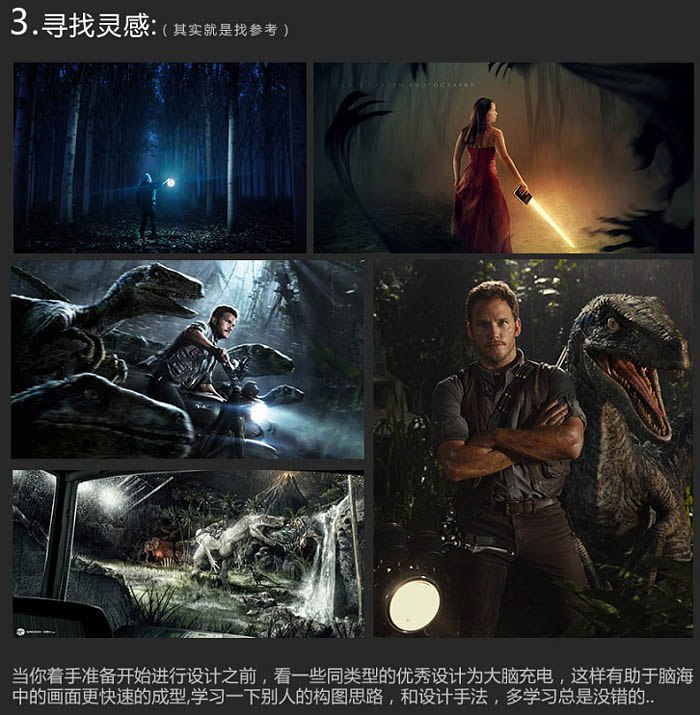
四、构思画面: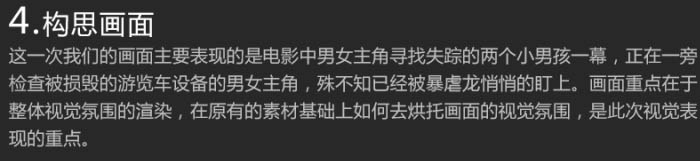
五、素材收集:
根据画面需要,寻找素材,如下图。 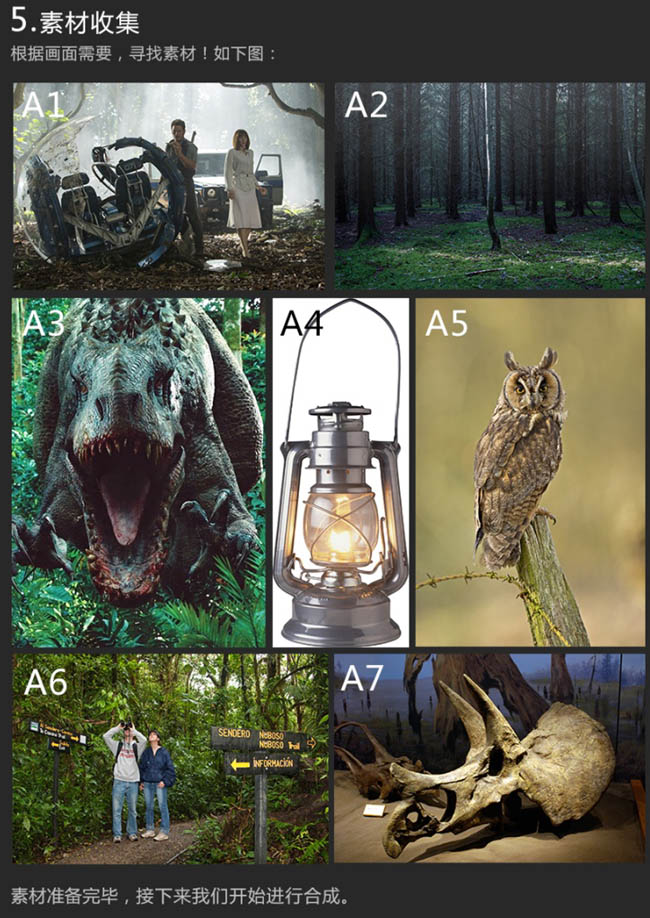
六、画面构图思路解析:
1、首先我们新建一个宽2200像素,高1059像素的画布。之后将素材A2置入画面中调整素材大小及比例关系,此时发现素材大小不足覆盖整个画布,这里我们继续复制一层A2素材,移至下图左侧,同时建立蒙版,涂抹掉多余的部分,将左侧空白区域补充完善,如下图。 
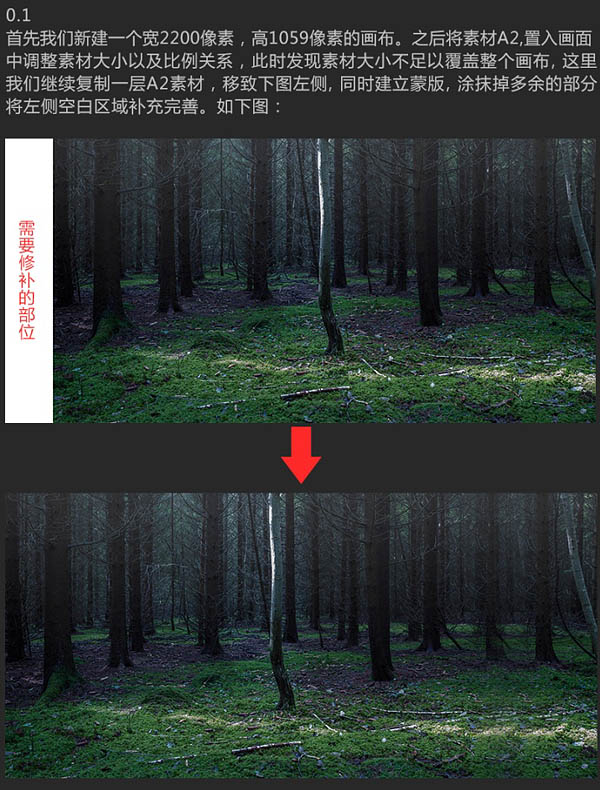
2、此时画面背景中间部位有一棵树干较为突出,有可能影响到后面的画面合成,所以这里我们继续复制一层森林背景,用森林背景其它部分的森林遮盖树干,同时建立蒙版涂抹掉衔接处不自然的区域,如下图。 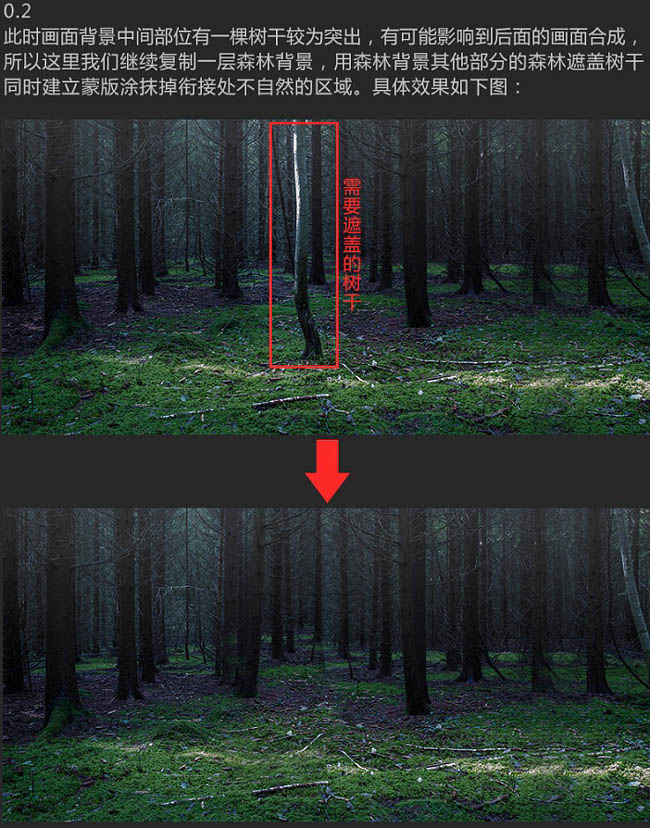
3、稍稍降低背景画面色相/饱和度的同时,用色彩平衡工具调整画面色调,使其整体色调偏青色,具体效果如下图。 
4、建立色阶调整图层,将背景画面压暗,同时建立蒙版,用黑色画笔适当涂抹下方红线区域内,使背景画面四周最暗而红线区域内相对亮一些。 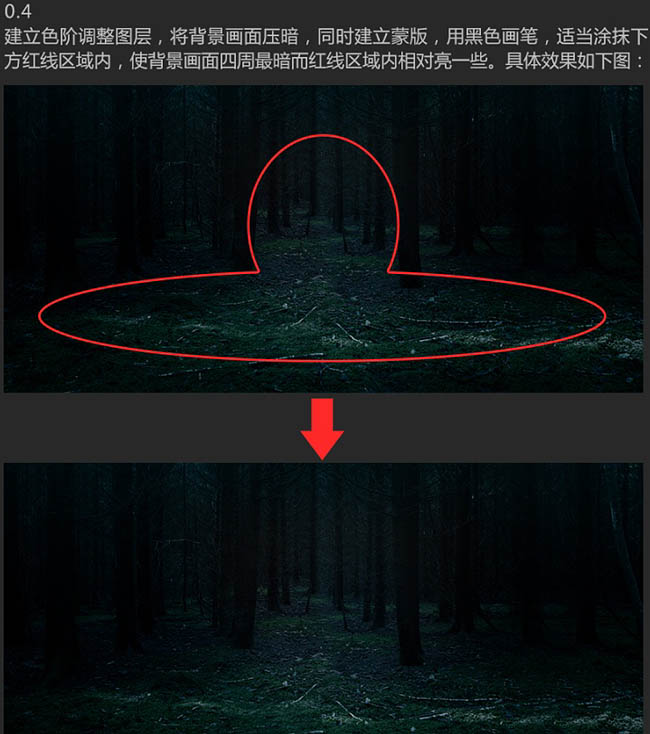
5、将素材A1中损毁的游览车和男女主角抠出,将其置入画面,同时调整位置和大小。 

6、将A3置入画面中,将其放置在A1素材图层之下,将A3素材的图层模式设置为叠加,使其与环境融为一体,如下图。 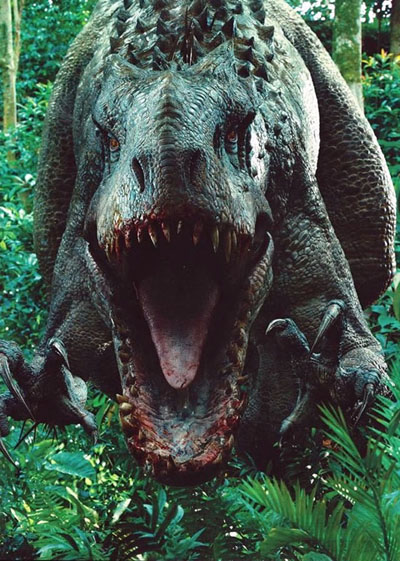

8、新建图层,用钢笔工具勾勒出暴虐龙眼部轮廓,之后建立选区,填充黄色,同时为其添加黄色外发光效果,如下图。 
9、将素材A6,A7相应素材抠出后,置入画面相应位置,如下图。 
 Comparing Photoshop Pricing: Options and BenefitsMay 12, 2025 am 12:17 AM
Comparing Photoshop Pricing: Options and BenefitsMay 12, 2025 am 12:17 AMAdobe Photoshop offers three packages: 1) a single application plan, suitable for users who only need Photoshop, with a low cost, including 20GB of cloud storage; 2) a full set of CreativeCloud plans, suitable for users who need multiple Adobe applications, with a high cost, including 100GB of cloud storage; 3) a preferential plan for students and teachers, suitable for academic users with limited budget, with a low cost, including 20GB of cloud storage.
 What Makes Photoshop Special? Its Primary FunctionMay 11, 2025 am 12:16 AM
What Makes Photoshop Special? Its Primary FunctionMay 11, 2025 am 12:16 AMPhotoshop'sprimaryfunctionistoenableuserstomanipulate,enhance,andcreatedigitalimageswithprecisionandcontrol.Itsspecialfeaturesinclude:1)alayer-basededitingsystemforindependentelementmanipulation,2)anextensivelibraryoftoolsandfiltersforvarioustasks,an
 Photoshop: The Cost of Professional Image EditingMay 10, 2025 am 12:19 AM
Photoshop: The Cost of Professional Image EditingMay 10, 2025 am 12:19 AMPhotoshop's cost includes direct costs, time and learning curve, resources and hardware investment. 1. Direct cost: Subscription system $20 to $50 per month, purchase hundreds of dollars at one time. 2. Time and Learning: It requires a lot of time and practice, and it is recommended to learn through online courses and tutorials. 3. Resources and hardware: High-performance computers and sufficient storage space are required to ensure hardware configuration to improve efficiency.
 Image Editing Essentials: Key Features of PhotoshopMay 09, 2025 am 12:05 AM
Image Editing Essentials: Key Features of PhotoshopMay 09, 2025 am 12:05 AMPhotoshop's core features include layers, selection tools, and adjustment tools. 1. The layer allows independent editing of image parts and supports layer style. 2. Selection tools such as lasso, magic wand and quick selection tools provide precise editing. 3. Adjustment tools such as color level, curve and hue/saturation can adjust images non-destructively.
 My Purpose: Assisting with Photoshop-Related TasksMay 08, 2025 am 12:18 AM
My Purpose: Assisting with Photoshop-Related TasksMay 08, 2025 am 12:18 AMIn Photoshop, the role of layer masks is to allow hidden or displayed portions of layers in a non-destructive manner. 1. The working principle of layer mask is to control the visibility of the layer through black, white and grayscale. 2. The basic usage includes image synthesis, such as synthesising the character image into a new background. 3. Advanced usage can be achieved by using gradient masks to achieve smooth image transition.
 Photoshop and Free Alternatives: A Comparative LookMay 06, 2025 am 12:12 AM
Photoshop and Free Alternatives: A Comparative LookMay 06, 2025 am 12:12 AMPhotoshop's powerful features include smart objects and neural filters, while free alternatives such as GIMP, Krita and Photopea do well in specific fields such as GIMP's layer functionality, Krita's digital paintings and online editing of Photopea.
 Photoshop Color Grading: Elevate Your Images with Pro TechniquesMay 05, 2025 am 12:07 AM
Photoshop Color Grading: Elevate Your Images with Pro TechniquesMay 05, 2025 am 12:07 AMColor adjustment in Photoshop can be achieved through adjustment layers to make the image more professional. 1. Use color level, curve, hue/saturation and other tools to adjust the hue, saturation and brightness. 2. Apply LUT to create unique color effects. 3. Use adjustment layers to avoid image distortion and use the History panel to track adjustment steps.
 Photoshop in the Real World: Examples of Its Diverse UsesMay 04, 2025 am 12:15 AM
Photoshop in the Real World: Examples of Its Diverse UsesMay 04, 2025 am 12:15 AMPhotoshop's applications in the real world include artistic creation, scientific research and commercial marketing. 1) In artistic creation, it is used for digital painting and illustration. 2) In scientific research, it is used for image processing and data visualization. 3) In commercial marketing, it is used for advertising design and brand image shaping. The versatility of this software makes it widely used in various fields.


Hot AI Tools

Undresser.AI Undress
AI-powered app for creating realistic nude photos

AI Clothes Remover
Online AI tool for removing clothes from photos.

Undress AI Tool
Undress images for free

Clothoff.io
AI clothes remover

Video Face Swap
Swap faces in any video effortlessly with our completely free AI face swap tool!

Hot Article

Hot Tools

SublimeText3 English version
Recommended: Win version, supports code prompts!

EditPlus Chinese cracked version
Small size, syntax highlighting, does not support code prompt function

VSCode Windows 64-bit Download
A free and powerful IDE editor launched by Microsoft

Dreamweaver Mac version
Visual web development tools

Atom editor mac version download
The most popular open source editor






