 Mobile Tutorial
Mobile Tutorial Android Phone
Android Phone How to apply limited time on oppo mobile phones_A list of usage time operations of oppo mobile phone setting software
How to apply limited time on oppo mobile phones_A list of usage time operations of oppo mobile phone setting softwareWant to control the time your children use mobile phones? OPPO mobile phones provide a powerful function - software usage time, which can effectively manage the usage time of applications. This article will introduce in detail how to set software usage time on OPPO mobile phones to help parents easily implement time limits for mobile applications.
1. Open the settings page and select Application Management.

2. Click to enter application usage management.

3. Click to enter the limited time application.

4. Select the software you need to enter for a limited time.

5. Select the limit duration, adjust the available duration and number of repetitions, and click √ in the upper right corner.

The above is the detailed content of How to apply limited time on oppo mobile phones_A list of usage time operations of oppo mobile phone setting software. For more information, please follow other related articles on the PHP Chinese website!
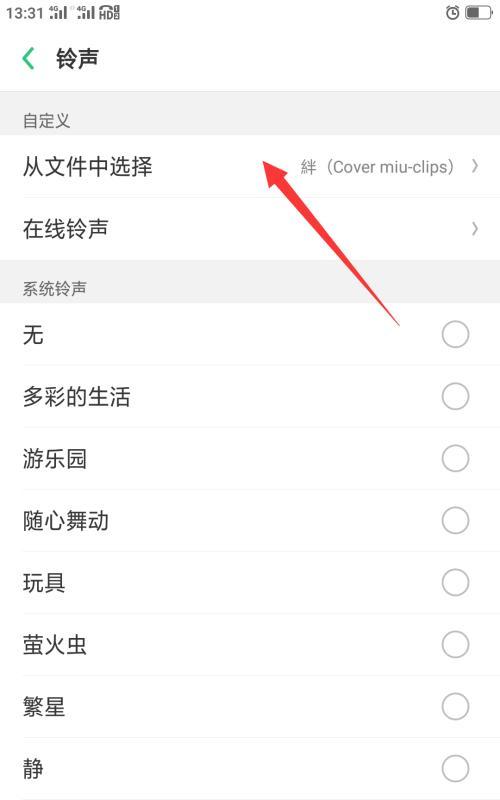 Oppo手机录音文件存储路径及使用方法(轻松找到Oppo手机录音文件并管理它们的存储路径)Feb 02, 2024 pm 05:48 PM
Oppo手机录音文件存储路径及使用方法(轻松找到Oppo手机录音文件并管理它们的存储路径)Feb 02, 2024 pm 05:48 PM越来越多的人选择使用Oppo手机进行录音,无论是会议记录、讲座笔记还是个人备忘录,这一功能都非常方便实用。然而,很多用户对于Oppo手机录音文件的存储路径并不清楚,导致难以找到和管理这些文件。为了帮助用户更好地管理自己的录音文件,下面将详细介绍Oppo手机录音文件的存储路径及使用方法。首先,打开Oppo手机的录音功能。在录音界面,您可以看到您已经录制的所有音频文件。如果您想要找到特定的录音文件,可以点击右上角的搜索图标,然后输入文件名进行搜索。要查看录音文件的存储路径,您可以进入系统设置。在设置
 oppo手机截图怎么截「最新OPPO四种最简单的方法已汇总」Feb 06, 2024 pm 07:51 PM
oppo手机截图怎么截「最新OPPO四种最简单的方法已汇总」Feb 06, 2024 pm 07:51 PMOPPO手机最常见的截图方式,相信大家也是见到的,之所以说是最常见,那是因为这些方法用起来也是相当简单的。接下来,笔者就带教你们四种最简单的截图方式,有兴趣的就学起来。在此之前,提前告知一下现在我用的手机是OPPORene4,系统是coloros7。第一种:电源键+音量键这种截图方式是其他手机也常用的,方便在无法触控屏幕时,只需同时按下电源键+音量键。第二种:侧边栏截图这里就需要在【设置】里面提前设置,找到【便捷辅助】点击,然后把【智能侧边栏】开启就可以了,以后在截图的时候,只需要滑一下屏幕侧边
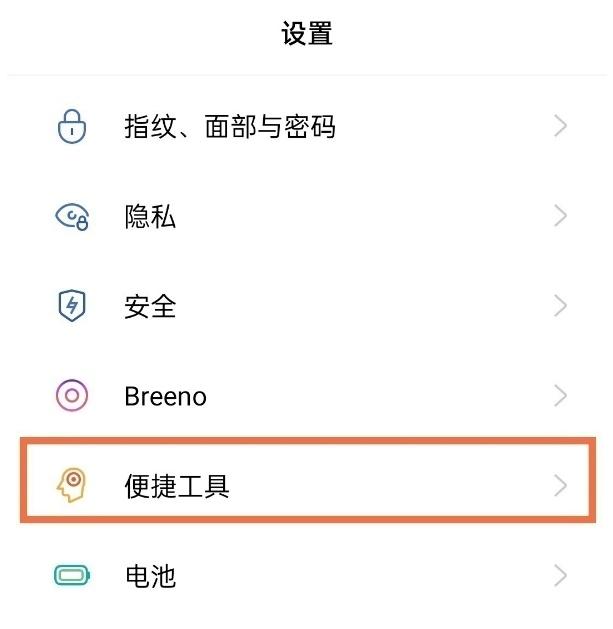 oppo手机返回键在哪里设置 详细讲解:手机下方三个导航键设置教程Feb 07, 2024 am 08:10 AM
oppo手机返回键在哪里设置 详细讲解:手机下方三个导航键设置教程Feb 07, 2024 am 08:10 AM全面屏手机的应用虽然使手机屏幕变大不少,但还是有很多用户不习惯没有返回键。那么今天周世琼就给大家介绍一下opporeno5开启虚拟按键的步骤介绍吧!opporeno5怎么设置返回键1、在手机自带设置中找到便捷工具。2、选择便捷工具中的导航方式。3、在导航方式中选择虚拟按键开启。4、按自身习惯选择一个按键布局,点击右侧圆点即可成功设置返回键。
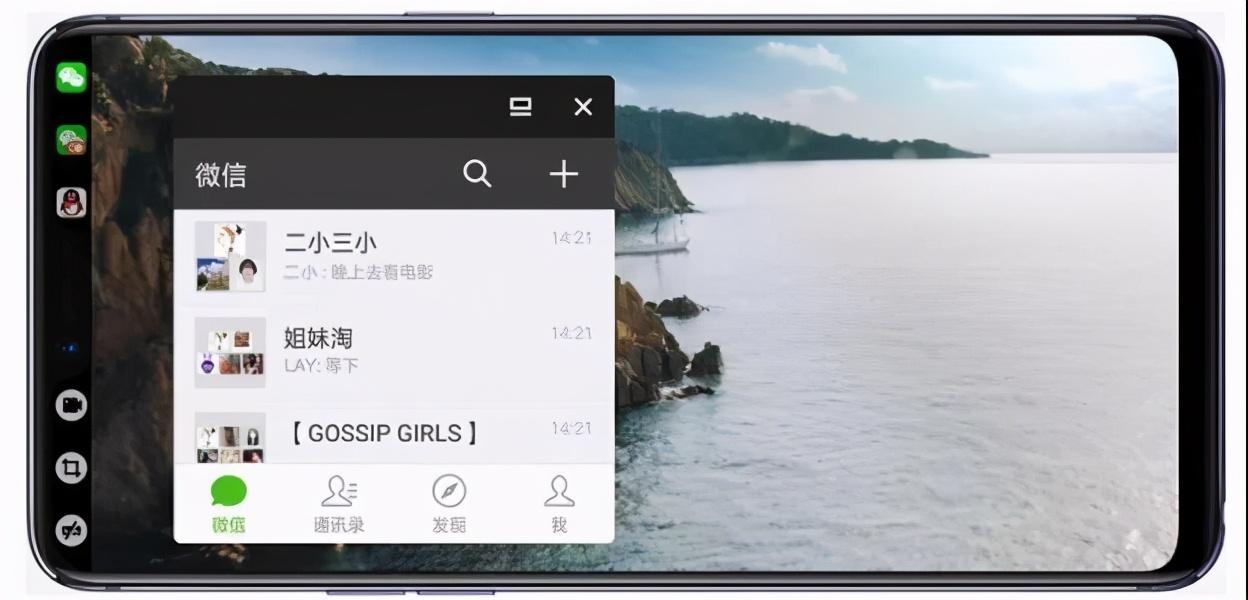 oppo怎么强制关机重启「详细讲解:OPPO手机强制关机的方法」Feb 06, 2024 pm 04:16 PM
oppo怎么强制关机重启「详细讲解:OPPO手机强制关机的方法」Feb 06, 2024 pm 04:16 PM最近发现有一些人会遇到这种情况,就是买了oppo型号的手机,却不知道怎么强制关机,其实有时候关机一下对手机的寿命会更好一些,下面爱押检测师来教教你,这么简单的操作关oppo手机。当手机卡住或者黑屏无反应时,可以尝试强制关机。以下以OPPOR15为例,分享强制关机的方法。1、找一下关机键,左边是音量加减键,右边是关机键。长按OPPO手机的电源键,大于3秒左右就可以看到中间的大白圆,向下拉,下面红色的就是关机的标识,选择关机。2、长按电源键和音量+键大约8秒即可对oppo手机实行强制关机。以前手机死
 oppo呼叫转移怎么设置解除 必看:oppo手机来电转接设置教程Feb 06, 2024 pm 09:21 PM
oppo呼叫转移怎么设置解除 必看:oppo手机来电转接设置教程Feb 06, 2024 pm 09:21 PMoppo手机备受年轻人的喜爱,不光外形好看,拍照也好看,今天杨焯霖为大家介绍的是oppo手机来电转接如何设置?一起来看看oppo手机来电转接怎么设置方法。oppo手机来电转接如何设置?如果你手机没电怕关机,可以设置来电转接的哦,一个很实用的功能。下面,我们将为您带来oppo手机来电转接如何设置?oppo手机来电转接如何设置开启步骤也是十分简单方便,第一步:设置—电话—找到运营商通话相关设置第二步:然后看到来电转接—再根据自己的需要设置相关选项即可。而且以OPPOR11手机为例,这个设置还是比较丰
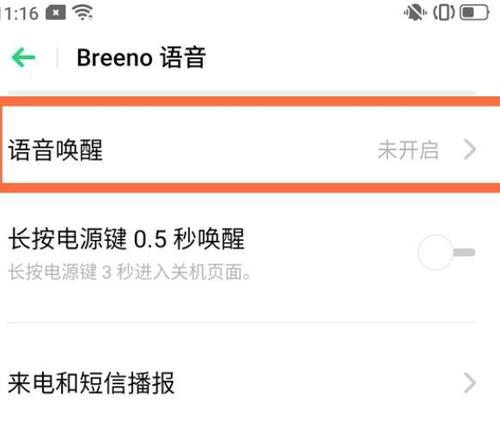 揭秘OPPO私密相册(掌握方法,保护您的隐私)Feb 02, 2024 pm 07:15 PM
揭秘OPPO私密相册(掌握方法,保护您的隐私)Feb 02, 2024 pm 07:15 PM随着信息时代的发展,隐私保护变得越来越重要。为了满足用户对隐私的需求,OPPO手机推出了私密相册功能。然而,许多用户并不了解如何正确地打开OPPO私密相册。为了帮助您更好地保护个人隐私,本文将揭秘OPPO私密相册的打开方法。1.私密相册的作用与意义:只有用户自己才能够打开和查看,视频等文件加密存储、OPPO私密相册是一种特殊的功能,可以将用户的照片。2.如何设置私密相册密码:以保护自己的隐私,在使用OPPO私密相册功能之前,用户需要先设置一个密码。并且不要将密码泄露给他人、设置密码时应注意选择强
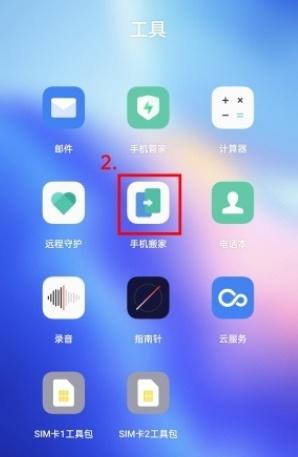 oppo手机搬家在哪里找 详细介绍:oppo手机迁移数据步骤Feb 06, 2024 pm 10:16 PM
oppo手机搬家在哪里找 详细介绍:oppo手机迁移数据步骤Feb 06, 2024 pm 10:16 PMOPPO手机有自带传输数据功能,可以帮助用户快速实现线上搬家,很多用户可能不知道如何操作。本期冯昊哲就带您详细阅览以下步骤方法,有需要的同学们快跟着一起试试看吧!oppo怎么传输数据到新的手机上?1、在手机桌面上,点击打开手机搬家。2、在新手机上点击“本机是新手机”,选择旧手机的类型。3、如果旧手机是OPPO手机,在新手机上点击“从OPPO手机导入”。点击后就会出现一个二维码。4、如果旧手机是其它品牌手机,勾选相应选项后根据提示进行相应操作即可。5、在旧手机上点击“本机是旧手机”,就会出现扫码界
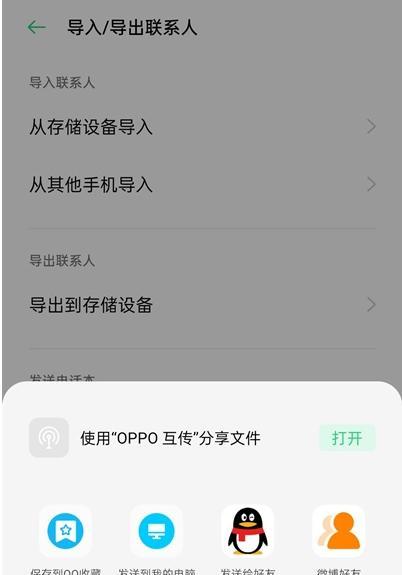 忘记oppo手机锁屏密码的解决方法(通过重置密码和恢复出厂设置解锁你的oppo手机)Feb 02, 2024 pm 05:45 PM
忘记oppo手机锁屏密码的解决方法(通过重置密码和恢复出厂设置解锁你的oppo手机)Feb 02, 2024 pm 05:45 PM在快节奏的生活中,我们经常会遇到忘记oppo手机锁屏密码的情况,这给我们带来了很多困扰。幸运的是,oppo手机提供了几种解决方法来帮助我们解锁手机。本文将介绍两种常见的方法:重置密码和恢复出厂设置。首先,我们可以通过重置密码的方式来解锁oppo手机。我们可以尝试使用之前设定的备用密码或者通过oppo手机官方网站提供的服务来进行密码重置。这种方法需要我们提供一些个人信息和手机的相关信息进行验证,以确保我们是手机的合法拥有者。其次,如果重置密码的方法不适用或者我们无法提供相关信息进行验证,我们可以选


Hot AI Tools

Undresser.AI Undress
AI-powered app for creating realistic nude photos

AI Clothes Remover
Online AI tool for removing clothes from photos.

Undress AI Tool
Undress images for free

Clothoff.io
AI clothes remover

AI Hentai Generator
Generate AI Hentai for free.

Hot Article

Hot Tools

Dreamweaver Mac version
Visual web development tools

mPDF
mPDF is a PHP library that can generate PDF files from UTF-8 encoded HTML. The original author, Ian Back, wrote mPDF to output PDF files "on the fly" from his website and handle different languages. It is slower than original scripts like HTML2FPDF and produces larger files when using Unicode fonts, but supports CSS styles etc. and has a lot of enhancements. Supports almost all languages, including RTL (Arabic and Hebrew) and CJK (Chinese, Japanese and Korean). Supports nested block-level elements (such as P, DIV),

PhpStorm Mac version
The latest (2018.2.1) professional PHP integrated development tool

SublimeText3 Chinese version
Chinese version, very easy to use

MinGW - Minimalist GNU for Windows
This project is in the process of being migrated to osdn.net/projects/mingw, you can continue to follow us there. MinGW: A native Windows port of the GNU Compiler Collection (GCC), freely distributable import libraries and header files for building native Windows applications; includes extensions to the MSVC runtime to support C99 functionality. All MinGW software can run on 64-bit Windows platforms.





