Home >System Tutorial >LINUX >Quickly set up Linux operating system and Oracle database
Quickly set up Linux operating system and Oracle database
- WBOYWBOYWBOYWBOYWBOYWBOYWBOYWBOYWBOYWBOYWBOYWBOYWBforward
- 2024-04-19 09:25:01846browse
Preparation:
1. Download and install Oracle’s virtual machine software-VirtualBox: Here
2. Download Oracle Pre-Built Developer VMs (for Oracle VM VirtualBox): Here
Find the Database App Development VM in the Pre-Built VM page. This virtual machine template has built-in Oracle Linux and many Oracle database development-related software, and you can get started with almost no configuration. Let’s take a look at the software list:
- Oracle Linux 6.5
- Oracle Database 12c Release 1 Enterprise Edition
- Oracle XML DB
- Oracle SQL Developer
- Oracle SQL Developer Data Modeler
- Oracle Application Express
- Hands-On-Labs (accessed via the Toolbar Menu in Firefox)
Of course, in addition to the database VM Template, there are many other Templates, such as Oracle WebCenter Portal VM, Solaris 11 Admin VM, SOA & BPM Development VM, etc.
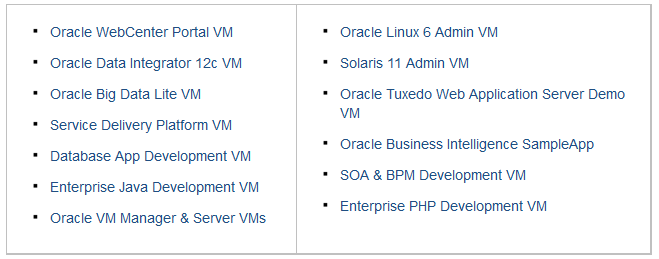
Installation configuration
After completing the preparations, just a few simple configuration steps are required. First open VirtualBox, Manage>Import Virtual Computer (Import Appliance)
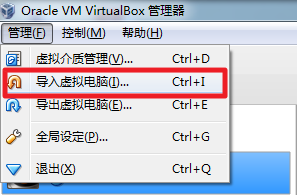
Select the downloaded OVA file (Pre-built Oracle VM VirtualBox appliances)
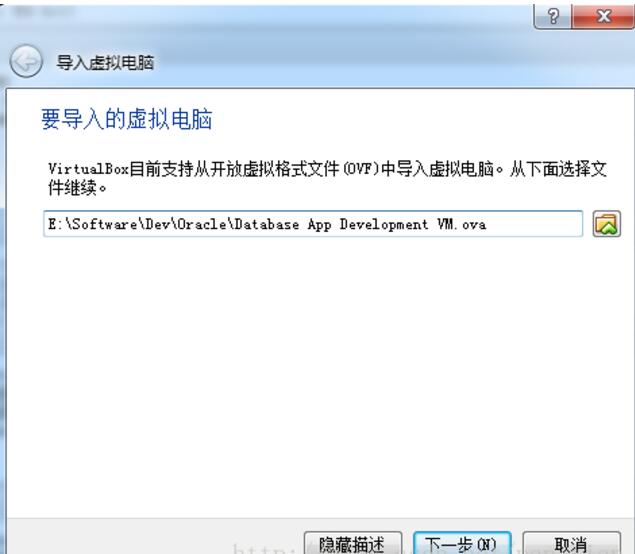
Import the virtual computer. Here you can make some personalized settings, such as adjusting the name of the virtual machine, memory...
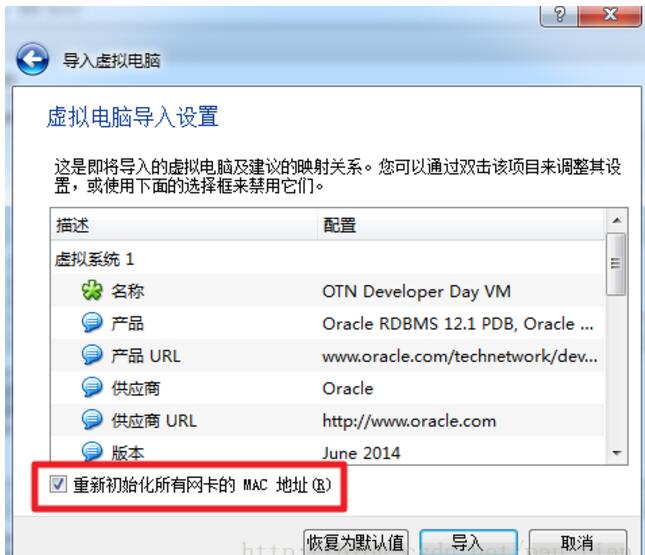
Note: Remember to check "Reinitialize the MAC addresses of all network cards" here. If not, the copied environment will maintain the same MAC address as the original environment, which may cause network access problems. .
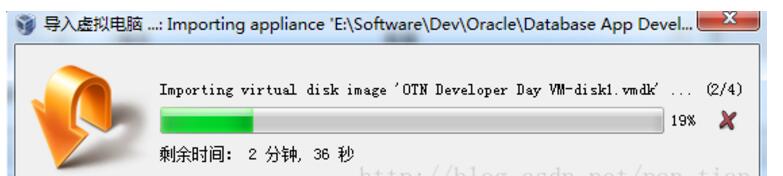
After the import is completed, run the virtual machine. Wait a few minutes and you will see the Oracle Linux login interface.
The default login user is oracle, and the password is also oracle. The root user's password is also oracle.
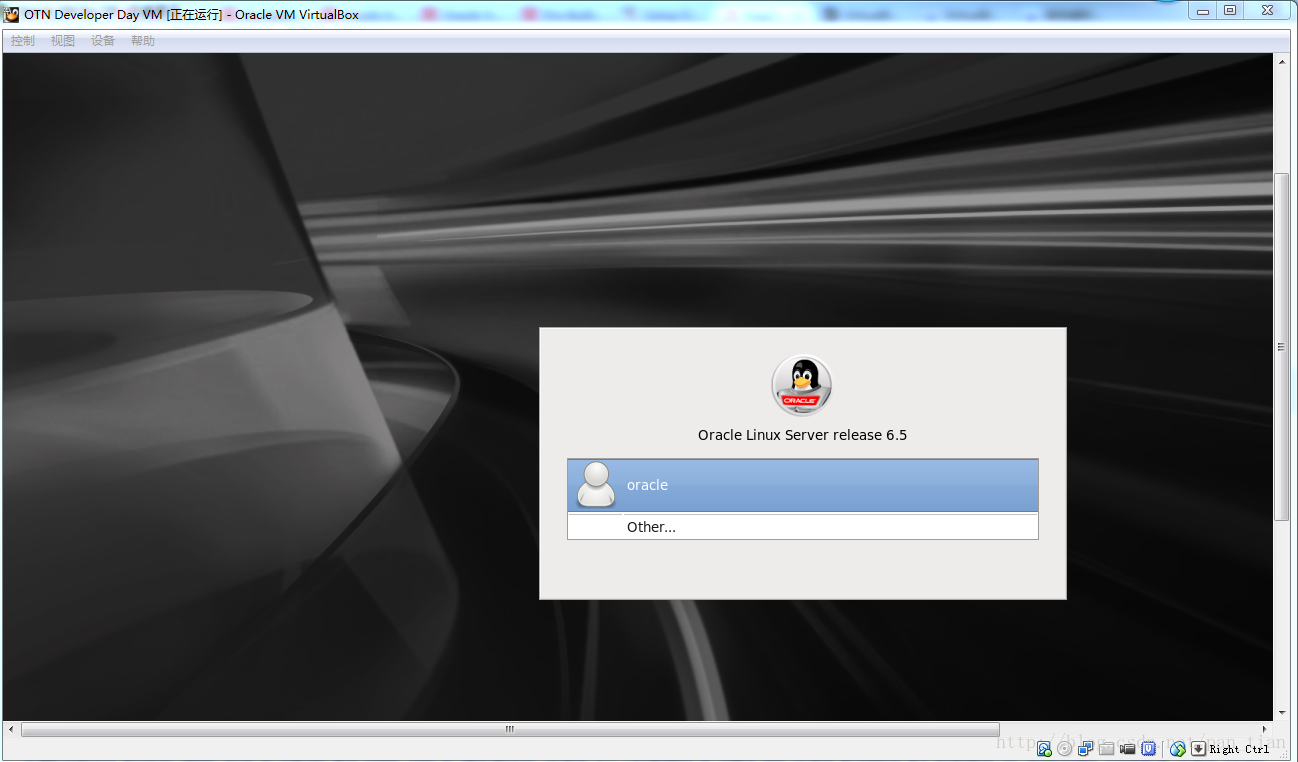
The interface after login.
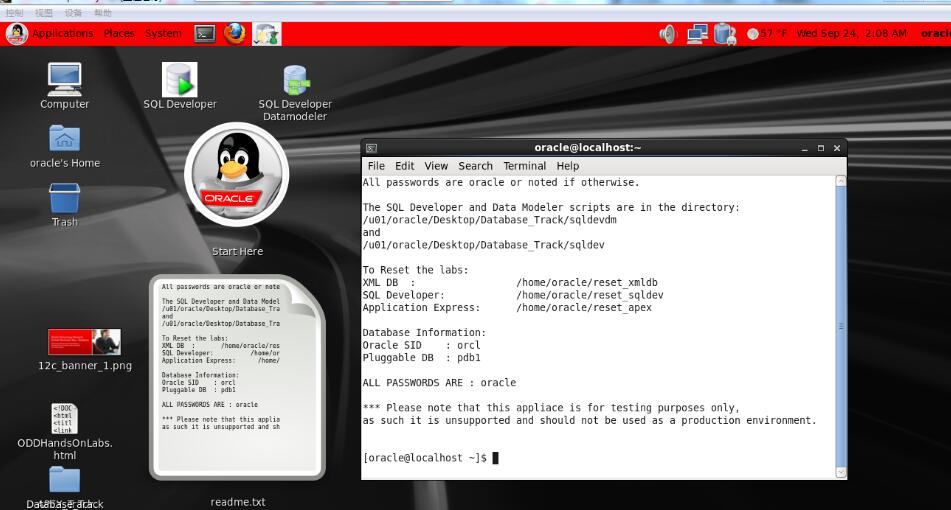
Network access should be possible in theory.
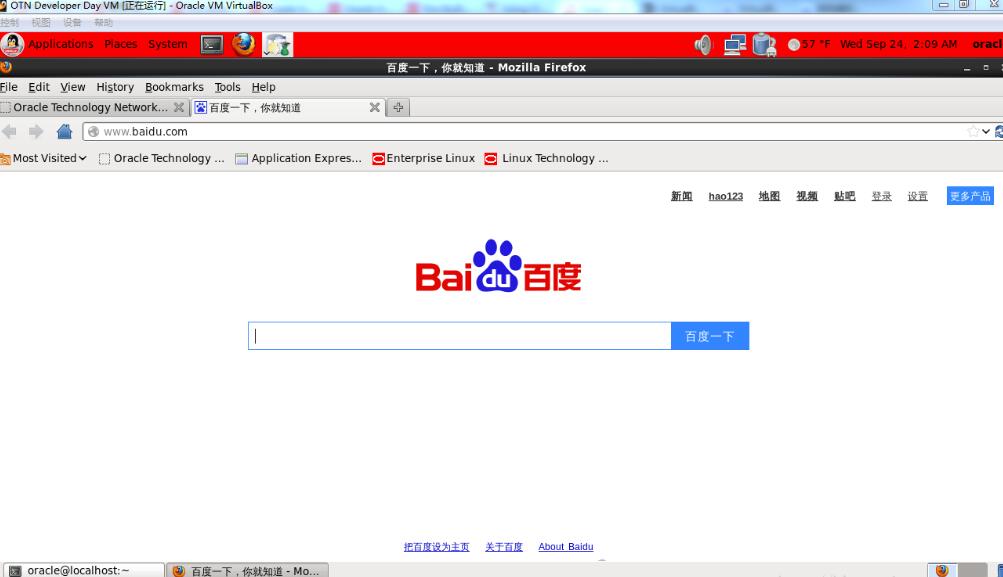
There is no problem with sqlplus accessing the database.
sys/oracle
hr/oracle
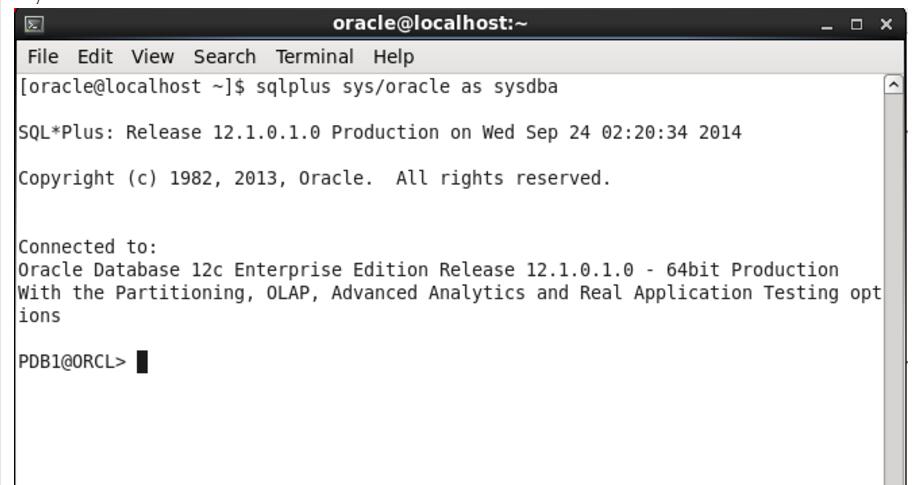
The above is the detailed content of Quickly set up Linux operating system and Oracle database. For more information, please follow other related articles on the PHP Chinese website!
Statement:
This article is reproduced at:linuxprobe.com. If there is any infringement, please contact admin@php.cn delete
Previous article:Install python3 under Linux CentOS7Next article:Install python3 under Linux CentOS7

