Home >Mobile Tutorial >Android Phone >Where is the installation permission setting for oppo mobile phone_oppo application security permission setting tutorial
Where is the installation permission setting for oppo mobile phone_oppo application security permission setting tutorial
- WBOYWBOYWBOYWBOYWBOYWBOYWBOYWBOYWBOYWBOYWBOYWBOYWBforward
- 2024-04-19 08:25:111228browse
How to set OPPO mobile application permissions? With the popularity of smartphones, people are paying more and more attention to privacy security. OPPO mobile phones provide rich permission setting functions, allowing users to flexibly control application access to data, files and functions. This article will introduce you to the application permission settings of OPPO mobile phones in detail to help you effectively protect the security of your personal information.
1. Open [Settings] on the oppo phone and enter the phone settings.
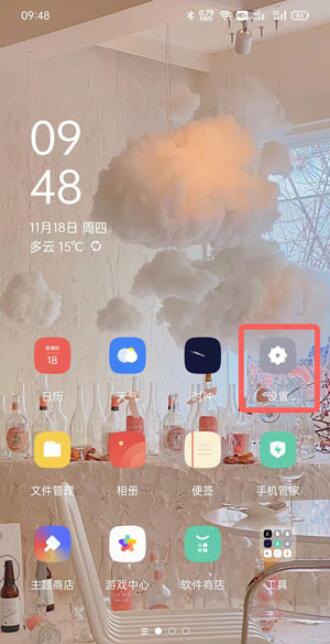
2. Then slide up and down in the settings and click [Security] settings.

3. Click [Install external source applications] under the application installation settings.
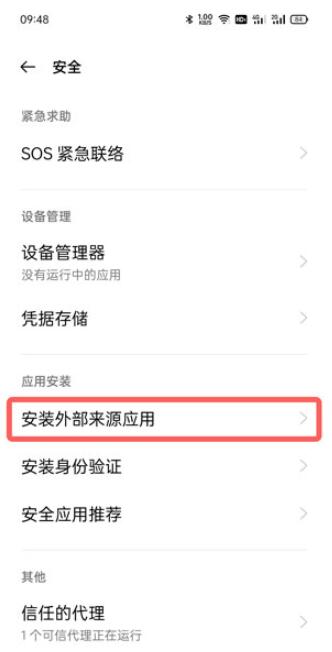
4. Finally, in your application list, find the application that requires installation permission and click the slider on the right to enable it.
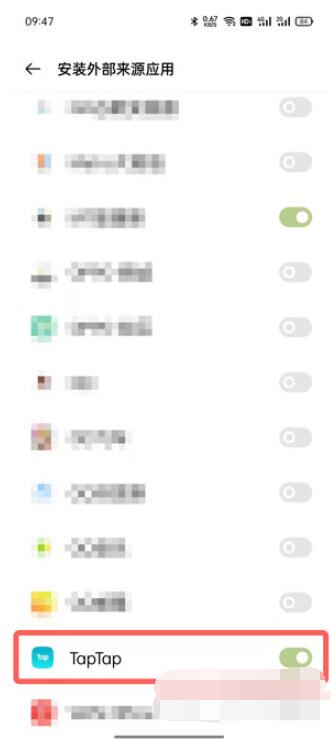
5. After opening the installation permission, the application can be allowed to install the app.
The above is the detailed content of Where is the installation permission setting for oppo mobile phone_oppo application security permission setting tutorial. For more information, please follow other related articles on the PHP Chinese website!
Related articles
See more- Learn how to use USB flash drive on OPPO phone
- oppo mobile cloud service official login website
- How to set up the phone and video functions of Oppo mobile phone?
- Visit oppo mobile phone official website
- Several ways to hide apps - Unlock the secrets of OPPO mobile phone privacy protection (OPPO mobile phone app hiding skills revealed, making your privacy nowhere to be found)

