Home >Software Tutorial >Computer Software >Beyond Compare How to compare subfolders in a new view
Beyond Compare How to compare subfolders in a new view
- 王林forward
- 2024-04-18 20:16:121109browse
Faced with the comparison of a large number of files and folders, how to efficiently handle the comparison between subfolders has become a challenge. Beyond Compare is a powerful file comparison software that provides a convenient way to compare subfolders in a new view, helping you solve this problem easily. This article will introduce the specific steps of this operation in Beyond Compare in detail, guide you to master this practical skill, and effectively improve the efficiency of file comparison.
Open the Beyond Compare software, select [Folder Compare] in the new session directory on the left side of the main page, and open the session operation interface. You can also directly select the two folders that need to be compared, right-click the folder and select the Compare option in the expanded menu.
In the open folder comparison session, click the [Open Folder] button on the left and right sides of the interface and select the folder to be compared, as shown in the figure. The comparison folder contains multiple subfolders.
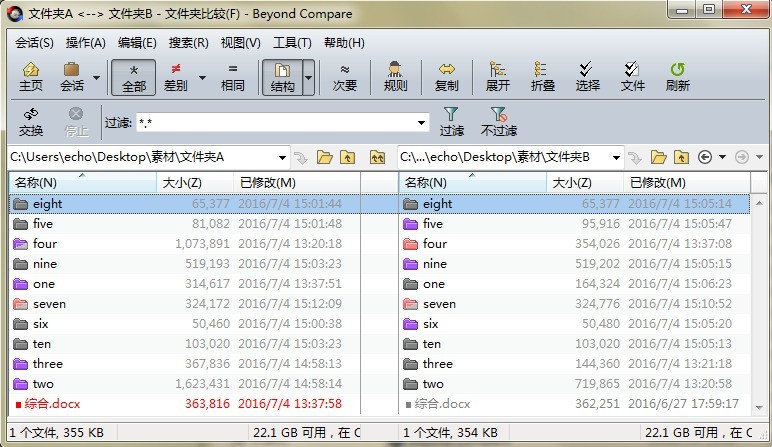
Place the cursor on a group of subfolders you need to compare, click the [Action] button on the comparison session menu bar, and select [Open in new view] in the expanded menu 】 command, the specified subfolder will be compared in the new tab page.
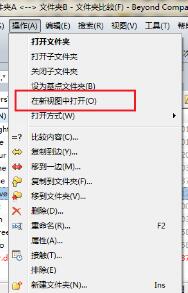
In the newly created folder comparison session interface, you can click the toolbar to display the [All [,] Differences [,] Same [buttons] to view the differences between subfolders in detail. differences and make corresponding arrangements.

The above is the detailed content of Beyond Compare How to compare subfolders in a new view. For more information, please follow other related articles on the PHP Chinese website!

