先给炫耀下效果图吧
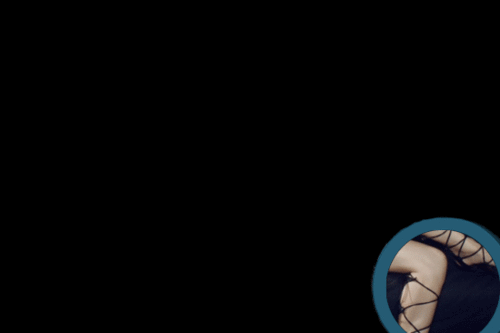


具体步骤如下所示:
1.首先打开的人物素材,创建一个新图层,并填充黑色
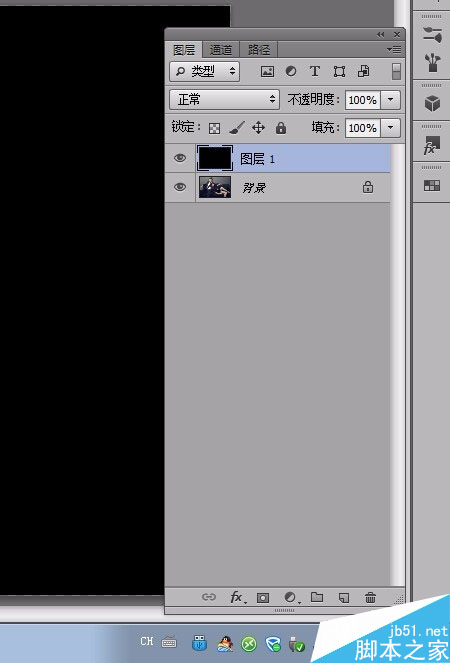
2.然后打开放大镜素材,抠出放大镜,并复制到人物素材的文档中

3.选择“椭圆选框工具”,拖动时按下Shift键,创建一个正圆的选区,然后选择“选择——变换选区”命令,设置选区的大小和位置,如图所示。
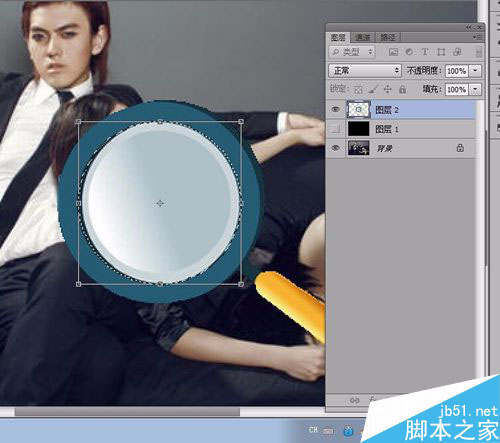
4.按下Delete键清空选区的内容,如图所示。

5.新建图层3,然后在选区中填充白色,如图所示。
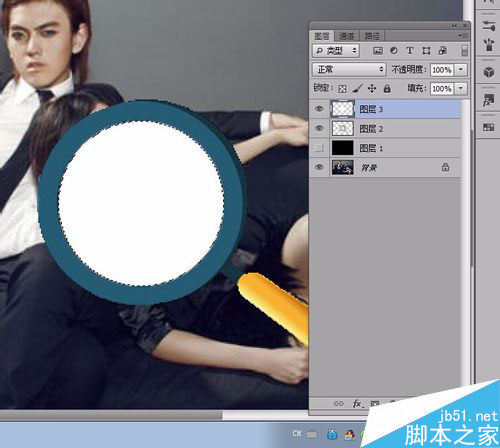
6.选择图层3,在菜单栏中选择“图层—图层样式—混合选项”命令,设置填充不透明度为“0%”,挖空
为“深”,如图所示。
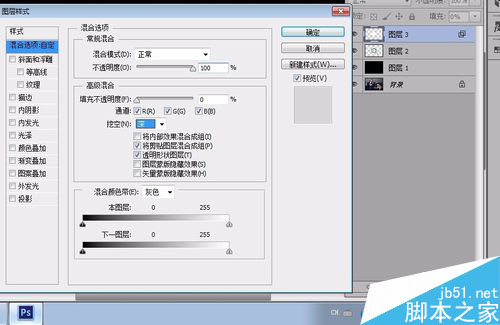
7.会出现这样的效果:

8.在图层2和图层3的上方分别创建一个组,并把图层2和

9.使用ps制作放大镜看照片的特效 gif动画步骤阅读
选择图层2,接下Ctrl+T快捷键进入自由变换状态,然后通过键盘的方向键调整图层2的位置,一定要用键盘的方向键调整,
而且心里要记下向哪个方向移到了多少步,然后按下Enter键确定。(本人在调整时向上移到了20步,向左移动了20步。)

10.多次按下Ctrl+Alt+Shift+T快捷键,这样就会按照上一步骤变换位置的距离进行多次变换和复制了。
效果如图所示

11.选择图层3参考前面步骤的方法,对其进行相应的操作,但记住,第一次自由变换移动的距离必须与图层2
的移动距离相同,如图所示

12.参考前步骤的方法,我们还可以制作出多个不同的移动方向,需要在改变移动方向时,只要按下Ctrl+T
重新设置变换的方向,然后再按下Ctrl+Alt+Shift+T即可,如图所示。

13.取消“组1”和“组2”中所有图层的可见性(单击图层前的“眼睛”),然后选择“窗口—动画”命令,
打开动画面板,单击面板中的“复制所选帧”按钮,可以复制出下一帧。设置第一帧中“组1”和“组2”中只有“图层2”和“图层3”可见,图层1和背景可见。
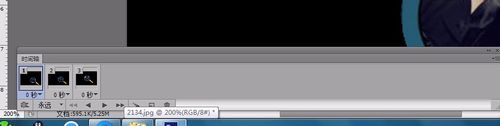
14.第二帧中“组1”和“组2”中只有“图层2副本”和“图层3副”本可见,图层1和背景可见
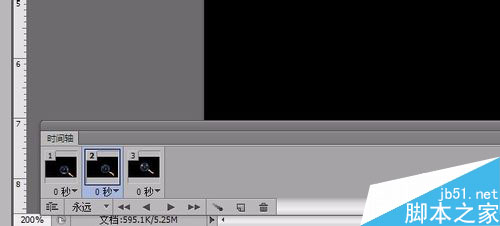
15.第三帧中“组1”和“组2”中只有“图层2副本2”和“图层3副本2”可见,图层1和背景可见
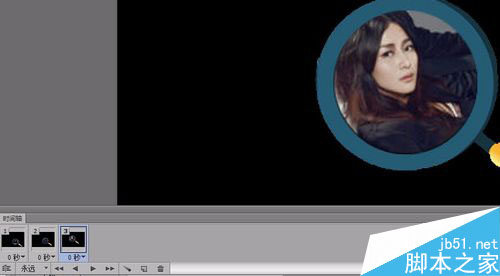
16.就这样以此类推设置完组1和组2中所有帧都显示一次即可,单击动画面板的播放按钮可以预览,选择“文件—
另存为Web和设置所有格式”命令可以保存动画,保存时必须保存为GIF图片格式。
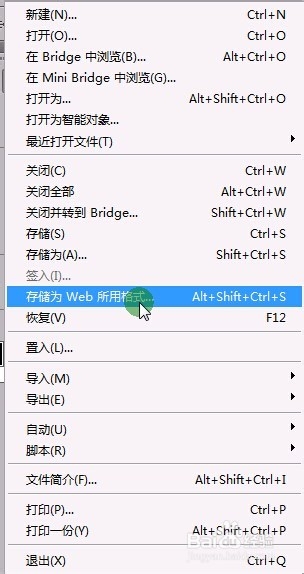
到此本文的全部内容就到此结束了,感兴趣的朋友参考以上步骤也试试吧,有任何问题欢迎给我留言,谢谢大家一直以来对脚本之家网站的支持。!
 Image Editing Essentials: Key Features of PhotoshopMay 09, 2025 am 12:05 AM
Image Editing Essentials: Key Features of PhotoshopMay 09, 2025 am 12:05 AMPhotoshop's core features include layers, selection tools, and adjustment tools. 1. The layer allows independent editing of image parts and supports layer style. 2. Selection tools such as lasso, magic wand and quick selection tools provide precise editing. 3. Adjustment tools such as color level, curve and hue/saturation can adjust images non-destructively.
 My Purpose: Assisting with Photoshop-Related TasksMay 08, 2025 am 12:18 AM
My Purpose: Assisting with Photoshop-Related TasksMay 08, 2025 am 12:18 AMIn Photoshop, the role of layer masks is to allow hidden or displayed portions of layers in a non-destructive manner. 1. The working principle of layer mask is to control the visibility of the layer through black, white and grayscale. 2. The basic usage includes image synthesis, such as synthesising the character image into a new background. 3. Advanced usage can be achieved by using gradient masks to achieve smooth image transition.
 Photoshop and Free Alternatives: A Comparative LookMay 06, 2025 am 12:12 AM
Photoshop and Free Alternatives: A Comparative LookMay 06, 2025 am 12:12 AMPhotoshop's powerful features include smart objects and neural filters, while free alternatives such as GIMP, Krita and Photopea do well in specific fields such as GIMP's layer functionality, Krita's digital paintings and online editing of Photopea.
 Photoshop Color Grading: Elevate Your Images with Pro TechniquesMay 05, 2025 am 12:07 AM
Photoshop Color Grading: Elevate Your Images with Pro TechniquesMay 05, 2025 am 12:07 AMColor adjustment in Photoshop can be achieved through adjustment layers to make the image more professional. 1. Use color level, curve, hue/saturation and other tools to adjust the hue, saturation and brightness. 2. Apply LUT to create unique color effects. 3. Use adjustment layers to avoid image distortion and use the History panel to track adjustment steps.
 Photoshop in the Real World: Examples of Its Diverse UsesMay 04, 2025 am 12:15 AM
Photoshop in the Real World: Examples of Its Diverse UsesMay 04, 2025 am 12:15 AMPhotoshop's applications in the real world include artistic creation, scientific research and commercial marketing. 1) In artistic creation, it is used for digital painting and illustration. 2) In scientific research, it is used for image processing and data visualization. 3) In commercial marketing, it is used for advertising design and brand image shaping. The versatility of this software makes it widely used in various fields.
 Beyond Editing: Photoshop's Creative CapabilitiesMay 03, 2025 am 12:12 AM
Beyond Editing: Photoshop's Creative CapabilitiesMay 03, 2025 am 12:12 AMAdobe Photoshop goes beyond simple editing and becomes a creative tool for artists and designers. 1) It provides a wealth of tools such as brushes, stamp tools, blend modes and layer styles, supporting adjustments from basic images to complex digital paintings and 3D designs. 2) These tools implement functions through pixel-level operations, allowing users to create unique visual effects.
 Photoshop: Exploring Pricing Models and OptionsMay 02, 2025 am 12:12 AM
Photoshop: Exploring Pricing Models and OptionsMay 02, 2025 am 12:12 AMPhotoshop offers two pricing models: single purchase and subscription service. 1. Single purchase: Pay $699 in one lump sum, permanent use, but no updates and cloud services. 2. Subscription service: $20.99 per month or $239.88 per year, and the latest version and cloud services are available. 3. Enterprise plan: $33.99 per user per month, including team management and additional cloud storage. 4. Educational Offer: Students and teachers are $19.99 per month, including multiple CreativeCloud applications.
 Photoshop: Mastering Layers and CompositionMay 01, 2025 am 12:05 AM
Photoshop: Mastering Layers and CompositionMay 01, 2025 am 12:05 AMThe method to create a new layer in Photoshop is: 1. Click the "New Layer" button at the bottom of the layer panel; 2. Use the shortcut keys Ctrl Shift N (Windows) or Command Shift N (Mac). The layers are like transparent sheets on canvas, allowing design elements to be managed separately, non-destructive editing and experimenting, and improving design levels.


Hot AI Tools

Undresser.AI Undress
AI-powered app for creating realistic nude photos

AI Clothes Remover
Online AI tool for removing clothes from photos.

Undress AI Tool
Undress images for free

Clothoff.io
AI clothes remover

Video Face Swap
Swap faces in any video effortlessly with our completely free AI face swap tool!

Hot Article

Hot Tools

Safe Exam Browser
Safe Exam Browser is a secure browser environment for taking online exams securely. This software turns any computer into a secure workstation. It controls access to any utility and prevents students from using unauthorized resources.

VSCode Windows 64-bit Download
A free and powerful IDE editor launched by Microsoft

SecLists
SecLists is the ultimate security tester's companion. It is a collection of various types of lists that are frequently used during security assessments, all in one place. SecLists helps make security testing more efficient and productive by conveniently providing all the lists a security tester might need. List types include usernames, passwords, URLs, fuzzing payloads, sensitive data patterns, web shells, and more. The tester can simply pull this repository onto a new test machine and he will have access to every type of list he needs.

WebStorm Mac version
Useful JavaScript development tools

SAP NetWeaver Server Adapter for Eclipse
Integrate Eclipse with SAP NetWeaver application server.






