Home >Computer Tutorials >Browser >How to set the microphone in Google Chrome_How to set the microphone in Google Chrome
How to set the microphone in Google Chrome_How to set the microphone in Google Chrome
- WBOYWBOYWBOYWBOYWBOYWBOYWBOYWBOYWBOYWBOYWBOYWBOYWBforward
- 2024-04-18 14:58:38675browse
How to set up the microphone in Google Chrome? This seemingly simple problem troubles many users. PHP editor Apple will introduce you in detail how to set up the Google browser microphone and guide you step by step to solve this problem. Read on to learn how to make sure your microphone works properly in Google Chrome to make your voice typing and video conferencing smoother.
1. Open the Google browser on your computer, then click the button on the upper right and select [Settings].
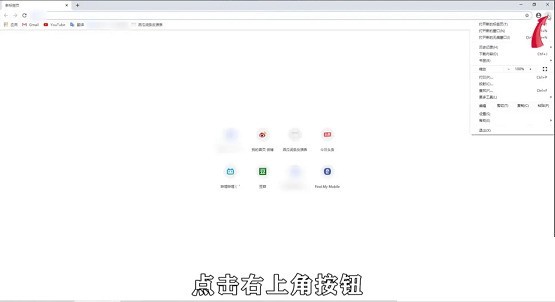
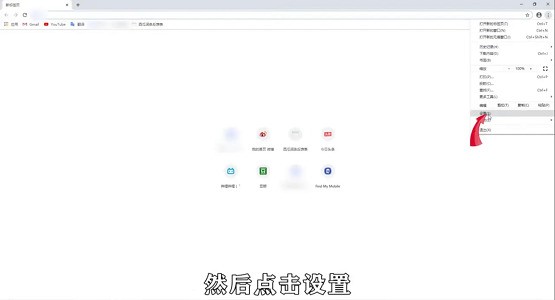
#2. Then click [Advanced] at the bottom, and then click [Website Settings].
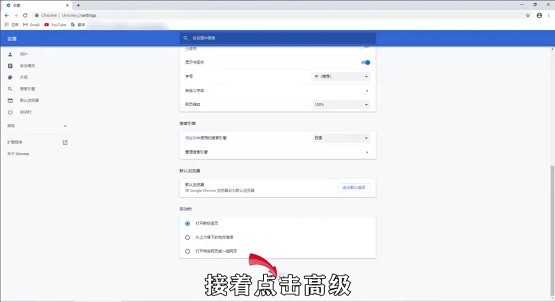
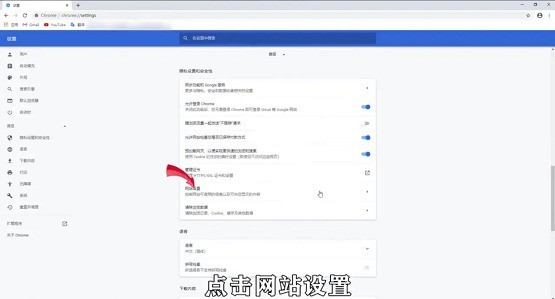
3. Find and click [Microphone], then turn on [Ask before using], so that the microphone on the computer is set up.
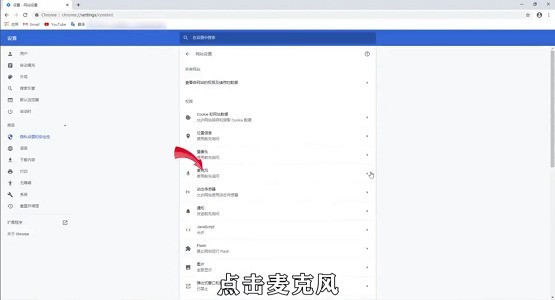
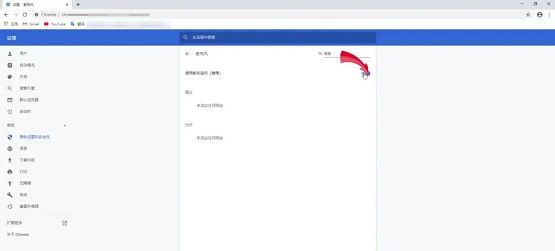
The above is the detailed content of How to set the microphone in Google Chrome_How to set the microphone in Google Chrome. For more information, please follow other related articles on the PHP Chinese website!

