Home >Software Tutorial >Mobile Application >How to display the countdown app on the desktop
How to display the countdown app on the desktop
- WBOYWBOYWBOYWBOYWBOYWBOYWBOYWBOYWBOYWBOYWBOYWBOYWBforward
- 2024-04-18 14:31:111505browse
Countdown to Days is an app that helps you easily record and count down important days, such as birthdays and anniversaries. To remind you of these special moments, you might want to display the countdown to the day on your desktop. How to achieve this operation? This article will guide you in detail on how to display the countdown on your desktop, including setting reminders, customizing the appearance, and other steps. Following the detailed explanation of PHP editor Zimo, you will learn how to make full use of the countdown app to ensure that you never miss any important occasion.

How to set the countdown day to be displayed on the desktop
1. First we need to select the countdown day you want to display For items on the table, click to enter and select [Edit] in the upper right corner.
2. Then find [Pin to Top] in the settings and turn it on, and save the content.
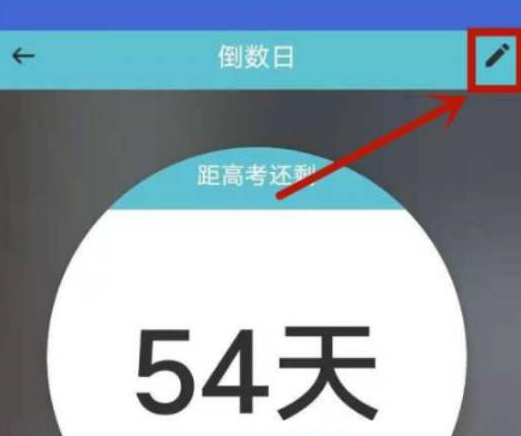
#3. Finally, go to the desktop and use the widget tool to add the countdown to the day, then adjust the size and position, and save it after adjustment.
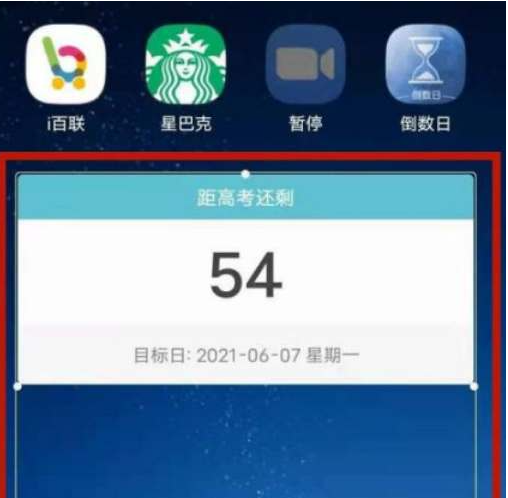
In addition to putting the countdown day in the software, we can also set alarm clock reminders to avoid missing some important dates.
The above is the detailed content of How to display the countdown app on the desktop. For more information, please follow other related articles on the PHP Chinese website!
Related articles
See more- How do I connect to Microsoft Authenticator?
- How to check the monthly payment on the Hunan Renshe Smart App and introduce the specific operation method
- How to read local news on Tencent News? Where is the local news on Tencent News?
- How does Youdao Dictionary perform document translation? List of steps for Youdao Dictionary to perform document translation
- How to play with Xiaolu when forming a team?

