Home >Software Tutorial >Computer Software >How to open a comparison session in a new window with Beyond Compare
How to open a comparison session in a new window with Beyond Compare
- 王林forward
- 2024-04-18 14:22:281395browse
Beyond Compare is a powerful file and directory comparison tool that can easily compare text, binary and image files. In some cases, you may want to open the comparison session in a new window to view different sessions at the same time. This article will introduce several methods to guide you on how to open a comparison session in a new window in Beyond Compare, allowing you to easily manage and compare multiple files and directories. Read on to learn more details.
Open Beyond Compare, select the folder comparison session, and open the session operation interface. Click the [Browse Folder] button to select the folder to be compared. As shown, open the subfile comparison session in a new tab.
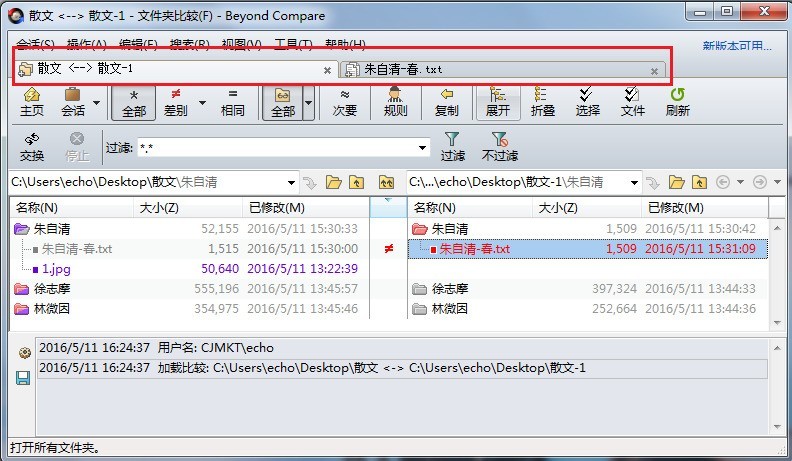
Click the [Tools] button, select the [Options] tab in the expanded menu, open the Beyond Compare software options window interface, and switch to the [Tab] page.
In the [Open session in] column, check the [A new window (D)] option; in the [Open sub-session in] column, check the [A new window (O)] option, select After completion, click the Apply button to complete the settings.
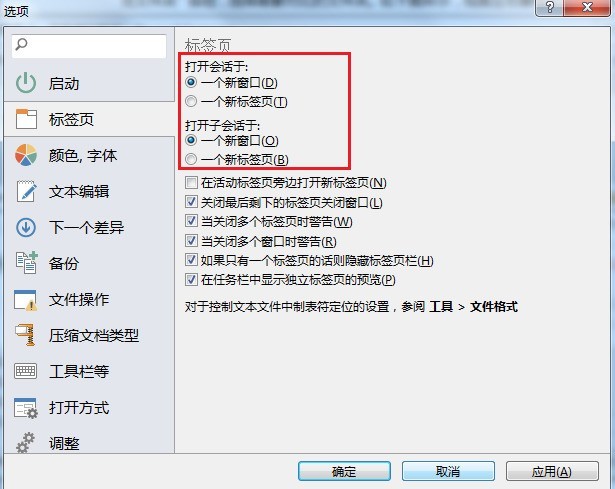
Return to the folder comparison session operation interface, double-click the folder named [Zhu Ziqing], open its subfolder directory, double-click the [Zhu Ziqing-Chun] text file again, and a pop-up will appear The new text comparison session window interface is as shown in the figure.
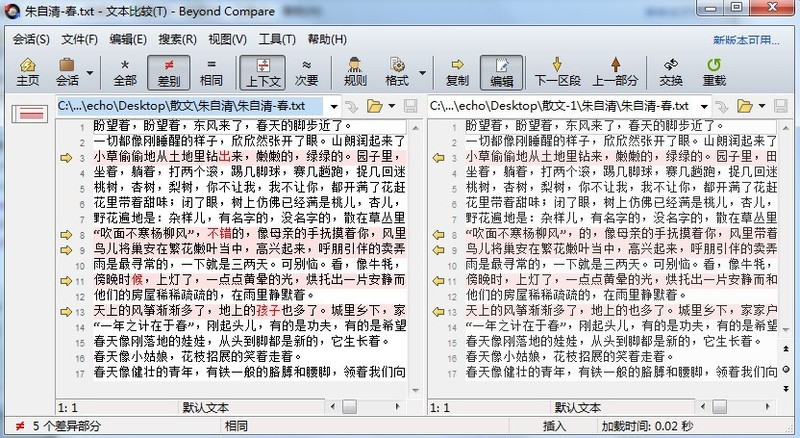
The above is the detailed content of How to open a comparison session in a new window with Beyond Compare. For more information, please follow other related articles on the PHP Chinese website!
Related articles
See more- What to do if Wallpaper is blocked by firewall What to do if Wallpaper is blocked by firewall
- Where to open print spooler? Tutorial on how to open print spooler service on computer
- How to turn off screen rotation in Thunder Simulator Tutorial on turning off screen rotation in Thunder Simulator
- How to deal with incomplete display of Google Chrome web pages? Part of Google web pages cannot be displayed.
- How to solve the black screen remotely in todesk. How to solve the problem that the desktop turns black after controlling todesk

