Home >Software Tutorial >Computer Software >Beyond Comparer steps to merge web page code
Beyond Comparer steps to merge web page code
- WBOYWBOYWBOYWBOYWBOYWBOYWBOYWBOYWBOYWBOYWBOYWBOYWBforward
- 2024-04-18 13:52:28465browse
When merging multiple web page codes, you may face a difficult task. PHP editor Apple understands your pain and provides you with a detailed guide to Beyond Compare, a powerful tool that can merge web page code easily and efficiently. Through a series of clear and concise steps, you'll learn to solve merged code problems quickly and accurately. Read on to learn how you can use the power of Beyond Compare to streamline your web development process.
Open Beyond Compare. There is a [Text Merge] icon on the right side of the main page. Double-click this icon to open the text merge session interface. In addition, you can also directly select the web page code file that needs to be merged, right-click the file and In the expanded menu, select the [Merge] command.
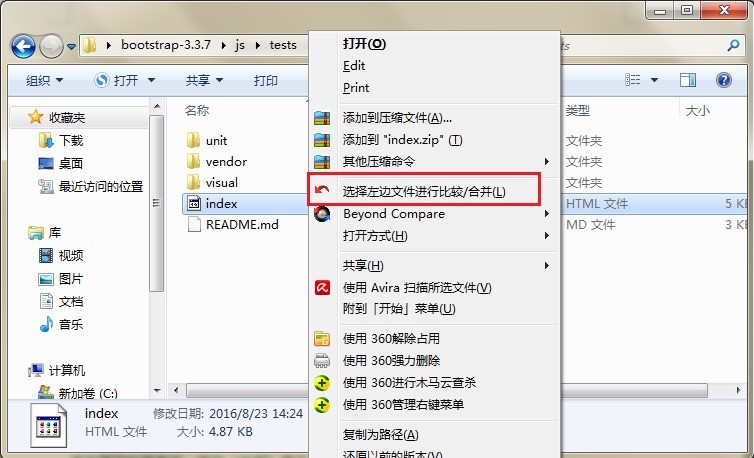
Click the [Session] button in the menu bar, select the [Session Settings] option in the expanded menu, open the [Text Merge—Session Settings] window interface, and switch to [Format] page.
In general, the file format is: Detected (everything else), i.e. the file format for this comparison session will be chosen based on the file encoding.
In the [All File Format] column of the page, select the file format as [HTML]. Other file formats include: C, C, C#, ObjC source code, COBOL source code, etc., click [OK] Close the session settings window.
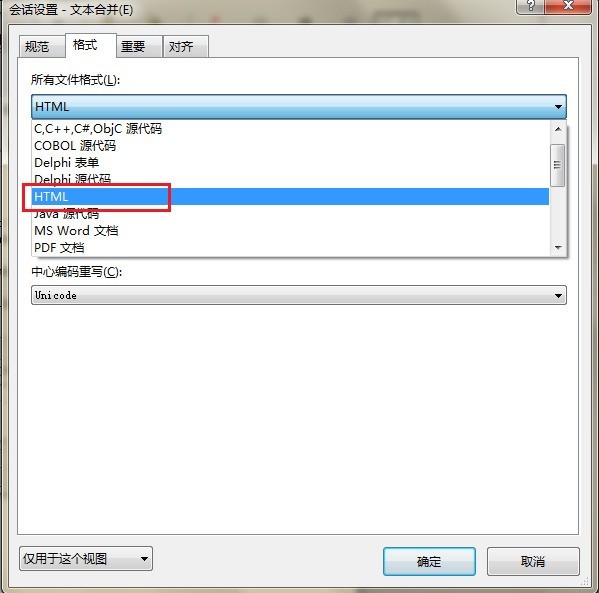
Return to the text merging session interface again, as shown in the figure. In the text details column, it is clearly displayed that the file format of this text merging is: HTML, in the text merging pane, the web page code Content differences between files are highlighted for easy viewing.
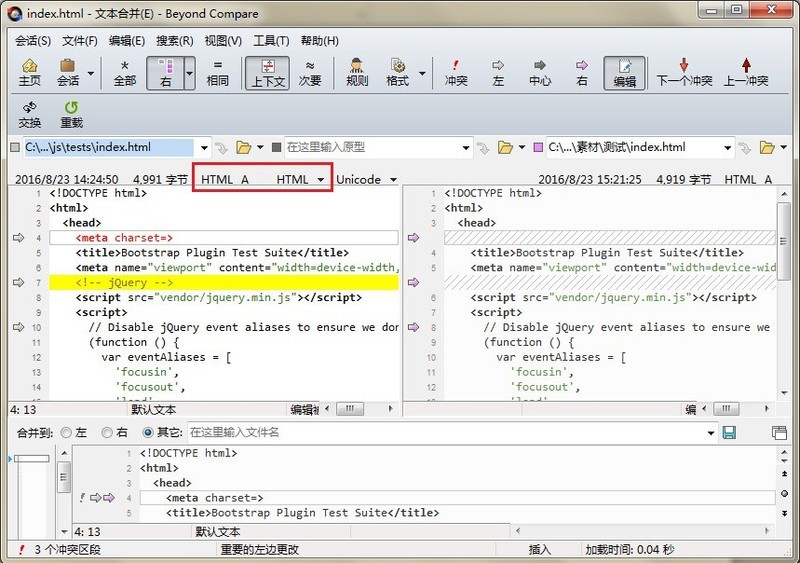
The above is the detailed content of Beyond Comparer steps to merge web page code. For more information, please follow other related articles on the PHP Chinese website!

