Home >Backend Development >Python Tutorial >Why can't I open pycharm after it is installed?
Why can't I open pycharm after it is installed?
- 下次还敢Original
- 2024-04-18 06:36:471235browse
The answer to the question is: Make sure the installation is successful. Check environment variables. Check file associations. Check firewall and antivirus software. Remove and reinstall. Additionally, other tips are provided: Make sure you meet system requirements, check system logs, and seek community support.
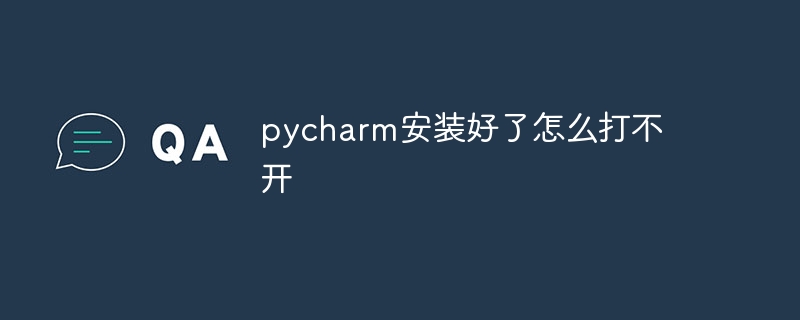
How to solve the installation problem that PyCharm cannot be opened
Step 1: Make sure the installation is successful
- Verify that PyCharm is installed correctly. Check the program list on your computer to make sure it is listed.
Step 2: Check the environment variables
- Make sure that PyCharm’s environment variables are set correctly. This will ensure that the operating system can find the PyCharm executable in the system path.
- Open Command Prompt (Windows) or Terminal (Mac/Linux).
-
Enter the following command:
<code>where pycharm</code>
- If the installation path of PyCharm is returned, it means that the environment variable has been set correctly.
Step 3: Check file associations
- Confirm that the computer has associated the .py file with PyCharm.
- Right-click a .py file and select "Open with".
- Select PyCharm in the list and check "Always use this application to open .py files".
Step 4: Check firewall and antivirus software
- Some firewalls or antivirus software may prevent PyCharm from starting.
- Temporarily disable these programs and try starting PyCharm again.
Step 5: Remove and reinstall
- If none of the above steps are successful, try completely uninstalling PyCharm and reinstalling it.
- Make sure to delete any residual files from your computer before reinstalling.
Additional Tips:
- Make sure your computer meets the system requirements for PyCharm.
- Check PyCharm's system log for possible error messages.
- Ask for help in the community forum or PyCharm official support.
The above is the detailed content of Why can't I open pycharm after it is installed?. For more information, please follow other related articles on the PHP Chinese website!

