You can check the PyCharm version by following these steps: Open PyCharm; click the "Help" menu; select "About PyCharm". In addition, you can also view the version number through the command line or shortcut keys (Mac: ⌘,; Windows/Linux: Ctrl Alt A).

How to check the PyCharm version
Checking the PyCharm version is very simple, just follow these steps:
1. Open PyCharm
2. Click the "Help" menu
3. Select "About PyCharm"
4. In the pop-up window, the version number will be displayed at the top of the window
In addition to the above steps, there are some other ways to view the PyCharm version:
-
Through the command line: Enter the
pycharm --versioncommand in the terminal window. -
By shortcut keys: On Mac, use the shortcut keys
⌘ ,(Command comma). On Windows and Linux, use the shortcutCtrl Alt A.
Example:
After opening PyCharm, click the "Help" menu and select "About PyCharm". In the pop-up window, you can see the PyCharm version number as follows:
<code>PyCharm 2023.1.1 Build #PY-231.6302.234, built on January 18, 2023 Runtime version: 17.0.5+1-b653.25 amd64 VM: OpenJDK 64-Bit Server VM by JetBrains s.r.o.</code>
Through the above method, you can easily check the PyCharm version.
The above is the detailed content of How to check pycharm version. For more information, please follow other related articles on the PHP Chinese website!
 Python: Exploring Its Primary ApplicationsApr 10, 2025 am 09:41 AM
Python: Exploring Its Primary ApplicationsApr 10, 2025 am 09:41 AMPython is widely used in the fields of web development, data science, machine learning, automation and scripting. 1) In web development, Django and Flask frameworks simplify the development process. 2) In the fields of data science and machine learning, NumPy, Pandas, Scikit-learn and TensorFlow libraries provide strong support. 3) In terms of automation and scripting, Python is suitable for tasks such as automated testing and system management.
 How Much Python Can You Learn in 2 Hours?Apr 09, 2025 pm 04:33 PM
How Much Python Can You Learn in 2 Hours?Apr 09, 2025 pm 04:33 PMYou can learn the basics of Python within two hours. 1. Learn variables and data types, 2. Master control structures such as if statements and loops, 3. Understand the definition and use of functions. These will help you start writing simple Python programs.
 How to teach computer novice programming basics in project and problem-driven methods within 10 hours?Apr 02, 2025 am 07:18 AM
How to teach computer novice programming basics in project and problem-driven methods within 10 hours?Apr 02, 2025 am 07:18 AMHow to teach computer novice programming basics within 10 hours? If you only have 10 hours to teach computer novice some programming knowledge, what would you choose to teach...
 How to avoid being detected by the browser when using Fiddler Everywhere for man-in-the-middle reading?Apr 02, 2025 am 07:15 AM
How to avoid being detected by the browser when using Fiddler Everywhere for man-in-the-middle reading?Apr 02, 2025 am 07:15 AMHow to avoid being detected when using FiddlerEverywhere for man-in-the-middle readings When you use FiddlerEverywhere...
 What should I do if the '__builtin__' module is not found when loading the Pickle file in Python 3.6?Apr 02, 2025 am 07:12 AM
What should I do if the '__builtin__' module is not found when loading the Pickle file in Python 3.6?Apr 02, 2025 am 07:12 AMError loading Pickle file in Python 3.6 environment: ModuleNotFoundError:Nomodulenamed...
 How to improve the accuracy of jieba word segmentation in scenic spot comment analysis?Apr 02, 2025 am 07:09 AM
How to improve the accuracy of jieba word segmentation in scenic spot comment analysis?Apr 02, 2025 am 07:09 AMHow to solve the problem of Jieba word segmentation in scenic spot comment analysis? When we are conducting scenic spot comments and analysis, we often use the jieba word segmentation tool to process the text...
 How to use regular expression to match the first closed tag and stop?Apr 02, 2025 am 07:06 AM
How to use regular expression to match the first closed tag and stop?Apr 02, 2025 am 07:06 AMHow to use regular expression to match the first closed tag and stop? When dealing with HTML or other markup languages, regular expressions are often required to...
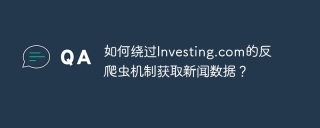 How to get news data bypassing Investing.com's anti-crawler mechanism?Apr 02, 2025 am 07:03 AM
How to get news data bypassing Investing.com's anti-crawler mechanism?Apr 02, 2025 am 07:03 AMUnderstanding the anti-crawling strategy of Investing.com Many people often try to crawl news data from Investing.com (https://cn.investing.com/news/latest-news)...


Hot AI Tools

Undresser.AI Undress
AI-powered app for creating realistic nude photos

AI Clothes Remover
Online AI tool for removing clothes from photos.

Undress AI Tool
Undress images for free

Clothoff.io
AI clothes remover

AI Hentai Generator
Generate AI Hentai for free.

Hot Article

Hot Tools

Atom editor mac version download
The most popular open source editor

SAP NetWeaver Server Adapter for Eclipse
Integrate Eclipse with SAP NetWeaver application server.

Zend Studio 13.0.1
Powerful PHP integrated development environment

SecLists
SecLists is the ultimate security tester's companion. It is a collection of various types of lists that are frequently used during security assessments, all in one place. SecLists helps make security testing more efficient and productive by conveniently providing all the lists a security tester might need. List types include usernames, passwords, URLs, fuzzing payloads, sensitive data patterns, web shells, and more. The tester can simply pull this repository onto a new test machine and he will have access to every type of list he needs.

SublimeText3 Chinese version
Chinese version, very easy to use





