Home >Backend Development >Python Tutorial >How to find saved files in pycharm
How to find saved files in pycharm
- 下次还敢Original
- 2024-04-18 02:36:211256browse
You can find saved files using PyCharm's file browser, shortcut keys, project view, file list, or search bar.
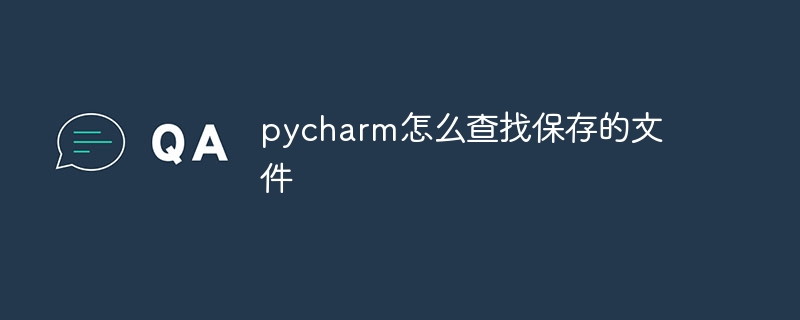
How to use PyCharm to find saved files
PyCharm is a powerful Python integrated development environment. Has powerful file management functions. You can easily find and open saved files no matter where they are located in the project structure.
1. Use the file browser
- to open PyCharm’s file browser (shortcut key: Ctrl N). It will display all saved files in the project. Hierarchy of files and folders.
- Use filters to search for file names, types, or other properties (such as folder or file size).
- Double-click the file to open it.
2. Use the shortcut key
- and press Ctrl Shift F (Windows/Linux) or Cmd Shift F (macOS) to open the file search box .
- Enter the file name or part of the name to search.
- Select a file from the search results and press Enter to open it.
3. Using the Project View
- In PyCharm’s Project View, navigate to the folder containing the saved file.
- Right-click the folder and select "Find in Path...".
- Enter the file name or part of the name to search.
- Select a file from the search results and press Enter to open it.
4. Using the file list
- In the main interface of PyCharm, open the "File" menu.
- Select "Recent Files" or "Open Recent" to view a list of recently opened files.
- Click on the file to open it.
5. Use the search bar
- In the main interface of PyCharm, use the search bar in the upper right corner.
- Enter the file name or part of the name to search.
- Select a file from the search results and press Enter to open it.
The above is the detailed content of How to find saved files in pycharm. For more information, please follow other related articles on the PHP Chinese website!
Statement:
The content of this article is voluntarily contributed by netizens, and the copyright belongs to the original author. This site does not assume corresponding legal responsibility. If you find any content suspected of plagiarism or infringement, please contact admin@php.cn
Previous article:How to add the Chinese version interpreter of pycharmNext article:How to add the Chinese version interpreter of pycharm

