AngularJS controller is used to control the data of AngularJS applications.
AngularJS controllers are ordinary JavaScript objects.
AngularJS Controller
AngularJS applications are controlled through controllers.
The ng-controller directive defines an application controller.
A controller is a JavaScript object that can be created through standard JavaScript object constructors.
<div ng-app="myApp" ng-controller="myCtrl">
First Name: <input type="text" ng-model="firstName"><br>
Last Name: <input type="text" ng-model="lastName"><br>
<br>
Full Name: {{firstName + " " + lastName}}
</div>
<script>
var app = angular.module('myApp', []);
app.controller('myCtrl', function($scope) {
$scope.firstName = "John";
$scope.lastName = "Doe";
});
</script>
Code explanation:
AngularJS application is defined by ng-app="myApp". The effective scope of the application is in the
ng-controller="myCtrl" attribute is an AngularJS directive, which defines a controller.
The myCtrl function is an ordinary JavaScript function.
AngularJS uses the $scope object to call controllers.
In AngularJS, $scope is an application object (that is, the owner of application variables and functions).
The controller contains two properties (or variables): firstName and lastName. They are attached to the $scope object.
The ng-model directive binds the value of the input tag to the controller's properties (firstName and lastName).
Controller methods
The above example shows that the controller object contains two properties: lastName and firstName.
Controllers can also contain methods (assign functions to variables):
<div ng-app="myApp" ng-controller="personCtrl">
First Name: <input type="text" ng-model="firstName"><br>
Last Name: <input type="text" ng-model="lastName"><br>
<br>
Full Name: {{fullName()}}
</div>
<script>
var app = angular.module('myApp', []);
app.controller('personCtrl', function($scope) {
$scope.firstName = "John";
$scope.lastName = "Doe";
$scope.fullName = function() {
return $scope.firstName + " " + $scope.lastName;
}
});
</script>
Put the controller in an external file
In large applications, controller code is often written in external files.
Copy the code in the <script> tag to the personController.js external file: <br /> </script>
<div ng-app="myApp" ng-controller="personCtrl">
First Name: <input type="text" ng-model="firstName"><br>
Last Name: <input type="text" ng-model="lastName"><br>
<br>
Full Name: {{firstName + " " + lastName}}
</div>
<script src="personController.js"></script>
Another example
Create a new controller file and name it namesController.js:
angular.module('myApp', []).controller('namesCtrl', function($scope) {
$scope.names = [
{name:'Jani',country:'Norway'},
{name:'Hege',country:'Sweden'},
{name:'Kai',country:'Denmark'}
];
});
Then use this controller file in the application:
<div ng-app="myApp" ng-controller="namesCtrl">
<ul>
<li ng-repeat="x in names">
{{ x.name + ', ' + x.country }}
</li>
</ul>
</div>
<script src="namesController.js"></script>
The above is the entire content of this article, I hope you all like it.
 Windows 11 上正确校准 Xbox One 控制器的方法Sep 21, 2023 pm 09:09 PM
Windows 11 上正确校准 Xbox One 控制器的方法Sep 21, 2023 pm 09:09 PM由于Windows已成为首选的游戏平台,因此确定其面向游戏的功能就显得尤为重要。其中之一是能够在Windows11上校准XboxOne控制器。借助内置的手动校准,您可以摆脱漂移、随机移动或性能问题,并有效地对齐X、Y和Z轴。如果可用选项不起作用,您可以随时使用第三方XboxOne控制器校准工具。让我们来了解一下!如何在Windows11上校准我的Xbox控制器?在继续操作之前,请确保将控制器连接到电脑并更新XboxOne控制器的驱动程序。当您使用它时,还要安装任何可用的固件更新。1.使用Wind
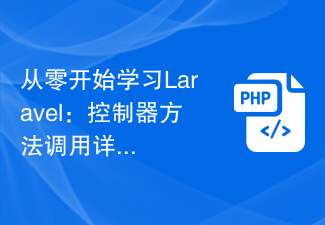 从零开始学习Laravel:控制器方法调用详解Mar 10, 2024 pm 05:03 PM
从零开始学习Laravel:控制器方法调用详解Mar 10, 2024 pm 05:03 PM从零开始学习Laravel:控制器方法调用详解在Laravel的开发中,控制器是一个非常重要的概念。控制器起到了连接模型和视图的桥梁作用,负责处理来自路由的请求,并返回相应的数据给视图展示。控制器中的方法可以被路由调用,这篇文章将详细介绍如何编写并调用控制器中的方法,同时会提供具体的代码示例。首先,我们需要创建一个控制器。可以使用Artisan命令行工具来生
 什么叫laravel控制器Jan 14, 2023 am 11:16 AM
什么叫laravel控制器Jan 14, 2023 am 11:16 AM在laravel中,控制器(Controller)是一个类,用于实现一定的功能;控制器能将相关的请求处理逻辑组成一个单独的类。控制器中存放中一些方法,实现一定的功能,通过路由调用控制器,不再使用回调函数;控制器被存放在“app/Http/Controllers”目录中。
 php如何使用CodeIgniter4框架?May 31, 2023 pm 02:51 PM
php如何使用CodeIgniter4框架?May 31, 2023 pm 02:51 PMPHP是一种非常流行的编程语言,而CodeIgniter4是一种常用的PHP框架。在开发Web应用程序时,使用框架是非常有帮助的,它可以加速开发过程、提高代码质量、降低维护成本。本文将介绍如何使用CodeIgniter4框架。安装CodeIgniter4框架CodeIgniter4框架可以从官方网站(https://codeigniter.com/)下载。下
 2022年最新5款的angularjs教程从入门到精通Jun 15, 2017 pm 05:50 PM
2022年最新5款的angularjs教程从入门到精通Jun 15, 2017 pm 05:50 PMJavascript 是一个非常有个性的语言. 无论是从代码的组织, 还是代码的编程范式, 还是面向对象理论都独具一格. 而很早就在争论的Javascript 是不是面向对象语言这个问题, 显然已有答案. 但是, 即使 Javascript 叱咤风云二十年, 如果想要看懂 jQuery, Angularjs, 甚至是 React 等流行框架, 观看《黑马云课堂JavaScript 高级框架设计视频教程》就对了。
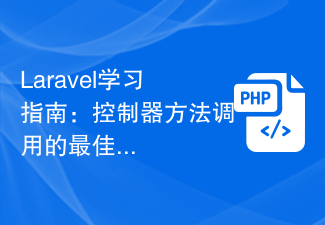 Laravel学习指南:控制器方法调用的最佳实践Mar 11, 2024 am 08:27 AM
Laravel学习指南:控制器方法调用的最佳实践Mar 11, 2024 am 08:27 AM在Laravel学习指南中,控制器方法的调用是一个非常重要的主题。控制器扮演着连接路由和模型的桥梁的角色,在应用程序中起着至关重要的作用。本文将介绍控制器方法调用的最佳实践,并提供具体的代码示例帮助读者更好地理解。首先,让我们来了解控制器方法的基本结构。在Laravel中,控制器类通常存放在app/Http/Controllers目录下,每个控制器类包含多个
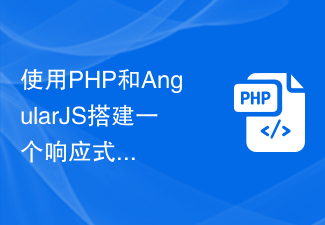 使用PHP和AngularJS搭建一个响应式网站,提供优质的用户体验Jun 27, 2023 pm 07:37 PM
使用PHP和AngularJS搭建一个响应式网站,提供优质的用户体验Jun 27, 2023 pm 07:37 PM在如今信息时代,网站已经成为人们获取信息和交流的重要工具。一个响应式的网站能够适应各种设备,为用户提供优质的体验,成为了现代网站开发的热点。本篇文章将介绍如何使用PHP和AngularJS搭建一个响应式网站,从而提供优质的用户体验。PHP介绍PHP是一种开源的服务器端编程语言,非常适用于Web开发。PHP具有很多优点,如易于学习、跨平台、丰富的工具库、开发效
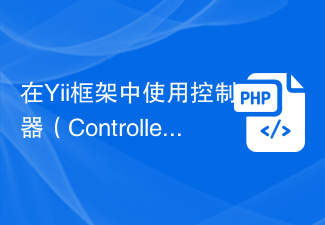 在Yii框架中使用控制器(Controllers)处理Ajax请求的方法Jul 28, 2023 pm 07:37 PM
在Yii框架中使用控制器(Controllers)处理Ajax请求的方法Jul 28, 2023 pm 07:37 PM在Yii框架中,控制器(Controllers)扮演着处理请求的重要角色。除了处理常规的页面请求之外,控制器还可以用于处理Ajax请求。本文将介绍在Yii框架中处理Ajax请求的方法,并提供代码示例。在Yii框架中,处理Ajax请求可以通过以下步骤进行:第一步,创建一个控制器(Controller)类。可以通过继承Yii框架提供的基础控制器类yiiwebCo


Hot AI Tools

Undresser.AI Undress
AI-powered app for creating realistic nude photos

AI Clothes Remover
Online AI tool for removing clothes from photos.

Undress AI Tool
Undress images for free

Clothoff.io
AI clothes remover

AI Hentai Generator
Generate AI Hentai for free.

Hot Article

Hot Tools

PhpStorm Mac version
The latest (2018.2.1) professional PHP integrated development tool

VSCode Windows 64-bit Download
A free and powerful IDE editor launched by Microsoft

WebStorm Mac version
Useful JavaScript development tools

Dreamweaver CS6
Visual web development tools

SublimeText3 Mac version
God-level code editing software (SublimeText3)






