Home >Software Tutorial >Computer Software >Steps to use edius hand-painted mask
Steps to use edius hand-painted mask
- 王林forward
- 2024-04-17 19:52:151228browse
In the video editing process, the mask function can help us accurately select a designated area to achieve local adjustments to the image or video. PHP editor Xinyi will give you an in-depth understanding of the steps of using Edius hand-painted masks to help you easily master this practical skill. Next, we will explain in detail the creation, modification and related settings of edius hand-painted masks, allowing you to fully utilize the functions of masks, improve video editing efficiency, and create more professional video works.
Open edius and put two materials on the 2v track and the 3v track.
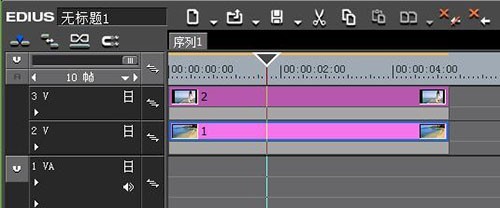
Click [Special Effects] - [Video Filter] - [Hand-Drawn Mask], and drag the hand-drawn mask filter to the material of the 3v track.
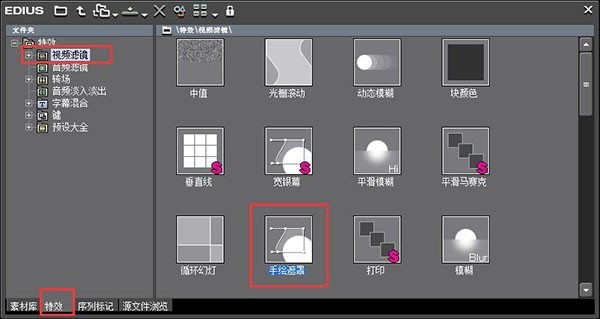
Open the hand-painted mask dialog box in the information bar, click [Draw Path] in the toolbar above, and use a pen to draw the character.

Set the external visibility to 0 and set the edge softening width to 30. Of course, the value depends on the situation.

After clicking OK, the character will blend into the background.

Come and learn the operation content of edius hand-painted mask in this article today. I believe you will be comfortable in future use.
The above is the detailed content of Steps to use edius hand-painted mask. For more information, please follow other related articles on the PHP Chinese website!
Related articles
See more- Photoshop CS3教程:QuickTime视频编辑
- Create 1080p videos with Microsoft Clipchamp video editor for free
- 5+ Best Free Video Editors for Windows 11 [2022 Tutorials]
- Adobe Open Express Tools: AI-Based Image/Video Editor
- How to set VideoStudio x10 to enter the video editing interface when it starts - How to set VideoStudio x10 to enter the video editing interface when it starts

