PS是个强大的软件,它不仅能处理照片,也能制作许多我们生活中常见的图像,比如公章之类的,下面为大家带来PS制作各种章的详细教程,有需要的朋友快快来学习吧。

方法/步骤
1、打开PS软件,在菜单栏点击新建(快捷键Ctrl+N键),在弹出的新建对话框中输入参数,高度和宽度设成一样,背景内容项选择透明,其余项默认就行,点击确定。
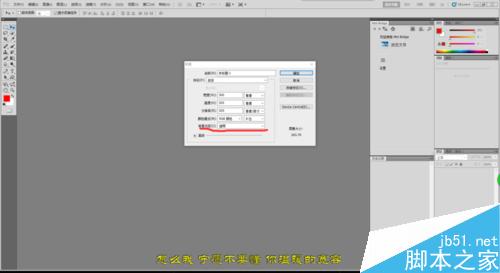
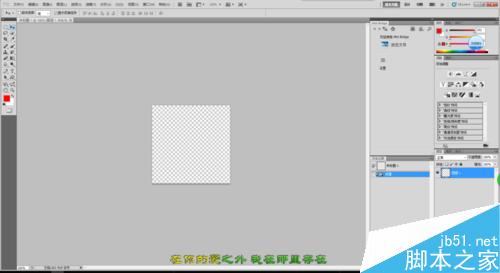
2、在菜单栏点击视图,在下拉菜单中将鼠标移至显示栏,在展开的菜单中点击网格,调出视图中的网格,如图所示。
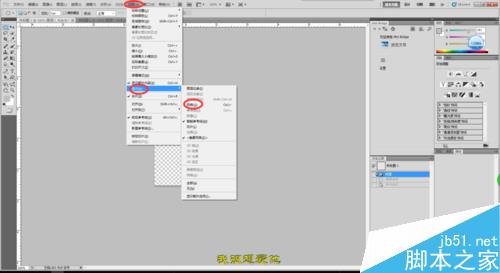
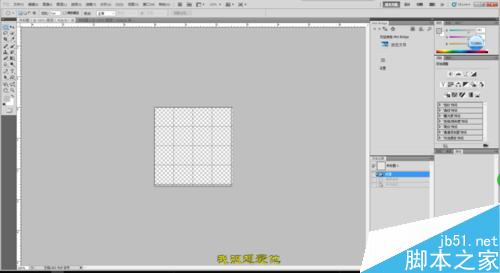
3、在工具栏选择椭圆形工具(快捷键M键),以正方形画布中两条中心线相交的地方为中心,将光标移至此处,按住Shift键和Alt键,按住鼠标左键作处适当的圆,先松开鼠标左键,再松开Shift键和Alt键。
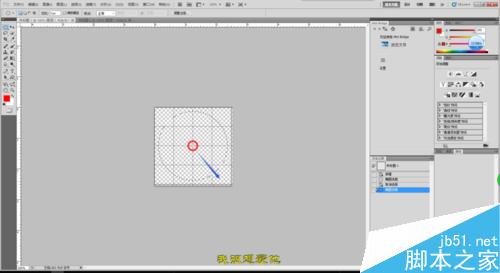
4、将鼠标光标移至选区,单击鼠标右键,选择建立选工作路径,在弹出的选项框中,容差设为0.5,点击确定。
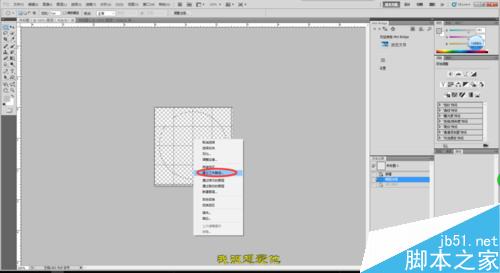
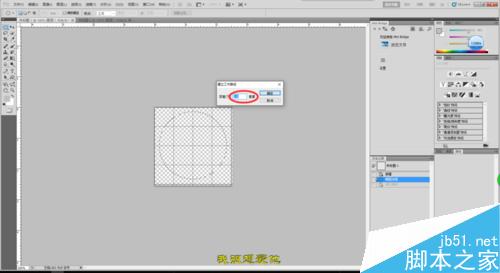
5、在工具栏选择画笔(B键),并设置画笔大小为8像素,硬度为100%,并设置前景色为红色。
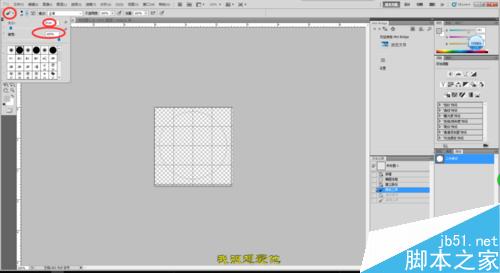
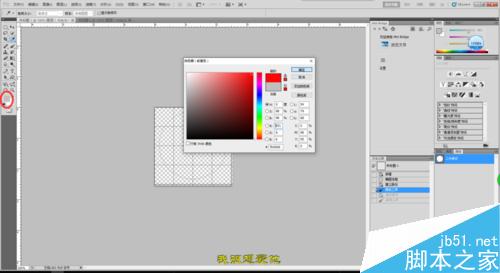
6、在右下角图层栏选择路径,调出路径,在工作路径上单击鼠标右键,选择描边路径,在弹出的对话框中选择画笔,确定。
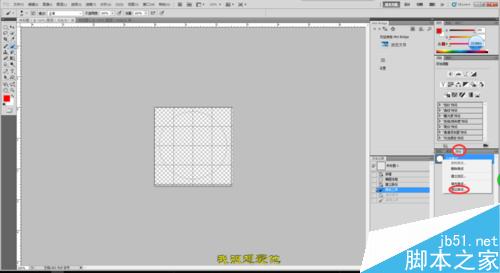
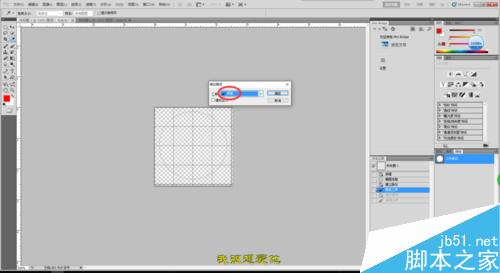
7、在菜单栏栏编辑项下选择自由变换工具(Ctrl+T键),同时按住Shift和Alt键,将画布中出现的方框向内拉,然后按回车键,如图。
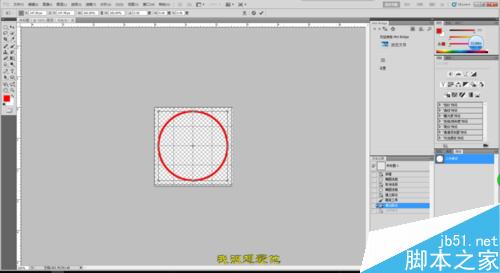
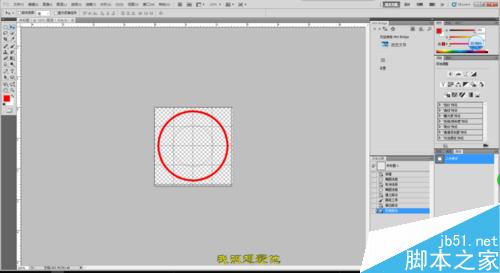
8、在工具栏选择横排文字工具,将光标移至画布内层的路径时点击左键,输入文字,按Ctrl+T调出文字属性设置框,并选中输入的文字,调整字体即颜色。如图所示。
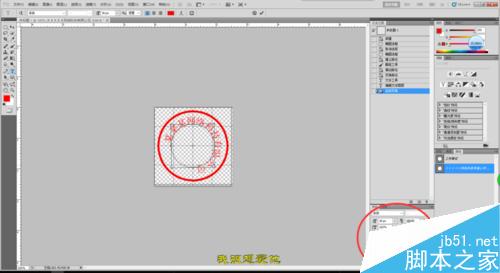
9、在工具栏选择移动工具,在菜单栏下将“显示变换控件”前的方框勾上,在画布中调整文字方向,并按回车键,如图所示。


10、在工具栏选择多边形工具,将光标移至画布中网格线交叉的点,同时按住Shift和Alt键,向外作出适当的正五角星,并用快捷键Ctrl+T键调出自由变换路径框,将五角星调正,并按回车键。


11、在右下角的图层栏选中图层1,调出路径,在路径上右键选择填充路径项,在弹出的对话框中,内容使用选择前景色,点击确定。


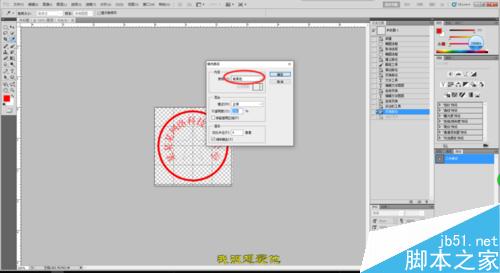
12、选择横排文字工具,在五角星下面点击并输入文字,Ctrl+T键调出文字属性设置框对文字大小及位置进行调整,如图所示。
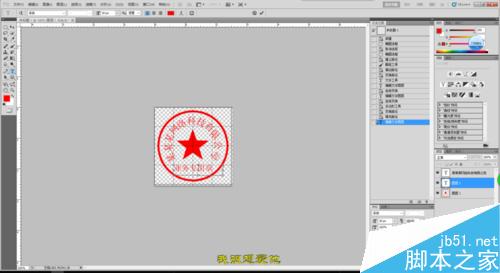
13、公章制作已经完成。在菜单栏点开图层项,在下来菜单中依次选择“栅格化”、“所有图层”,然后在图层下来菜单的底部选择合并图像,并储存为GIF格式或者PNG格式即可。
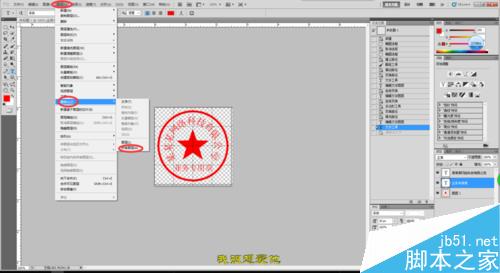
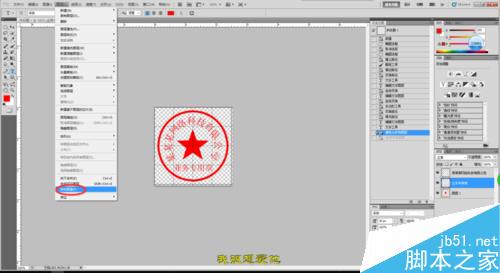

以上就是PS制作各种公章、专用章等详细技巧介绍,操作很简单的,大家学会了吗?希望这篇文章能对大家有所帮助!
 Comparing Photoshop Pricing: Options and BenefitsMay 12, 2025 am 12:17 AM
Comparing Photoshop Pricing: Options and BenefitsMay 12, 2025 am 12:17 AMAdobe Photoshop offers three packages: 1) a single application plan, suitable for users who only need Photoshop, with a low cost, including 20GB of cloud storage; 2) a full set of CreativeCloud plans, suitable for users who need multiple Adobe applications, with a high cost, including 100GB of cloud storage; 3) a preferential plan for students and teachers, suitable for academic users with limited budget, with a low cost, including 20GB of cloud storage.
 What Makes Photoshop Special? Its Primary FunctionMay 11, 2025 am 12:16 AM
What Makes Photoshop Special? Its Primary FunctionMay 11, 2025 am 12:16 AMPhotoshop'sprimaryfunctionistoenableuserstomanipulate,enhance,andcreatedigitalimageswithprecisionandcontrol.Itsspecialfeaturesinclude:1)alayer-basededitingsystemforindependentelementmanipulation,2)anextensivelibraryoftoolsandfiltersforvarioustasks,an
 Photoshop: The Cost of Professional Image EditingMay 10, 2025 am 12:19 AM
Photoshop: The Cost of Professional Image EditingMay 10, 2025 am 12:19 AMPhotoshop's cost includes direct costs, time and learning curve, resources and hardware investment. 1. Direct cost: Subscription system $20 to $50 per month, purchase hundreds of dollars at one time. 2. Time and Learning: It requires a lot of time and practice, and it is recommended to learn through online courses and tutorials. 3. Resources and hardware: High-performance computers and sufficient storage space are required to ensure hardware configuration to improve efficiency.
 Image Editing Essentials: Key Features of PhotoshopMay 09, 2025 am 12:05 AM
Image Editing Essentials: Key Features of PhotoshopMay 09, 2025 am 12:05 AMPhotoshop's core features include layers, selection tools, and adjustment tools. 1. The layer allows independent editing of image parts and supports layer style. 2. Selection tools such as lasso, magic wand and quick selection tools provide precise editing. 3. Adjustment tools such as color level, curve and hue/saturation can adjust images non-destructively.
 My Purpose: Assisting with Photoshop-Related TasksMay 08, 2025 am 12:18 AM
My Purpose: Assisting with Photoshop-Related TasksMay 08, 2025 am 12:18 AMIn Photoshop, the role of layer masks is to allow hidden or displayed portions of layers in a non-destructive manner. 1. The working principle of layer mask is to control the visibility of the layer through black, white and grayscale. 2. The basic usage includes image synthesis, such as synthesising the character image into a new background. 3. Advanced usage can be achieved by using gradient masks to achieve smooth image transition.
 Photoshop and Free Alternatives: A Comparative LookMay 06, 2025 am 12:12 AM
Photoshop and Free Alternatives: A Comparative LookMay 06, 2025 am 12:12 AMPhotoshop's powerful features include smart objects and neural filters, while free alternatives such as GIMP, Krita and Photopea do well in specific fields such as GIMP's layer functionality, Krita's digital paintings and online editing of Photopea.
 Photoshop Color Grading: Elevate Your Images with Pro TechniquesMay 05, 2025 am 12:07 AM
Photoshop Color Grading: Elevate Your Images with Pro TechniquesMay 05, 2025 am 12:07 AMColor adjustment in Photoshop can be achieved through adjustment layers to make the image more professional. 1. Use color level, curve, hue/saturation and other tools to adjust the hue, saturation and brightness. 2. Apply LUT to create unique color effects. 3. Use adjustment layers to avoid image distortion and use the History panel to track adjustment steps.
 Photoshop in the Real World: Examples of Its Diverse UsesMay 04, 2025 am 12:15 AM
Photoshop in the Real World: Examples of Its Diverse UsesMay 04, 2025 am 12:15 AMPhotoshop's applications in the real world include artistic creation, scientific research and commercial marketing. 1) In artistic creation, it is used for digital painting and illustration. 2) In scientific research, it is used for image processing and data visualization. 3) In commercial marketing, it is used for advertising design and brand image shaping. The versatility of this software makes it widely used in various fields.


Hot AI Tools

Undresser.AI Undress
AI-powered app for creating realistic nude photos

AI Clothes Remover
Online AI tool for removing clothes from photos.

Undress AI Tool
Undress images for free

Clothoff.io
AI clothes remover

Video Face Swap
Swap faces in any video effortlessly with our completely free AI face swap tool!

Hot Article

Hot Tools

MinGW - Minimalist GNU for Windows
This project is in the process of being migrated to osdn.net/projects/mingw, you can continue to follow us there. MinGW: A native Windows port of the GNU Compiler Collection (GCC), freely distributable import libraries and header files for building native Windows applications; includes extensions to the MSVC runtime to support C99 functionality. All MinGW software can run on 64-bit Windows platforms.

SublimeText3 Chinese version
Chinese version, very easy to use

DVWA
Damn Vulnerable Web App (DVWA) is a PHP/MySQL web application that is very vulnerable. Its main goals are to be an aid for security professionals to test their skills and tools in a legal environment, to help web developers better understand the process of securing web applications, and to help teachers/students teach/learn in a classroom environment Web application security. The goal of DVWA is to practice some of the most common web vulnerabilities through a simple and straightforward interface, with varying degrees of difficulty. Please note that this software

Zend Studio 13.0.1
Powerful PHP integrated development environment

PhpStorm Mac version
The latest (2018.2.1) professional PHP integrated development tool






