Steps to check Dogecoin purchase records on OKEx: Log in to your account and go to the transaction page. Search the market for "DOGE" or "Dogecoin". Click the "History" tab. Filter buy transaction records. View details for transaction price, quantity, and more.

How to check the Dogecoin purchase record on OKEx
The first step : Log in to your OUYI account
- Open the OUYI website or app and log in using your login credentials.
Step 2: Navigate to the transaction page
- In the menu bar at the top, click "Trade".
Step 3: Find the Dogecoin market
- In the asset list on the left, search for “DOGE” or “Dogecoin” ".
- Click on "DOGE/USDT" or other trading pair you purchased.
Step 4: View History
- At the bottom of the transaction page, you will see the "History" tab.
- Click this tab to view all your transaction history, including Dogecoin purchases.
Step Five: Filter Records
- Use the "Transaction Time" and "Type" filters to find your Dogecoin purchase records .
- Select "Buy" and enter the time frame for the purchase.
Step 6: View details
- Click on the transaction record you want to view details.
- You will see the transaction price, quantity, handling fee and other information.
Tip:
- If you purchased Dogecoin but can’t find it in your transaction history, try using a different time frame or Filter trading pairs.
- Make sure you are viewing records in the correct account if you have multiple OUYI accounts.
The above is the detailed content of How to check if I bought Dogecoin on Ouyiokex. For more information, please follow other related articles on the PHP Chinese website!
 Tether's Gold-Backed Crypto XAUT Hits Record High Amid Investor SurgeApr 29, 2025 am 11:26 AM
Tether's Gold-Backed Crypto XAUT Hits Record High Amid Investor SurgeApr 29, 2025 am 11:26 AMTether's gold-backed token, XAUT, has released its first official attestation, confirming it is backed by over 246500 ounces of gold
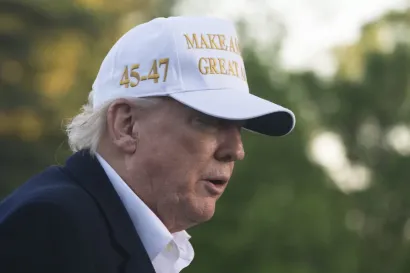 Sens. Adam Schiff and Elizabeth Warren Demand Investigation into Trump's Meme Coin DinnerApr 29, 2025 am 11:24 AM
Sens. Adam Schiff and Elizabeth Warren Demand Investigation into Trump's Meme Coin DinnerApr 29, 2025 am 11:24 AMSens. Adam Schiff (D-CA) and Elizabeth Warren (D-MA) said the dinner proved Trump may be engaging in “pay-to-play corruption.”
 BlockDAG (BDAG) Raises Over $219.5M, Prepares for ETHPanama and Events in SingaporeApr 29, 2025 am 11:22 AM
BlockDAG (BDAG) Raises Over $219.5M, Prepares for ETHPanama and Events in SingaporeApr 29, 2025 am 11:22 AMCrypto discussions are heating up again with Dogecoin (DOGE), Binance Coin (BNB), and BlockDAG (BDAG) taking different paths. The DOGE price is stuck just under $0.17
 MANTRA Burns 150 Million OM Tokens to Boost StabilityApr 29, 2025 am 11:20 AM
MANTRA Burns 150 Million OM Tokens to Boost StabilityApr 29, 2025 am 11:20 AMAfter facing a tough month with a 90% price dip, MANTRA has moved to stabilize its economy by initiating a major token burn.
 Meme Coin FloppyPepe (FPPE) Could See a Jaw-Dropping 7,400% SurgeApr 29, 2025 am 11:18 AM
Meme Coin FloppyPepe (FPPE) Could See a Jaw-Dropping 7,400% SurgeApr 29, 2025 am 11:18 AMIn the ever-changing world of cryptocurrency, investors are constantly on the lookout for the next big opportunity. While XRP has long been a favorite
 title: Tether Reveals It Holds $770M in Gold Bullion Backing Its XAUT StablecoinApr 29, 2025 am 11:16 AM
title: Tether Reveals It Holds $770M in Gold Bullion Backing Its XAUT StablecoinApr 29, 2025 am 11:16 AMTether, the company behind several leading cryptocurrency stablecoins, including USDT, announced Wednesday that it holds $770 million in physical gold bullion reserves backing its Tether Gold (XAUT) stablecoin.
 Three very different projects are making headlines, but only one is rewriting the rules of how Web3 should work.Apr 29, 2025 am 11:12 AM
Three very different projects are making headlines, but only one is rewriting the rules of how Web3 should work.Apr 29, 2025 am 11:12 AMToncoin gained 4% after Telegram founder Pavel Durov's return and a $400 million funding wave for TON's ecosystem.

Hot AI Tools

Undresser.AI Undress
AI-powered app for creating realistic nude photos

AI Clothes Remover
Online AI tool for removing clothes from photos.

Undress AI Tool
Undress images for free

Clothoff.io
AI clothes remover

Video Face Swap
Swap faces in any video effortlessly with our completely free AI face swap tool!

Hot Article

Hot Tools

VSCode Windows 64-bit Download
A free and powerful IDE editor launched by Microsoft

Dreamweaver CS6
Visual web development tools

Dreamweaver Mac version
Visual web development tools

SublimeText3 Mac version
God-level code editing software (SublimeText3)

WebStorm Mac version
Useful JavaScript development tools







