Home >Mobile Tutorial >iPhone >Steps to enable iPhone stolen device protection in iOS 17.5
Steps to enable iPhone stolen device protection in iOS 17.5
- PHPzforward
- 2024-04-16 13:52:581454browse
Written by php editor Xigua: iOS 17.5% steps to enable iPhone stolen device protection: With the popularity of smart phones, mobile phones are often lost or stolen. The iOS system provides an important feature, namely iPhone stolen device protection. With simple steps, you can enable this feature to ensure your iPhone is optimally protected should something happen to you.
In iOS 17.3 or later, Apple has added a "Stolen Device Protection" feature.
With Stolen Device Protection, certain features and operations require additional security requirements to be used when our iPhone leaves a familiar location such as home or office. These security requirements help prevent someone from making significant changes to your account or device if they steal your device and obtain your password. Therefore, these security requirements can help prevent someone from making significant changes to your account or device if they steal your device.
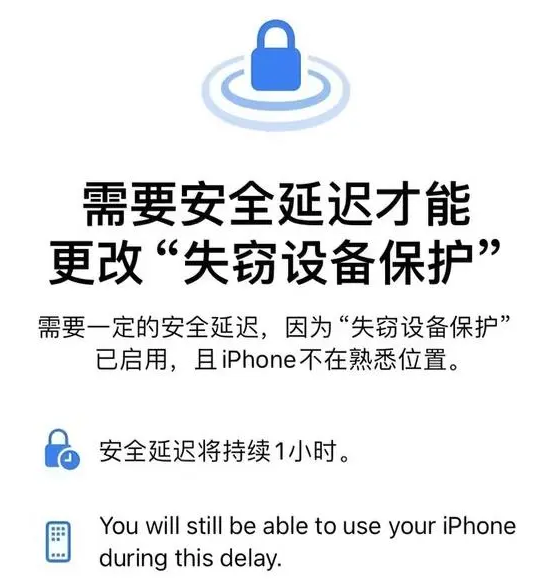
It should be noted that the "Stolen Device Protection" function must be turned on before the device is lost or stolen to take effect.
The following are the steps to enable iPhone stolen device protection after upgrading to iOS 17.5:
Preparation work:
Enable two-factor authentication for your Apple ID, and Set up or enable the following features on iPhone: device passcode, Face ID or Touch ID, and Places that matter (Location Services).
Open "Find" ("Find" cannot be turned off after "Stolen Device Protection" is enabled).
Turn on iPhone Stolen Device Protection:
Open "Settings" and tap "Face ID & Passcode";
Enter the device password;
Tap "Stolen Device Protection" to open "Stolen Device Protection".
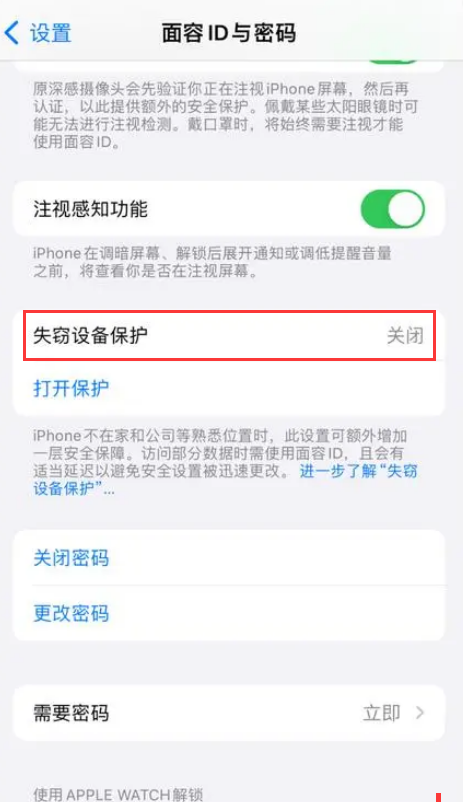
If you would like your iPhone to have additional Stolen Device Protection security measures wherever it is located, select the Require Security Delay (Safe Delay Required), select Always. By default, extra security measures are only required when your iPhone moves away from a familiar location.
If you try to turn off Stolen Device Protection when you are away from a familiar location, the system will initiate a security delay and you must wait until the delay has elapsed before turning off Stolen Device Protection. It's a good idea to turn off Stolen Device Protection before selling, giving away, or trading in your iPhone.
The above is the detailed content of Steps to enable iPhone stolen device protection in iOS 17.5. For more information, please follow other related articles on the PHP Chinese website!

