Home >System Tutorial >Windows Series >How to solve the problem that the file checkbox still appears even if it is closed in Windows 11 system
How to solve the problem that the file checkbox still appears even if it is closed in Windows 11 system
- WBOYWBOYWBOYWBOYWBOYWBOYWBOYWBOYWBOYWBOYWBOYWBOYWBforward
- 2024-04-15 19:00:261523browse
In Windows 11 system, the problem of closing file checkbox troubles many users. There are many solutions to this problem, and one of the simple and effective methods is to solve it by changing the system settings. In this article, we will introduce you how to turn off file checkboxes in Windows 11 system to make your operation smoother. PHP editor Xiaoxin will analyze the solution to this problem in detail, allowing you to easily deal with the troubles in file operations.
Solution
1. Right-click "Start" in the taskbar in the lower left corner, select "Run" in the option list, enter "regedit" in the pop-up window, and press Enter to open .
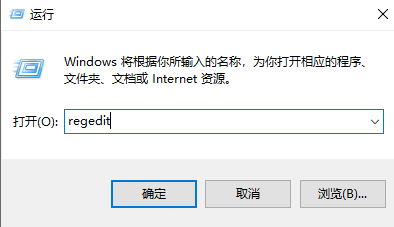
2. After entering the registry editor page, copy and paste "HKEY_LOCAL_MACHINESYSTEMCurrentControlSetControlPriorityControl" into the address bar above, and press Enter to locate it.
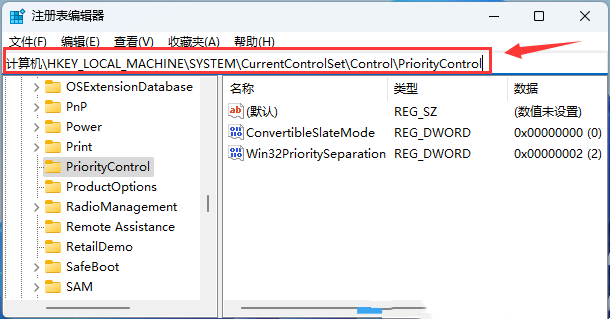
3. Then find "ConvertibleSlateMode" on the right and double-click to open it. Finally, in the window interface that opens, change "Value Data" to "1" and click Just make sure to save it.
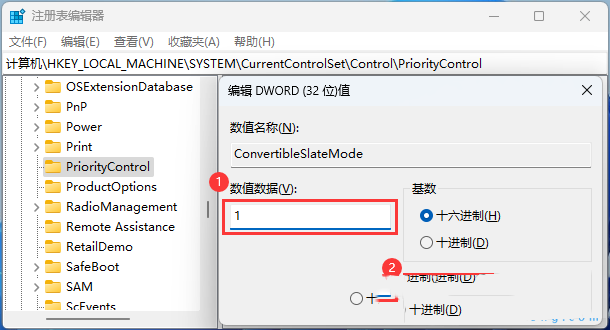
Extended reading
| System settings | |||
| Screen brightness cannot be adjusted | Enable RIP listener function | The built-in administrator cannot be activated Application | Set the boot sound effect |
| Prevent automatic driver updates | Pin the input method to the taskbar | Automatically reduce screen brightness | Turn off the notification center and behavior center functions |
| The wallpaper is locked and cannot be changed | Add Copilot to the right-click menu | The window layout function is disabled | Manually adjust time and date |
| Hide taskbar chat function | Disable automatic lock screen | Restore account avatar to default | Hide the chat function on the taskbar |
| Mouse sensitivity | Voice recognition function turned on | High performance mode disappears | The preview pane cannot be displayed |
| Disable camera | Set boot music | Set font size | The mouse keeps spinning in circles |
| Adjust the mouse movement speed | The input method is disabled | Personalize the mouse pointer skin | How to disable the input method when playing games |
| Face recognition cannot be used | Win11 account name changing tutorial | Operation win11 display hidden window | Set USB disk to start |
| Look at the solid state drive capacity | One-click system reinstallation tutorial | Close recently used files | Change the name of the win11 boot page |
| Bring up the computer icon | Change win7 theme | win11 hidden window | Icon darkening adjustment |
| Taskbar widening solution | Close Mono | Customize taskbar size | Cursor blinking speed adjustment |
| ##Create a new account | Change the computer name | Turn on the frosted glass effect | Enhance Audio |
| Adjust computer brightness | Turn off quick startup method | Set CPU performance | |
The above is the detailed content of How to solve the problem that the file checkbox still appears even if it is closed in Windows 11 system. For more information, please follow other related articles on the PHP Chinese website!

