 Software Tutorial
Software Tutorial Computer Software
Computer Software How to prevent Tinder software from starting automatically when booting? Tutorial on setting startup items on Tinder
How to prevent Tinder software from starting automatically when booting? Tutorial on setting startup items on Tinderphp editor Apple will introduce to you the self-starting problem of Tinder security software. Recently, some users reported that the Huorong software crashed, causing the computer to no longer be safe. After analysis, it was found that this was because the Tinder setting auto-start item was disabled. In order to help everyone solve this problem, Tinder officially provides a detailed tutorial on setting up auto-start items, allowing users to easily solve this annoying problem. Next, let’s take a look at the tutorial on how to set up the self-startup of Huorong Security Software.
1. Open the software and go to the homepage, select [Security Tools] to open.
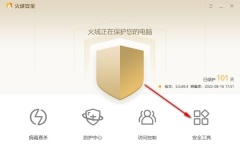
2. Find [Startup Item Management] in the opened menu and enter the page.

3. After entering, click [Startup Items], then find the software that needs to be disabled from starting, click the drop-down button of [Allow Enablement], and click [Disable Enablement].

4. Of course, if this software is not used frequently, you can also click the gear button and select [Delete this].

It’s that simple. The user can even find the directory where the program is located. If the program is not needed, it is better to uninstall it.
The above is the detailed content of How to prevent Tinder software from starting automatically when booting? Tutorial on setting startup items on Tinder. For more information, please follow other related articles on the PHP Chinese website!

Hot AI Tools

Undresser.AI Undress
AI-powered app for creating realistic nude photos

AI Clothes Remover
Online AI tool for removing clothes from photos.

Undress AI Tool
Undress images for free

Clothoff.io
AI clothes remover

Video Face Swap
Swap faces in any video effortlessly with our completely free AI face swap tool!

Hot Article

Hot Tools

SecLists
SecLists is the ultimate security tester's companion. It is a collection of various types of lists that are frequently used during security assessments, all in one place. SecLists helps make security testing more efficient and productive by conveniently providing all the lists a security tester might need. List types include usernames, passwords, URLs, fuzzing payloads, sensitive data patterns, web shells, and more. The tester can simply pull this repository onto a new test machine and he will have access to every type of list he needs.

SublimeText3 English version
Recommended: Win version, supports code prompts!

Safe Exam Browser
Safe Exam Browser is a secure browser environment for taking online exams securely. This software turns any computer into a secure workstation. It controls access to any utility and prevents students from using unauthorized resources.

Dreamweaver CS6
Visual web development tools

Atom editor mac version download
The most popular open source editor




