 Software Tutorial
Software Tutorial Computer Software
Computer Software How to adjust a certain color individually in Photoshop? Photoshop tutorial to adjust colors individually
How to adjust a certain color individually in Photoshop? Photoshop tutorial to adjust colors individuallyHow to adjust a certain color individually in Photoshop? Tutorials on adjusting colors individually in Photoshop are what many PS enthusiasts need, because sometimes we find that a certain color in a picture is abrupt or inconsistent. At this time, adjusting the color alone can solve this problem. In Photoshop, there are many ways to adjust colors, which can be achieved through simple shortcut keys, or by adjusting the saturation, brightness and other attributes of the layer. You can also adjust the hue, saturation and brightness of a specific color by using color balance. , making it more perfect. Next, PHP editor Xigua will share with you a tutorial on individually adjusting colors in Photoshop.
1. Open the image file that needs to be processed in Photoshop software.
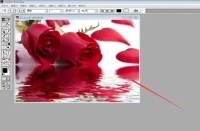
2. Click "Image----Adjustment----Hue/Saturation" on the toolbar.

3. The hue/saturation window will pop up immediately.

4. As shown in the picture, you want to adjust the red color, then select the red channel and adjust the following values. You can directly drag the small triangle in the middle of the long bar to see the color change in real time.
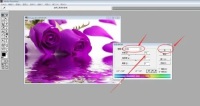
5. After the above settings are completed, click "OK" and the color change will be completed.
The above is the detailed content of How to adjust a certain color individually in Photoshop? Photoshop tutorial to adjust colors individually. For more information, please follow other related articles on the PHP Chinese website!

Hot AI Tools

Undresser.AI Undress
AI-powered app for creating realistic nude photos

AI Clothes Remover
Online AI tool for removing clothes from photos.

Undress AI Tool
Undress images for free

Clothoff.io
AI clothes remover

Video Face Swap
Swap faces in any video effortlessly with our completely free AI face swap tool!

Hot Article

Hot Tools

MantisBT
Mantis is an easy-to-deploy web-based defect tracking tool designed to aid in product defect tracking. It requires PHP, MySQL and a web server. Check out our demo and hosting services.

EditPlus Chinese cracked version
Small size, syntax highlighting, does not support code prompt function

VSCode Windows 64-bit Download
A free and powerful IDE editor launched by Microsoft

ZendStudio 13.5.1 Mac
Powerful PHP integrated development environment

PhpStorm Mac version
The latest (2018.2.1) professional PHP integrated development tool




