 Software Tutorial
Software Tutorial Mobile Application
Mobile Application How to add gold powder and slow-motion special effects to cut videos_Steps to add gold powder and slow-motion special effects to cut videos
How to add gold powder and slow-motion special effects to cut videos_Steps to add gold powder and slow-motion special effects to cut videosphp editor Apple today will introduce to you the steps on how to add gold powder and slow motion effects to the video clip. Cutting is a popular video editing software that is powerful and easy to use. Gold dust and slow motion are popular video effects right now that can make your videos stand out and catch your audience's attention. Next, we will teach you step by step how to use cutouts to add these special effects to your videos.
1. We open the clip on the phone and click to start creating
2. After clicking, select the video to be added with special effects to import.

3. Then click [Special Effects] on the toolbar below.

4. Select Fantasy-Golden Powder special effects in the special effects interface.

5. After adding, there will be a gold powder special effects track below the video track. If you want to extend the time of the gold powder special effects, click on the gold powder track and copy a few more segments.

2. Slow-motion special effects
1. After opening the clip, find [Start Creating] and click on it.

2. Next, click the circle on the lower right side of the video you want to edit, and then click Add to Project below.

3. After adding the video, click [Clip] in the editing bar.

4. After opening the [Clip] editing bar, click [Change Speed], as shown in the figure.

5. Next, everyone clicks [Regular Speed Change]. as the picture shows.

6. Finally, drag the red circle on the sound frequency line to the left and click the check mark on the right side of the variable speed.

The above is the detailed content of How to add gold powder and slow-motion special effects to cut videos_Steps to add gold powder and slow-motion special effects to cut videos. For more information, please follow other related articles on the PHP Chinese website!
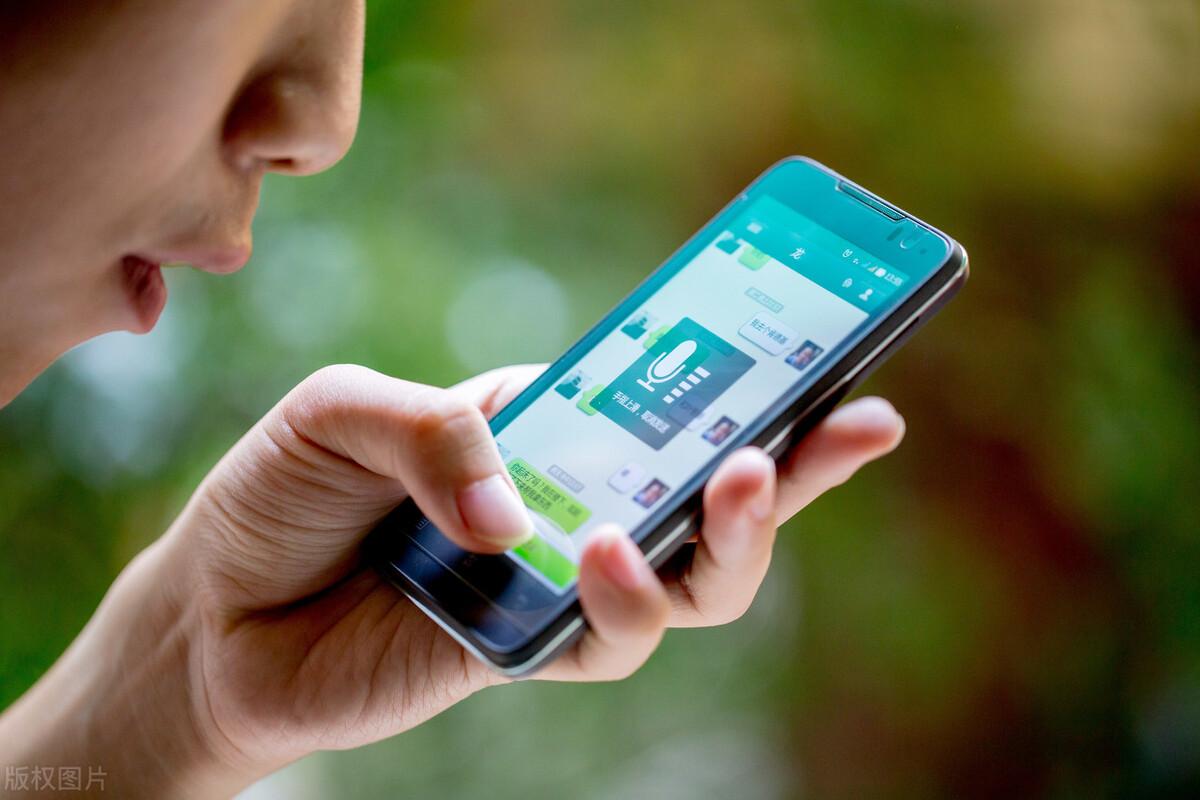 苹果手机怎样录音双方微信通话「附:微信语音通话录音的方法」Feb 07, 2024 pm 02:40 PM
苹果手机怎样录音双方微信通话「附:微信语音通话录音的方法」Feb 07, 2024 pm 02:40 PM生活中很多人都在用微信打电话,有时候需要记录重要信息,经常手忙脚乱地找纸和笔,其实微信语音通话就可以录音,下面教你如何设置,关键时刻能帮大忙。方法一、语音备忘录(iOS)在iOS端,我们打开微信,选择一位好友,进入聊天窗口,点击右侧的“⨁”符号,然后选择「视频通话」-「语音通话」。等待对方接受通话邀请,当对方接听后,直接点击右下角的“扬声器”,进行免提通话,这样声音就会外放,听得更清楚。随后直接返回到桌面,找到苹果手机自带的「语音备忘录」,其实就是录音机功能,进入后点击底部的红色按钮,开始录音。
 4060ti配什么cpu和主板Feb 05, 2024 pm 04:12 PM
4060ti配什么cpu和主板Feb 05, 2024 pm 04:12 PM4060ti配什么cpuTi的CPU推荐搭配13600K,13700K。推荐配置:win10或win11系统,i7-4770或AMDRyzen51400处理器,12GB内存,GTX1060或RX590显卡,4GB显存,72GB固态硬盘。完美配置:win10或win11系统,i7-13700处理器,32GB内存,GTX4060ti或RX7000显卡,72GB固态硬盘。搭配RTX4060显卡的最佳CPU是什么i5_12600K或5800X。RTX4060可能与3070Ti相当。3070Ti的首选处理
 oppo手机内存不足怎么清理「必看:OPPO手机清理垃圾方法」Feb 07, 2024 pm 03:12 PM
oppo手机内存不足怎么清理「必看:OPPO手机清理垃圾方法」Feb 07, 2024 pm 03:12 PM不少小伙伴都说自己的OPPO手机用久了之后感觉垃圾很多,手机变得卡顿,清理垃圾也感觉没有太大的用处,其实是你的清理方式太单调,今天杨睿冬就来告诉各位几种OPPO手机清理垃圾的方式。一、手机管家我们常用的一种清理垃圾方式是使用手机中的手机管家,其中有一个功能叫做“清理存储空间”。然而,这个功能只能清理一些表面上最简单的垃圾,无法将垃圾完全清理干净。尽管如此,这种方式仍然是必不可少的。开启方法:手机管家——清理存储空间——一键清理二、清理手机文件夹还有一种清理方式就是清理手机中的文件夹,许多缓存的东
 cue文件mac(cue文件怎么分割)Feb 07, 2024 pm 03:00 PM
cue文件mac(cue文件怎么分割)Feb 07, 2024 pm 03:00 PM导读:今天本站来给各位分享关于cue文件mac的相关内容,如果能正好解决你现在面临的问题,别忘了关注本站,现在开始吧!苹果手机用什么软件可以播放cue文件爱思助手可以装GoldenEar支持cue播放,或者你可以将音乐转换成wav格式,然后使用爱思助手导入,再用苹果自带的播放器进行播放。另外,你也可以安装一个Tuneshell播放器,通过QQ、微信、蓝牙或者airdrop将音乐传输到手机上。如果你有苹果手机,还可以使用酷狗电脑同步功能。这样你就可以更方便地享受音乐了。2、音频播放器软件如Foob
 剪映怎么去水印Feb 06, 2024 pm 07:13 PM
剪映怎么去水印Feb 06, 2024 pm 07:13 PM剪映怎么去水印?剪映是一款非常好用的短视频剪辑软件,有着更加简单好用的功能设计,可以让用户们在其中享受到非常便捷的视频剪辑服务。在剪映之中,各位还可以通过视频编辑工具,来去除视频之中的水印,获得更加优质的视频资源,如果你想知道该怎么做的话,就随小编一起来看看视频水印去除方法介绍吧。剪映怎么去水印方法一:放大视频画面1、在剪映中导入视频后,你会发现视频的左上角和右下角有抖音号水印。单击视频素材。在编辑区域选中视频素材后,同时用两根手指按住画面,向两侧拖动,放大视频素材直至抖音号水印消失。最后点击导
 在 Mac 上合并视频的 2 种方法Feb 05, 2024 pm 04:20 PM
在 Mac 上合并视频的 2 种方法Feb 05, 2024 pm 04:20 PM如果您刚刚开始在Mac上进行视频编辑,那么您可能正在处理许多视频剪辑,以便将它们添加、组合和重新排列成一个视频。为了方便管理这么多文件,您需要使用视频编辑器将这些剪辑拼接成一个视频文件。在这篇文章中,我们将帮助您了解如何在Mac上将视频合并为一个文件。如何在Mac上合并视频[2种方法]这里有两种简单的方法可以在Mac上合并两个或多个视频剪辑。方法1:使用QuickTimePlayer应用程序Mac上预装的QuickTimePlayerApp具有基本和轻量级编辑所需的所有功能。虽然它没有像iMov
 剪映怎么使用剪切快捷键Feb 07, 2024 pm 02:00 PM
剪映怎么使用剪切快捷键Feb 07, 2024 pm 02:00 PM剪映怎么使用剪切快捷键?剪映是一款非常好用的短视频剪辑软件,可以为我们提供专业,便捷,多样化的视频剪辑服务,帮助我们快速完成视频内容的制作。在剪映之中,有着很多非常好用剪辑快捷键,熟悉这些快捷键可以让我们的剪辑速率变得更加高效,如果你不清楚具体有哪些的话,就随小编一起来看看剪切快捷键大全吧。剪映怎么使用剪切快捷键退出:CTRL+Q切换素材面板:Tab新建草稿:CTRL+N导出:CTRL+E导入媒体:CTRL+I恢复:CTRL+shift+Z撤销:CTRL+Z删除:del粘贴:CTRL+V剪切:C
 剪辑视频的电脑配置要求Feb 06, 2024 pm 08:52 PM
剪辑视频的电脑配置要求Feb 06, 2024 pm 08:52 PM视频剪辑和视频后期制作需要什么配置的电脑处理器:IntelCoreDuo83GHz、AMDDual-Core0GHz(建议使用多核心处理器)。2GBRAM(建议使用4GB或以上)。内存:128MBVGAVRAM或以上(建议使用1GB或以上)。硬盘:3GB可用硬盘空间。显卡:1G以上独立显卡。MacBookPro(15寸液晶条):它配备了更快的英特尔酷睿i7CPU,更强大的RadeonPro460GPU以及更明亮,更彩色的显示屏。可以应用过滤器或通过剪辑进行擦除,而无需离开全屏模式。做视频对显卡的


Hot AI Tools

Undresser.AI Undress
AI-powered app for creating realistic nude photos

AI Clothes Remover
Online AI tool for removing clothes from photos.

Undress AI Tool
Undress images for free

Clothoff.io
AI clothes remover

AI Hentai Generator
Generate AI Hentai for free.

Hot Article

Hot Tools

PhpStorm Mac version
The latest (2018.2.1) professional PHP integrated development tool

DVWA
Damn Vulnerable Web App (DVWA) is a PHP/MySQL web application that is very vulnerable. Its main goals are to be an aid for security professionals to test their skills and tools in a legal environment, to help web developers better understand the process of securing web applications, and to help teachers/students teach/learn in a classroom environment Web application security. The goal of DVWA is to practice some of the most common web vulnerabilities through a simple and straightforward interface, with varying degrees of difficulty. Please note that this software

SecLists
SecLists is the ultimate security tester's companion. It is a collection of various types of lists that are frequently used during security assessments, all in one place. SecLists helps make security testing more efficient and productive by conveniently providing all the lists a security tester might need. List types include usernames, passwords, URLs, fuzzing payloads, sensitive data patterns, web shells, and more. The tester can simply pull this repository onto a new test machine and he will have access to every type of list he needs.

Safe Exam Browser
Safe Exam Browser is a secure browser environment for taking online exams securely. This software turns any computer into a secure workstation. It controls access to any utility and prevents students from using unauthorized resources.

MinGW - Minimalist GNU for Windows
This project is in the process of being migrated to osdn.net/projects/mingw, you can continue to follow us there. MinGW: A native Windows port of the GNU Compiler Collection (GCC), freely distributable import libraries and header files for building native Windows applications; includes extensions to the MSVC runtime to support C99 functionality. All MinGW software can run on 64-bit Windows platforms.





