 Computer Tutorials
Computer Tutorials System Installation
System Installation U disk write protection problem: What should I do if it cannot be formatted?
U disk write protection problem: What should I do if it cannot be formatted?php editor Xiaoxin today brings you an article about the solution to the U disk write protection problem. When we encounter a situation where the USB flash drive cannot be formatted, it may be because the USB flash drive has been write-protected, preventing any writing operations. So, to solve this problem, we can try to use the command line tool of the Windows system or a third-party formatting tool to remove the write-protected status of the USB flash drive, thereby successfully formatting the USB flash drive. Next, let’s learn about the specific solution steps!

Tool materials:
Computer brand and model: Dell XPS 15
Operating system version: Windows 10
Software Version: DiskGenius 5.4.0
Text:
1. U disk write protection switch
Some U disks are designed with a write protection switch. When the switch is turned on , the U disk cannot perform writing operations, resulting in failure to format. Therefore, we first need to check whether there is a write-protect switch on the USB flash drive and turn it off.
2. Use the disk management tool
If the U disk does not have a write-protect switch or cannot be formatted after being turned off, we can try to use the disk management tool to solve the problem. Open the computer's disk management tool, find the corresponding USB flash drive, right-click and select "Delete Volume", then right-click again and select "New Simple Volume" and follow the prompts.
3. Use professional formatting tools
If the above methods still cannot solve the problem, we can try to use professional formatting tools. For example, we can use the software DiskGenius, which has powerful formatting functions and can help us solve various formatting problems. Open DiskGenius, select the corresponding USB flash drive, click the "Format" button, and follow the prompts.
4. Contact the manufacturer or professional maintenance personnel
If none of the above methods can solve the problem, it may be that the USB flash drive itself has a hardware failure. At this time, we can contact the USB flash drive manufacturer or professional maintenance personnel to seek their help and advice.
Summary:
The failure to format a U disk is a common problem, but we can check the write protection switch, use disk management tools, professional formatting tools, and seek help from the manufacturer or professional maintenance personnel help to solve this problem. I hope the solutions provided in this article can be helpful to everyone.
The above is the detailed content of U disk write protection problem: What should I do if it cannot be formatted?. For more information, please follow other related articles on the PHP Chinese website!
 如何进入华硕主板的BIOS设置界面?Jan 30, 2024 am 11:33 AM
如何进入华硕主板的BIOS设置界面?Jan 30, 2024 am 11:33 AM华硕主板开机怎么进入bios设置?步骤/方式1工具/原料:系统版本:windows7系统品牌型号:华硕无畏14开机的时候按下键盘中的“Del”快捷键步骤/方式2即可进入BIOS界面。华硕主板怎么进入bios?1.启动华硕笔记本2.开机的时候按下键盘中的“Del”快捷键即可进入bios设置3.进入bios的主界面华硕主板进bios?进入华硕主板的BIOS有多种方法,以下是其中的两种常见方法:方法一:打开计算机,当出现华硕主板的logo时,按下“删除”键,直到进入BIOS设置页面。在BIOS界面中,
 教你如何回退到上一个版本的Win11 23H2Jan 29, 2024 pm 06:57 PM
教你如何回退到上一个版本的Win11 23H2Jan 29, 2024 pm 06:57 PMWin1123H2正式版就在近期推送啦,很多的用户们在升级完后觉得一些操作使用得不是很喜欢,那么Win1123H2如何退回上一个版本?下面就让本站来为用户们来仔细的介绍一下升级完Win1123H2退回上一个版本的三种教程吧。升级完Win1123H2退回上一个版本的三种教程方法一:从设置菜单退回1、点击任务栏的开始菜单,然后单击设置选项,选择Windows更新,然后点击恢复。3、选择退回的原因,然后点击下一步。4、你将看到检查更新的通知,选择不,谢谢。5、阅读需要了解的内容,然后点击下一页。6、阅
 如何快速解除U盘写保护,恢复U盘正常使用Mar 22, 2024 am 11:01 AM
如何快速解除U盘写保护,恢复U盘正常使用Mar 22, 2024 am 11:01 AMU盘是我们日常生活中常用的存储设备之一,但有时会遇到U盘写保护的问题,导致无法对U盘进行写入、删除等操作。本文将介绍如何快速解除U盘写保护,恢复U盘正常使用的方法。工具原料:系统版本:Windows1020H2品牌型号:SanDiskUltraUSB3.0闪存盘软件版本:DiskGenius5.4.2.1239一、检查U盘物理写保护开关部分U盘设计有物理写保护开关,通常位于U盘的侧面或背面。检查开关是否处于写保护状态,如果是,将开关切换到非写保护位置即可解除写保护。二、使用磁盘管理器解除写保护1
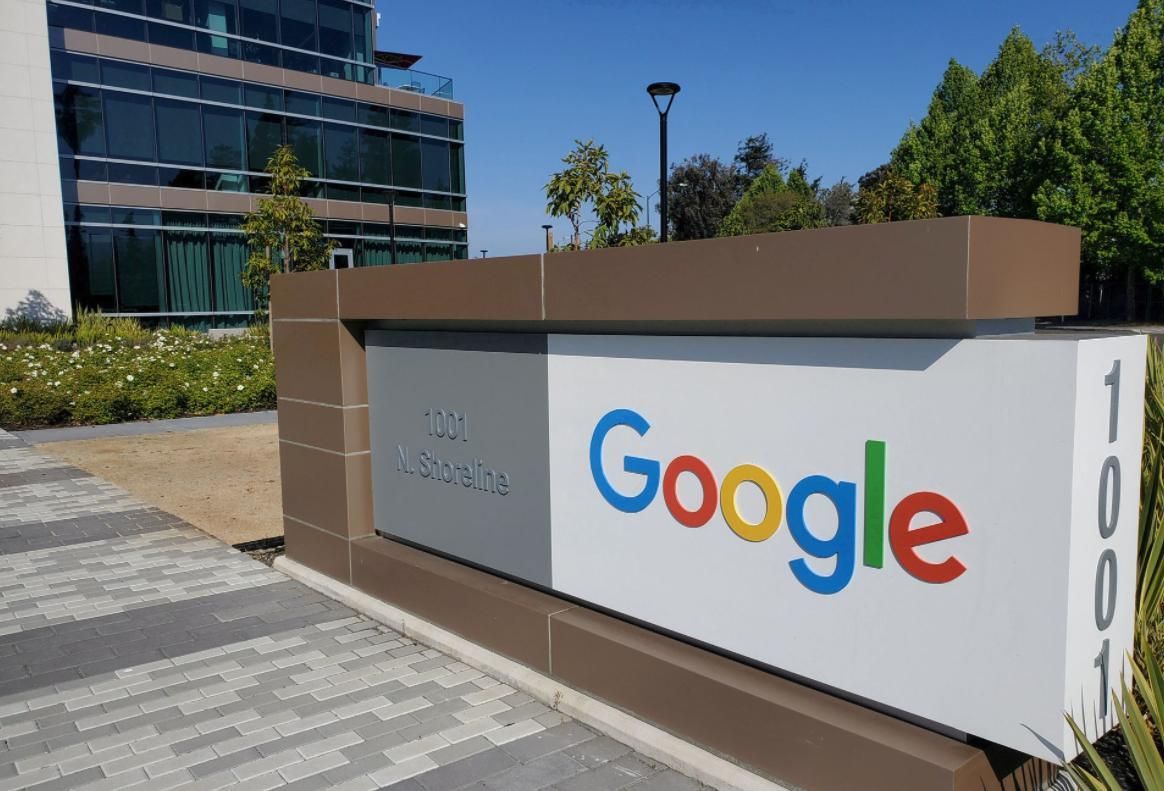 安卓手机下载谷歌浏览器失败的解决方法Jan 30, 2024 am 08:06 AM
安卓手机下载谷歌浏览器失败的解决方法Jan 30, 2024 am 08:06 AM谷歌浏览器安卓手机下载失败怎么办?谷歌浏览器因其高速,稳定,多功能为众多用户喜爱,也有不少的小伙伴喜欢这款软件,想要将其下载到手机端进行使用,但小伙伴们在将谷歌浏览器下载到安卓手机时经常失败。这很有可能是因为安卓手机的系统版本过低导致的,只需要我们升级手机系统就可以解决,下面就由小编为大家带来有关安卓手机下载失败解决方法。安卓手机下载失败解决方法1、打开你的手机,在主界面找到“设置”功能,并点击进入2、在“设置”界面,然后点击进入“系统升级”功能。3、在系统升级界面你可以看到手机当前的系统版本以
 如何降级从Windows 11回到Windows 10?详细降级教程Jan 29, 2024 pm 07:30 PM
如何降级从Windows 11回到Windows 10?详细降级教程Jan 29, 2024 pm 07:30 PM有些用户将自己的电脑升级到了Win11系统,但使用起来可能会遇到卡顿或者不习惯的问题。如果他们想将系统退回到Win10,可以通过Windows设置来进行操作。下面是具体的操作步骤:1.打开“开始”菜单,并点击“设置”图标。2.在设置窗口中,选择“更新和安全”选项。3.在左侧导航栏中,点击“恢复”选项。4.在恢复窗口中,找到“返回到Windows10”一栏,并点击“立即开始”按钮。5.系统会提示你备份重要文件,并提醒你可能会丢失在Win11上创建的一些设置和应用程序。确保你已经备份了重要文件后,点
 无需U盘,如何在全新电脑上安装操作系统Jan 30, 2024 pm 01:39 PM
无需U盘,如何在全新电脑上安装操作系统Jan 30, 2024 pm 01:39 PM在现代社会,电脑已经成为我们生活中不可或缺的一部分。然而,当我们购买了一台全新的电脑时,我们通常需要使用U盘来安装操作系统。但是,有没有一种方法可以在新电脑上安装系统,而无需使用U盘呢?本文将介绍一种简单而有趣的方法,让您轻松在新电脑上安装系统。工具原料:系统版本:Windows10品牌型号:HPPavilion15软件版本:Windows10安装镜像文件一、使用网络共享安装系统1、首先,确保您的新电脑和另一台已经安装好系统的电脑连接在同一个局域网中。2、在已安装好系统的电脑上,打开文件资源管理
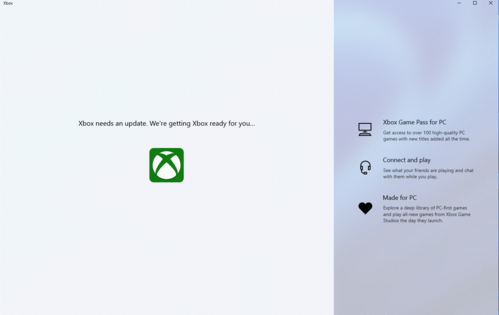 推荐最优秀的win11系统版本Jan 06, 2024 pm 07:46 PM
推荐最优秀的win11系统版本Jan 06, 2024 pm 07:46 PMwin11系统已经拥有多个版本了,这些版本每个都有各自的特色,那么这些系统版本中肯定会有一个是最好的,下面就为你们带来了win11系统最好版本推荐,赶快来看看这款系统是不是你期待的那款吧。win11系统哪个版本最好:Windows11MultipleEditionsx64这个是64位系统的Win11系统,这是多个版本的混合,有家庭版,专业版等,在安装时可以自由的做选择,一般建议选择专业版最好。Windows11Homex64DVDChinese-Simplified这个是中文的64位家庭版的Wi
 在Win11系统中如何安装打印机驱动程序Jan 30, 2024 am 08:39 AM
在Win11系统中如何安装打印机驱动程序Jan 30, 2024 am 08:39 AMWin11系统如何安装打印机驱动在Win11系统中安装打印机驱动可能会有一些新的步骤和注意事项。下面我将为大家介绍一种简单的方法来安装打印机驱动。首先,我们需要确保打印机与电脑连接正常。可以使用USB线缆将打印机与电脑连接,或者通过无线网络连接打印机和电脑。确保打印机已经打开,并且处于可用状态。接下来,我们需要找到打印机的驱动程序。通常情况下,打印机会随附一张光盘,里面包含了驱动程序和其他必要的软件。如果你没有光盘,可以尝试在打印机制造商的官方网站上下载最新的驱动程序。一旦你找到了驱动程序,双击


Hot AI Tools

Undresser.AI Undress
AI-powered app for creating realistic nude photos

AI Clothes Remover
Online AI tool for removing clothes from photos.

Undress AI Tool
Undress images for free

Clothoff.io
AI clothes remover

AI Hentai Generator
Generate AI Hentai for free.

Hot Article

Hot Tools

WebStorm Mac version
Useful JavaScript development tools

SublimeText3 Mac version
God-level code editing software (SublimeText3)

SublimeText3 Chinese version
Chinese version, very easy to use

Safe Exam Browser
Safe Exam Browser is a secure browser environment for taking online exams securely. This software turns any computer into a secure workstation. It controls access to any utility and prevents students from using unauthorized resources.

Dreamweaver Mac version
Visual web development tools






