Home >Software Tutorial >Computer Software >How to set 120 frames in the lightning simulator
How to set 120 frames in the lightning simulator
- 王林forward
- 2024-04-13 12:31:04493browse
php editor Xinyi deciphers for you how to set 120 frames in the lightning simulator to improve the game experience and allow you to easily enjoy smoother game graphics. These settings are simple and easy to understand. Just follow the steps to adjust and you can play high-definition games on your computer. Let’s take a look at how to set it up!
1. Double-click to open the software and click the "Settings" icon in the right column.
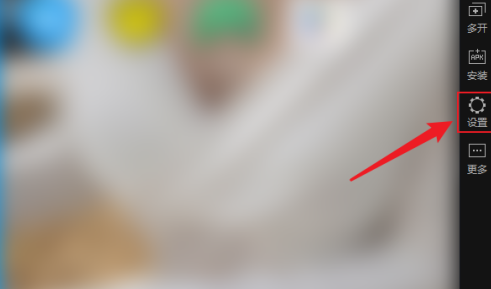
#2. In the window interface that opens, click the "Model Settings" option in the left column.
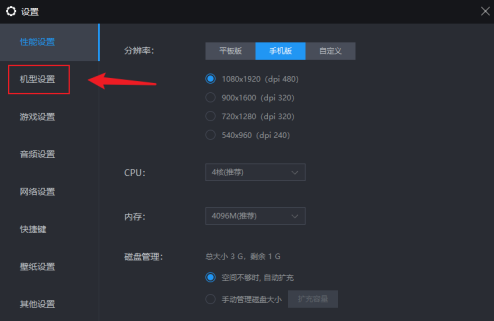
#3. Then find the "Set 90/120 high frame rate model" column on the right side and click the drop-down button of the option box.
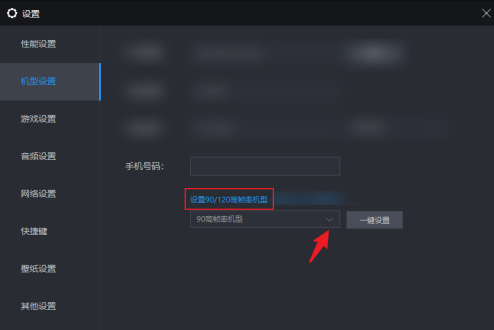
#4. Then select "120 high frame rate model" from the option list given below, and finally click "Save Settings".
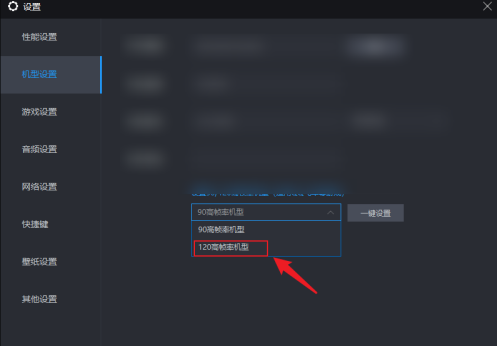
The above is the detailed content of How to set 120 frames in the lightning simulator. For more information, please follow other related articles on the PHP Chinese website!

