Home >Software Tutorial >Mobile Application >How to add a favorite URL in Firefox
How to add a favorite URL in Firefox
- WBOYWBOYWBOYWBOYWBOYWBOYWBOYWBOYWBOYWBOYWBOYWBOYWBforward
- 2024-04-12 19:43:13834browse
php editor Xigua introduces you in detail how to bookmark URLs in Firefox. The steps are simple and easy to operate. First, open the webpage you want to favorite in your browser and click the star icon next to the address bar to add it to your favorites. If you want to view the URLs in your favorites, click the menu button in the upper right corner of the browser and select "Bookmarks" to quickly access your favorite URLs. Firefox's bookmark function is convenient and fast, allowing you to easily manage frequently visited web pages.
How to share URLs in Firefox
1. First open Firefox and open the homepage.
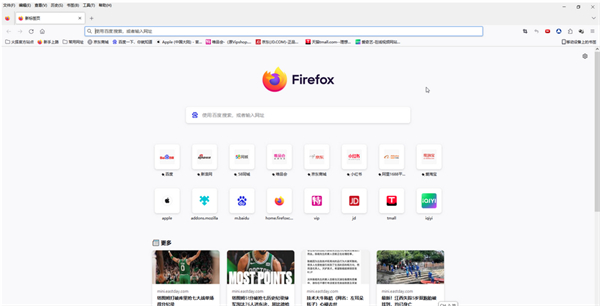
#2. Click to enter the webpage we want to bookmark.
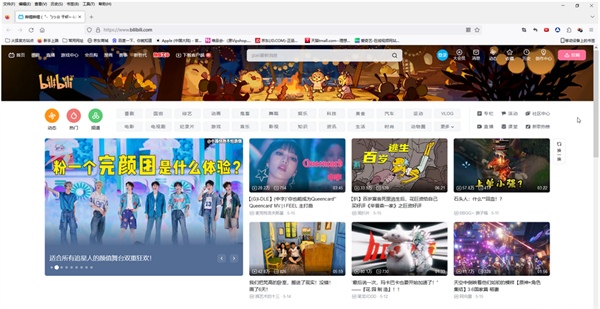
3. Click the [star icon] as shown in the figure in the upper right corner of the interface or use the [CTRL D] shortcut key, and then the collection edit box will pop up. In the edit box window Enter the name and location we need, then check the options below according to your choice, and click [Save].
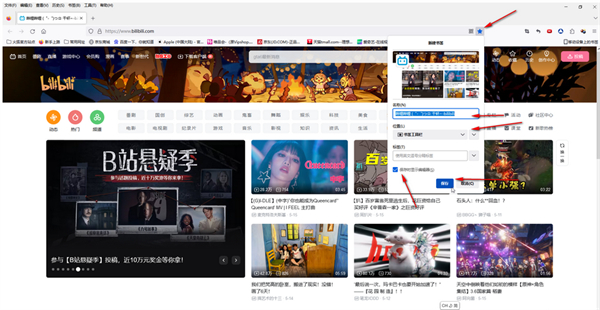
#4. Later, we can see our favorite web pages at the top of the interface. You can also click [Bookmark Tool] in the menu bar above, and you can also find our favorite web pages in the sub-options.
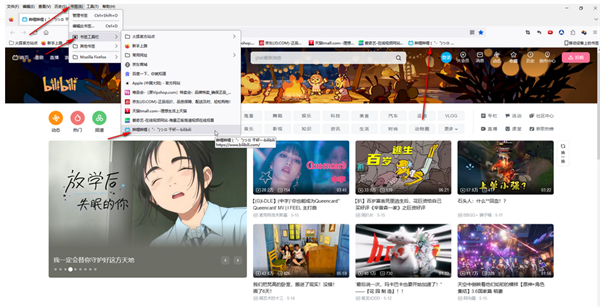
5. Click once in the blank space above, click to check the menu bar, bring up the bookmark toolbar above, and click to check [Always show] to bring up Bookmarks bar.
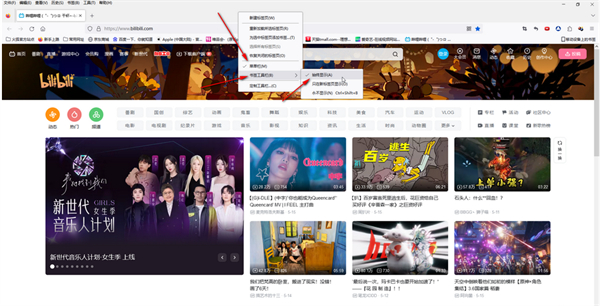
The above is the detailed content of How to add a favorite URL in Firefox. For more information, please follow other related articles on the PHP Chinese website!

