Home >System Tutorial >Windows Series >What to do if there is no sleep option in Win10 What to do if there is no sleep option in Win10 menu
What to do if there is no sleep option in Win10 What to do if there is no sleep option in Win10 menu
- 王林forward
- 2024-04-11 18:00:18634browse
php editor Zimo brings a solution to the problem of no sleep option in Win10 operating system. What should I do if there is no sleep option in the Win10 menu? Many users have encountered this situation in Win10 system and cannot find the sleep option. Next, we will introduce how to solve the problem of missing sleep options in the menu in Win10 system.
Solution to the problem that there is no sleep option in the Win10 menu
1. In the first step, we click to open the Start button on the computer, then find the "Control Panel" option in the menu list, and click to open it. Option
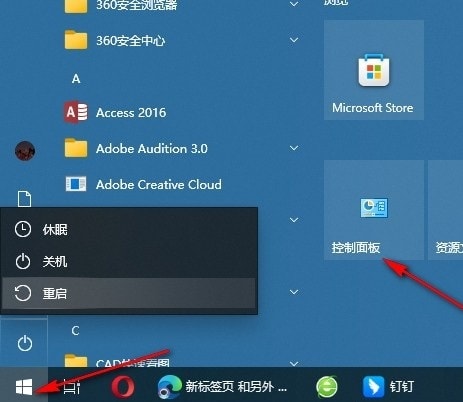
2. In the second step, after entering the control panel page, we first change the viewing mode to "Large Icons", and then find "Power Options" on the page , click to open this option
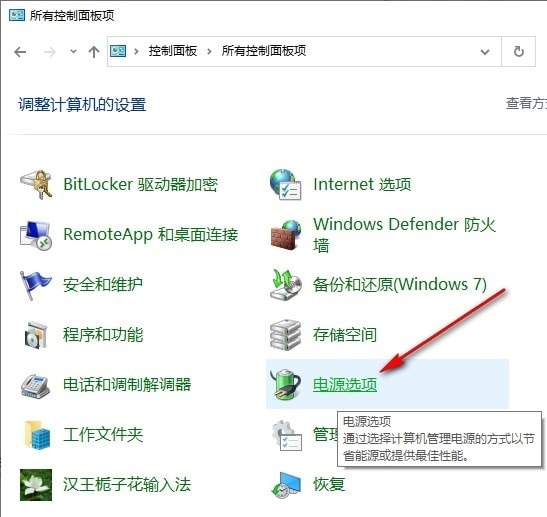
3. Step 3. After entering the power options page, we click to open "Choose what the power button does" in the list on the left side of the page. Options
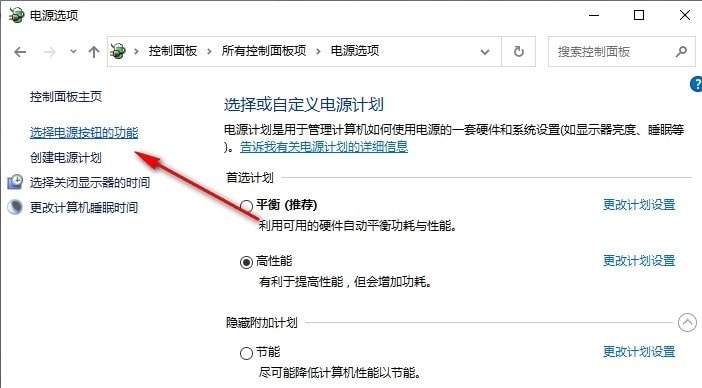
#4. Step 4: After entering the system settings page, we will find the "Change currently unavailable settings" option on the page and click to open this option
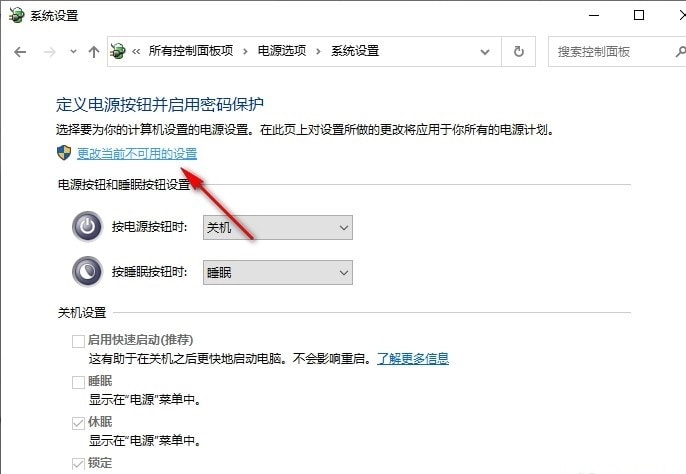
5. Step 5: After opening the option to change settings that are currently unavailable, we click to check the "Sleep" option on the new page, and then click to save the modified options.
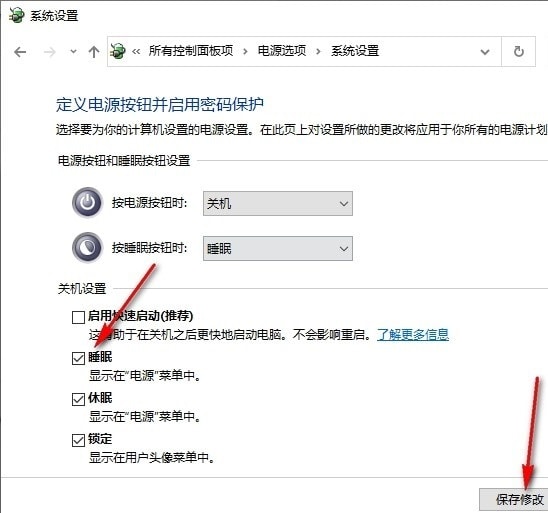
The above is the detailed content of What to do if there is no sleep option in Win10 What to do if there is no sleep option in Win10 menu. For more information, please follow other related articles on the PHP Chinese website!

