 System Tutorial
System Tutorial Windows Series
Windows Series What should I do if Win11 fails to load the driver? What to do if the driver cannot be loaded on this device?
What should I do if Win11 fails to load the driver? What to do if the driver cannot be loaded on this device?php editor Yuzai introduces you to the method to solve the problem of Win11 driver failure to load. If your driver solution fails to load on this device, it may be because the driver is incompatible or needs to be updated. You can try to solve the problem by updating the system or driver, uninstalling unnecessary software, and checking whether the device driver is complete. In addition, you can also try to restart the device or use repair tools to deal with it. I hope the above method can help you solve the problem of Win11 failing to load the driver.

Program Compatibility Assistant Tip: The driver cannot be loaded on this device

Method one:
1. Press the [Win
##2. User Account Control window, do you want to allow this application to make changes to your device? Click [Yes]; 
3. To permanently disable, you can enter [  bcdedit.exe /set nointegritychecks on
bcdedit.exe /set nointegritychecks on
bcdedit.exe /set nointegritychecks off] press Enter;
Note: If Secure Boot is not turned off, execute When executing the command, an error will appear 
Method 2: 
2, under other options , click [Recovery (Reset, Advanced Startup, Return)];
3. Advanced startup, click [Restart Now];
4. Tip: The device will be restarted, so please save your work and click [Restart Now]; 
Previous page 12 Next page reading Full text 
6. Troubleshooting 7. Under advanced options, click [Startup Settings (Change Windows startup behavior)]; 
#8. Start settings, restart to change Windows options, click [Restart] in the lower right corner; 
9. Press the numeric key [7] to disable driver mandatory signature. At this time, the computer will start normally;

Note: Disabling driver mandatory signature is only available this time. It takes effect at startup. When you restart the computer again, the driver enforcement signature will be automatically restored.
Method 3:
1. First, press the [Win , select [Settings];

2. Settings window, left sidebar, click [Privacy and Security], click [Windows Security Center ( Antivirus, browser, firewall and network protection for your device)];

3. Under the protection area, click [Device Security];

4. Under kernel isolation, slide the slider to turn off memory integrity;

The above is the detailed content of What should I do if Win11 fails to load the driver? What to do if the driver cannot be loaded on this device?. For more information, please follow other related articles on the PHP Chinese website!
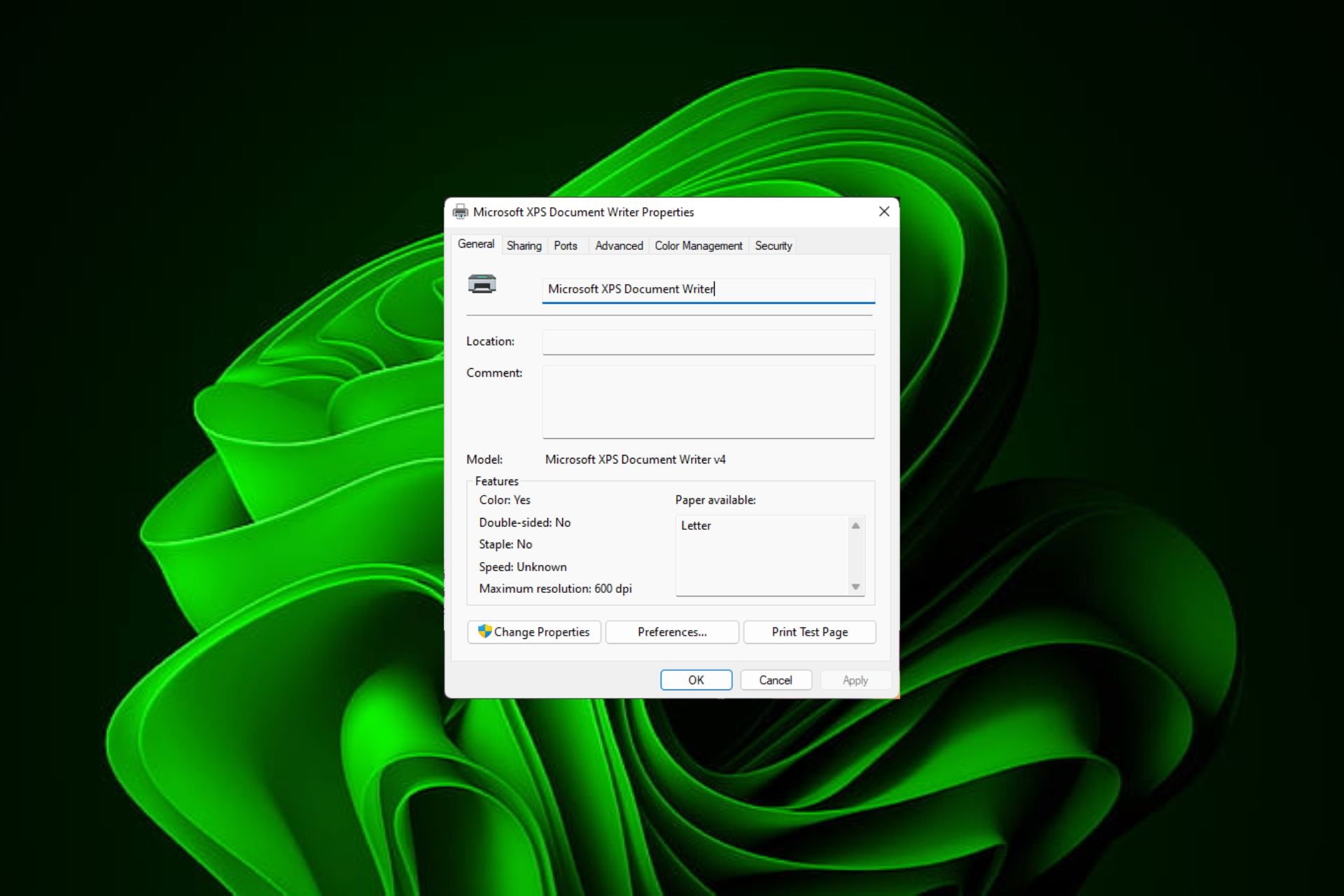 在 Windows 11上快速重命名打印机的 4 种方法Sep 11, 2023 pm 03:26 PM
在 Windows 11上快速重命名打印机的 4 种方法Sep 11, 2023 pm 03:26 PM如果您的办公室里有很多打印机,打印机列表可能会很长,并且使完成工作变得乏味。更重要的是,多台打印机通常意味着名称相似,这可能会有点令人困惑。您想要的最后一件事是滚动浏览无穷无尽的列表,但最终仍然将打印作业发送到错误的打印机。幸运的是,您可以通过一个简单的重命名技巧来解决所有这些问题,我们将在下面向您展示。如何在Windows11中重命名我的打印机?1.使用“设置”应用点击键并单击设置。Windows单击蓝牙和设备,然后选择打印机和扫描仪。选择要重命名的打印机。单击打印机属性。导航到常规选项卡,键
 如何修复Windows 10和11中的错误DXGI_ERROR_DEVICE_HUNGOct 26, 2023 pm 11:13 PM
如何修复Windows 10和11中的错误DXGI_ERROR_DEVICE_HUNGOct 26, 2023 pm 11:13 PM由于技术错误,无法播放此视频。(错误代码:102006)我们将通过简单的步骤来修复此错误,并分享防止其再次发生的提示。我们的目标是帮助您快速解决此问题,并恢复到平稳运行的计算机。什么是0x887A0006DXGI_ERROR_DEVICE_HUNG?DXGI(DirectXGraphicsInfrastructure)是Windows的一部分,可帮助处理游戏和视频等图形内容。当Windows10和11上的图形驱动程序出现问题时,通常会弹出dxgi_error_device_hung错误,尤其是在
 修复在 Windows 10/11 中设备禁用(错误代码 22)的方法Aug 04, 2023 pm 03:17 PM
修复在 Windows 10/11 中设备禁用(错误代码 22)的方法Aug 04, 2023 pm 03:17 PM设备管理器中的“此设备已禁用”代码22错误是否阻止您在PC上使用新设备或旧设备?不用担心,因为我们在这里帮助您解决此问题。代码22错误意味着设备已被手动禁用,有时重新启用它无济于事。无论原因是什么,这里有10种方法可以修复Windows22/PC上的“此设备已禁用”代码10错误并使该硬件再次工作。1.拔下并重新插入新硬件您插入PC的新硬件可能会在快速卸下并重新安装后重新开始工作。因此,如果它是通过USB插入的设备,请继续拔下它。然后,等待几秒钟,然后重新插入。现在,检查设备是否显示在设备管理器中
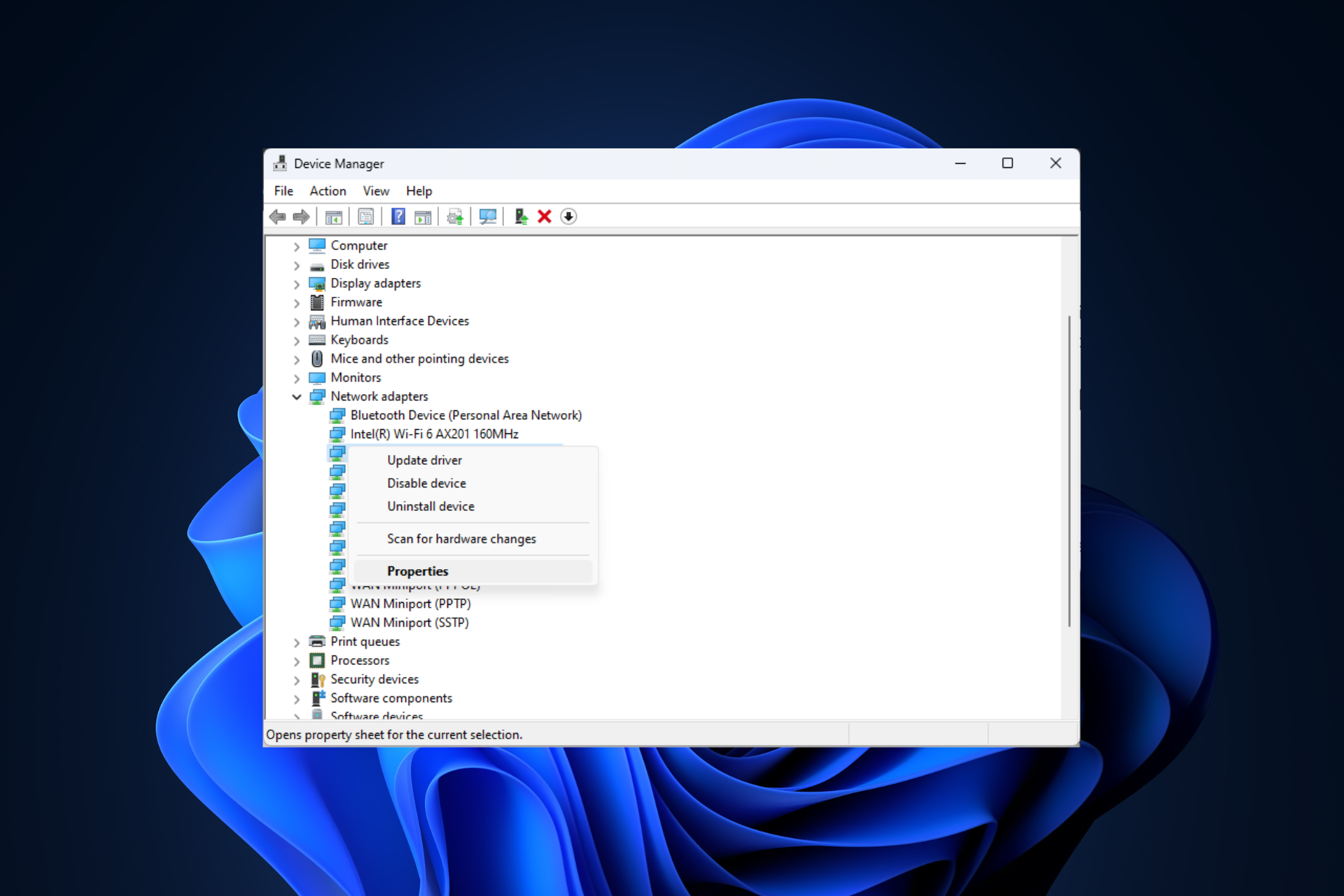 修复问题:在 Windows 11 安全模式下无法访问互联网的网络连接问题Sep 23, 2023 pm 01:13 PM
修复问题:在 Windows 11 安全模式下无法访问互联网的网络连接问题Sep 23, 2023 pm 01:13 PM在具有网络连接的安全模式下,Windows11计算机上没有互联网连接可能会令人沮丧,尤其是在诊断和排除系统问题时。在本指南中,我们将讨论问题的潜在原因,并列出有效的解决方案,以确保您在安全模式下可以访问互联网。为什么在带网络连接的安全模式下没有互联网?网络适配器不兼容或未正确加载。第三方防火墙、安全软件或防病毒软件可能会干扰安全模式下的网络连接。网络服务未运行。恶意软件感染如果互联网无法在Windows11的安全模式下使用网络,我该怎么办?在执行高级故障排除步骤之前,应考虑执行以下检查:请确保使
 如何在Windows 11上重新启用蜂窝选项Sep 18, 2023 am 10:29 AM
如何在Windows 11上重新启用蜂窝选项Sep 18, 2023 am 10:29 AM笔记本电脑的蜂窝功能通常工作正常,用户可以插入SIM卡或使用eSIM。但最近,一些人报告说Windows11中缺少蜂窝选项。无论他们是重新启动PC还是拔下并重新插入SIM卡,Windows11中都不会显示蜂窝选项。请记住,一些Windows10用户也面临着同样的问题。为什么我的手机网络设置没有显示在Windows11上?过时、不兼容、损坏或有问题的驱动程序蜂窝数据网络运营商面临问题网络适配器已禁用eSIM配置文件不起作用或损坏如何在Windows11上再次启用丢失的蜂窝选项?在我们开始使用稍微复
 解决win11关机后外设仍然亮的问题Dec 26, 2023 pm 10:37 PM
解决win11关机后外设仍然亮的问题Dec 26, 2023 pm 10:37 PM有时候我们关机要睡觉了,结果win11关机后外设还亮着灯,非常影响体验,这其实是由于关机后usb接口还在供电导致的,我们只要进入bios设置禁用它就可以了。win11关机后外设还亮:1、首先我们重启电脑,在品牌logo跳出时按下“DEL”进入bios设置。(不同电脑进入bios的方法不一定一样,可以查一下说明书)2、进入后,我们先将语言改到中文,方便操作。3、接着我们进入“高级”设置,打开“高级电源管理”4、然后在其中找到“ErP支持”5、随后将它改为“开启(S4+S5)”6、最后按下键盘“F1
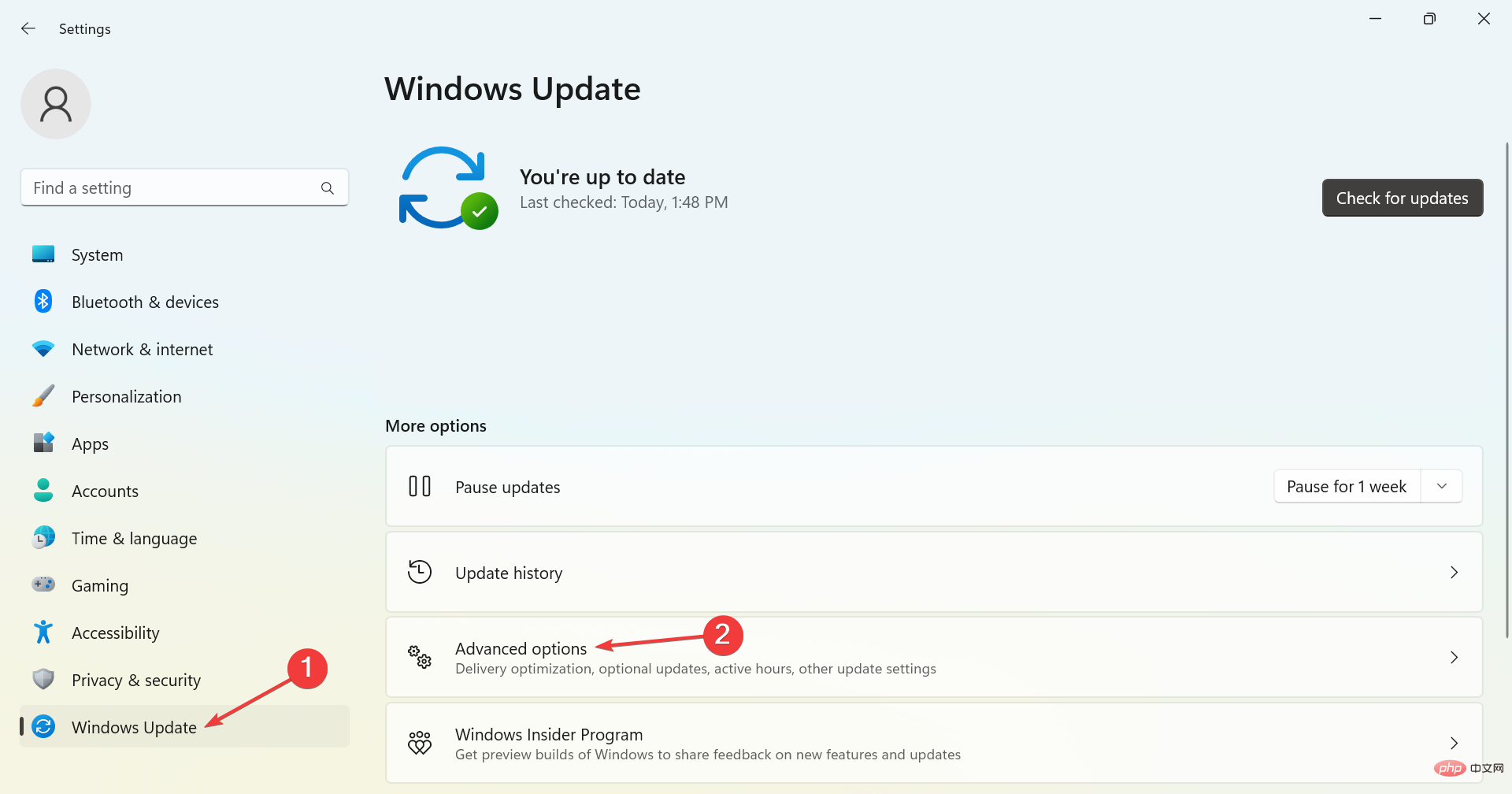 适用于 Windows 2303 的 PL11 驱动程序:如何下载和安装May 12, 2023 pm 02:19 PM
适用于 Windows 2303 的 PL11 驱动程序:如何下载和安装May 12, 2023 pm 02:19 PM多产的PL2303电缆允许您将串行设备连接到计算机上的USB端口。但是,一些用户报告说,在Windows2303中没有PL11驱动程序时遇到了问题。那么,什么是PL2303USB到串行驱动程序?与任何其他驱动程序一样,它的工作是在操作系统和设备之间建立连接,在本例中是PL2303适配器。如果没有驱动程序,设备将无法识别,因此无法正常工作。在大多数情况下,Windows11应自动安装电缆驱动程序,但有时您必须手动继续下载PL2303驱动程序Windows1164位。什么是PL23
 驱动程序下载失败怎么回事Nov 30, 2023 pm 03:37 PM
驱动程序下载失败怎么回事Nov 30, 2023 pm 03:37 PM驱动程序下载失败的原因:1、网络问题;2、驱动程序不兼容;3、下载文件损坏;4、磁盘空间不足;5、浏览器问题。详细介绍:1、网络问题,如果在下载驱动程序时遇到网络连接问题,可能会导致下载失败,这可能是由于网络不稳定、网络连接中断或者网络防火墙设置等原因引起的;2、驱动程序不兼容,如果下载的驱动程序与操作系统或硬件不兼容,也会导致下载失败;3、下载文件损坏等等。


Hot AI Tools

Undresser.AI Undress
AI-powered app for creating realistic nude photos

AI Clothes Remover
Online AI tool for removing clothes from photos.

Undress AI Tool
Undress images for free

Clothoff.io
AI clothes remover

AI Hentai Generator
Generate AI Hentai for free.

Hot Article

Hot Tools

DVWA
Damn Vulnerable Web App (DVWA) is a PHP/MySQL web application that is very vulnerable. Its main goals are to be an aid for security professionals to test their skills and tools in a legal environment, to help web developers better understand the process of securing web applications, and to help teachers/students teach/learn in a classroom environment Web application security. The goal of DVWA is to practice some of the most common web vulnerabilities through a simple and straightforward interface, with varying degrees of difficulty. Please note that this software

Atom editor mac version download
The most popular open source editor

Dreamweaver Mac version
Visual web development tools

PhpStorm Mac version
The latest (2018.2.1) professional PHP integrated development tool

SecLists
SecLists is the ultimate security tester's companion. It is a collection of various types of lists that are frequently used during security assessments, all in one place. SecLists helps make security testing more efficient and productive by conveniently providing all the lists a security tester might need. List types include usernames, passwords, URLs, fuzzing payloads, sensitive data patterns, web shells, and more. The tester can simply pull this repository onto a new test machine and he will have access to every type of list he needs.






