Home >Software Tutorial >Mobile Application >How to set the background of Alipay Pouch_How to set the background of Alipay Pouch
How to set the background of Alipay Pouch_How to set the background of Alipay Pouch
- WBOYWBOYWBOYWBOYWBOYWBOYWBOYWBOYWBOYWBOYWBOYWBOYWBforward
- 2024-04-11 16:30:30548browse
Introduced to you by php editor Xinyi, Alipay Pouch is a convenient payment tool launched by Alipay, allowing users to easily perform electronic payments, transfers and other operations. To set the background, you can enter the "Settings" option through the personal center in the Alipay APP, and then select your favorite background pattern in "Theme Settings". The method of setting the background of Alipay Wallet is simple and clear, allowing users to customize the personalized background according to their personal preferences and improve the user experience.
1. First, open the Alipay app on your phone, search for [Alipay Pouch] and click to enter.
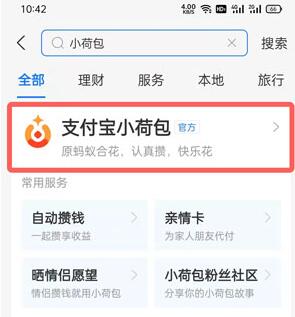
2. Then, in the Alipay wallet, select the wallet where you want to set the background image, and click to enter the settings.
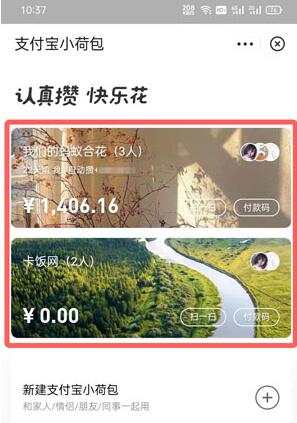
3. Then, in the pocket, click [Background Image] above and select [Change Background Image] from the pop-up options.
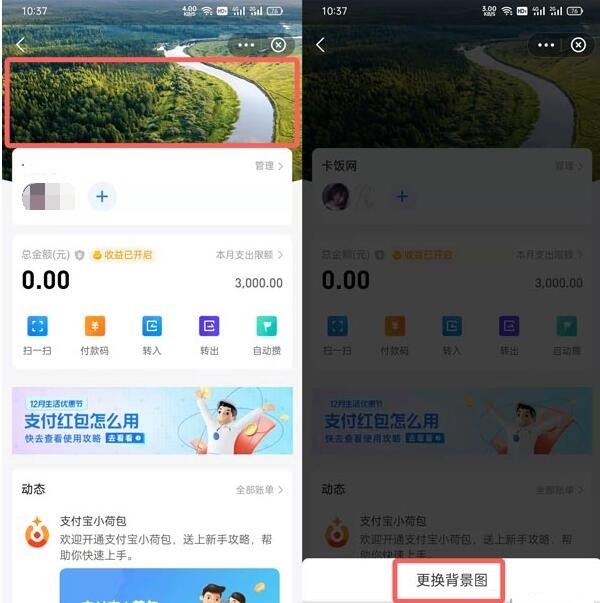
4. We can choose to use from the provided background templates, or we can choose to take photos or choose to use from the photo album.
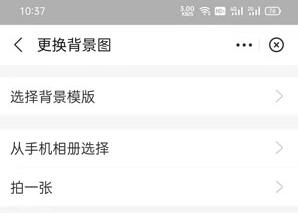
5. Select the background template you like and click [Set as background image].
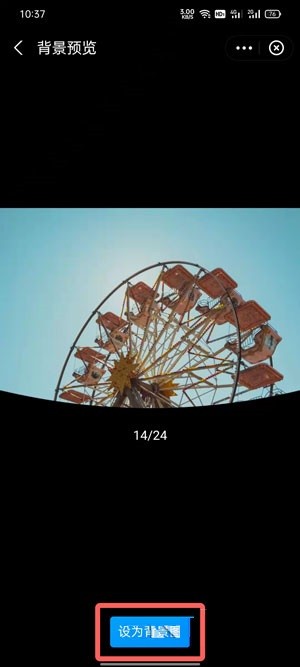
6. After setting, the background image of the small purse and the background image in the small purse category will be changed.
The above is the detailed content of How to set the background of Alipay Pouch_How to set the background of Alipay Pouch. For more information, please follow other related articles on the PHP Chinese website!

