Home >Computer Tutorials >Browser >How to bookmark URLs in QQ Browser
How to bookmark URLs in QQ Browser
- PHPzforward
- 2024-04-10 14:58:09953browse
php editor Zimo will introduce in detail how to bookmark URLs in QQ browser. As a powerful browser, QQ Browser provides a convenient website collection function. Users can easily collect their favorite web pages and check them at any time. If you want to know more about the operation methods and techniques of bookmarking URLs in QQ Browser, please continue reading our article.

The specific operation process of QQ browser URL collection
We first open QQ browser on the computer, and then enter a website in the search box of the browser name, or enter the URL in the URL bar (as shown).
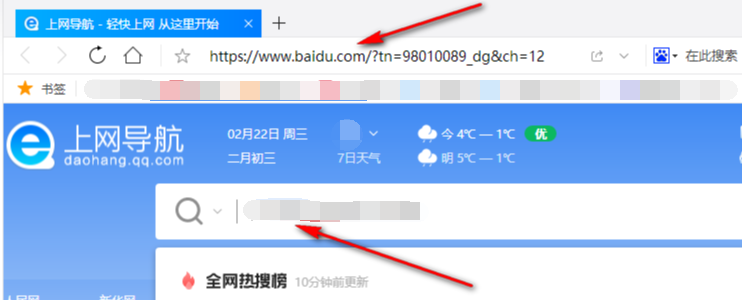
#2. After opening the webpage you need, we can see a five-pointed star icon on the left side of the URL column. Click to light up the icon to change the URL. Collected (as shown in the picture).
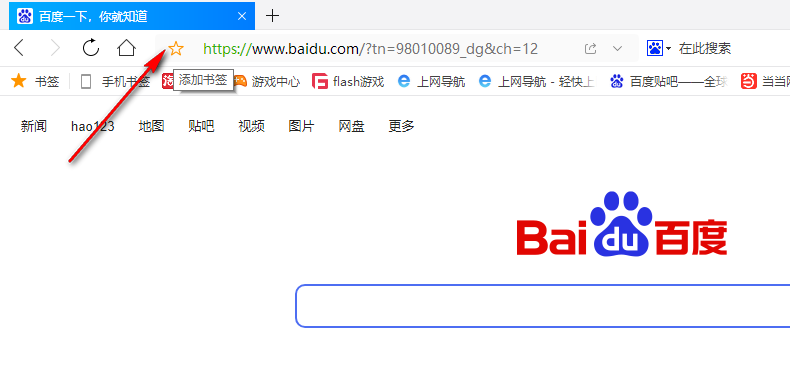
3. After clicking the five-pointed star icon, we can customize the website name in the added bookmark pop-up box, and also change the folder where the website is located. After setting, click Just confirm the options (as shown in the picture).
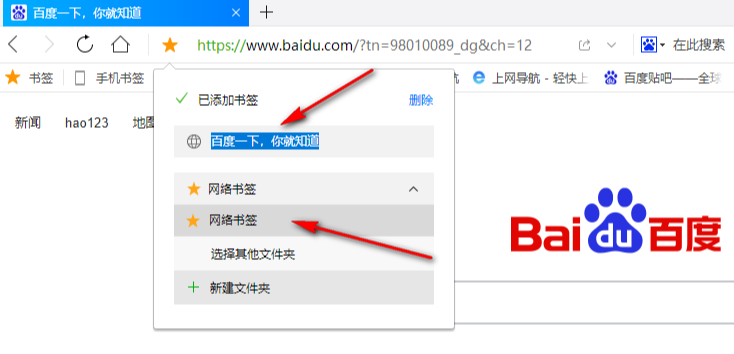
4. In addition to clicking the five-pointed star icon, we can also right-click the tab directly, and then click the "Add Bookmark" option in the menu list, or You can directly use the shortcut key "Ctrl D" to bookmark the web page (as shown in the picture).
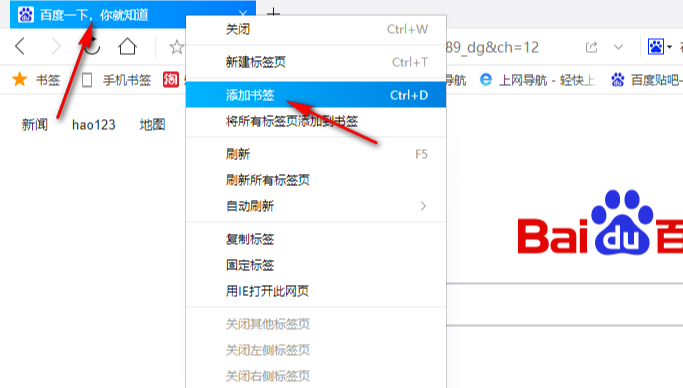
#5. After collecting the webpage, we can open the five-pointed star icon in the tool list on the left to view the collected content, or directly click on the webpage in the favorites column to enter Web page (as shown in the picture).
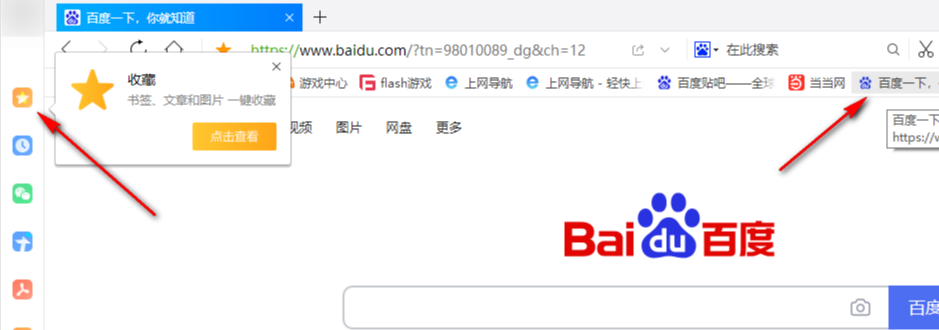
The above is the detailed content of How to bookmark URLs in QQ Browser. For more information, please follow other related articles on the PHP Chinese website!
Related articles
See more- What should I do if qq browser does not support css3?
- How to save passwords and login accounts in QQ Browser
- How to recover deleted files in mobile QQ browser
- How to use handwritten signature text input in QQ browser
- How to complete the task of earning gold coins by searching for free novels on QQ Browser APP

