The steps to set age validation rules in Access are: Select the table containing the age field and open the field properties in Design view. In the Validation Rules tab, enter the validation rule: BETWEEN 0 AND 150. Click OK to apply the validation rules. This validation rule ensures that the age entered by the user is between 0 and 150 years old.

Set Age Validation Rules in Access
In Microsoft Access databases, validation rules can be used to validate user input Data validity. To set validation rules for the age field, follow these steps:
1. Select the field
Open the Access database and locate the table that contains the age field. Right-click the field and select Design View.
2. Set field properties
In the "Field Properties" dialog box, find the "Validation Rules" tab.
3. Create a validation rule
In the "Validation Rule" text box, enter the following validation rule:
<code>BETWEEN 0 AND 150</code>
4. Apply Validation Rules
Click OK to apply the validation rules. Now, when a user attempts to enter an age in the field, Access will verify that it is between 0 and 150.
Explanation of validation rules:
- BETWEEN: The value entered must be between two values.
- 0 AND 150: Specifies that the age of the input must be between 0 and 150 years old.
Note:
- You can customize validation rules based on your specific requirements.
- Ensure validation rules work properly in different situations, such as null values or invalid input.
- Validation rules are enforced only in form or report controls, not in queries or SQL statements.
The above is the detailed content of How to set the age of verification rules in access. For more information, please follow other related articles on the PHP Chinese website!
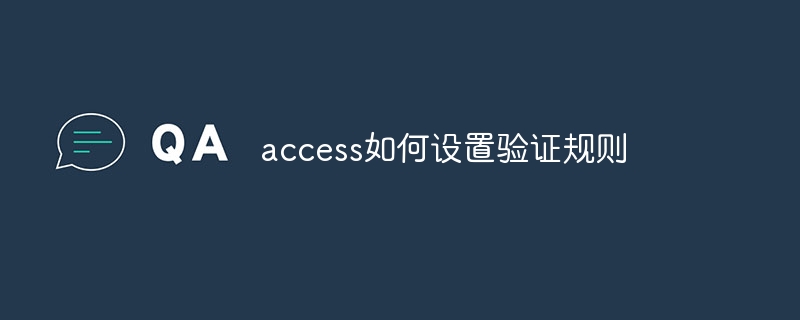 access如何设置验证规则Apr 10, 2024 am 10:59 AM
access如何设置验证规则Apr 10, 2024 am 10:59 AMAccess 验证规则是一种数据验证工具,用于确保数据符合特定条件,防止输入无效数据。设置验证规则的步骤:1. 选择要设置验证规则的字段;2. 打开“字段属性”对话框并切换到“查找”选项卡;3. 在“验证规则”字段中输入验证规则;4. 在“验证文本”字段中输入不符合规则时的错误消息;5. 单击“确定”保存更改。
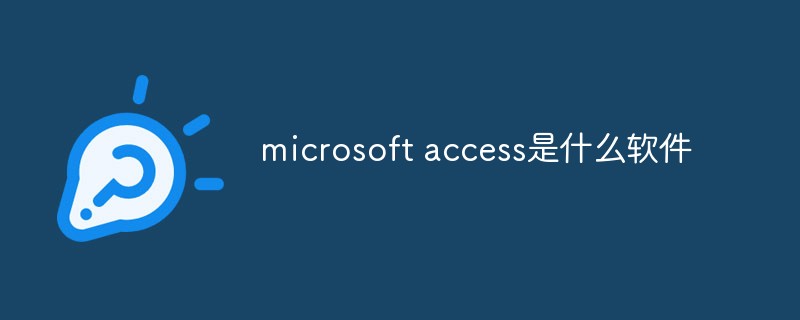 microsoft access是什么软件Mar 03, 2023 am 11:37 AM
microsoft access是什么软件Mar 03, 2023 am 11:37 AMmicrosoft access是由微软发布的关系数据库管理系统;它结合了MicrosoftJet Database Engine和图形用户界面两项特点,是Microsoft Office的系统程序之一。
 access和trunk端口的区别是什么Oct 31, 2023 pm 05:59 PM
access和trunk端口的区别是什么Oct 31, 2023 pm 05:59 PMaccess和trunk端口的区别:1、Access端口用于连接终端设备,提供单个VLAN的接入,而Trunk端口用于连接交换机之间,提供多个VLAN的传输;2、Access端口只传输属于指定VLAN的数据,而Trunk端口可以传输多个VLAN的数据,并使用VLAN标签进行区分。
 vb中怎么连接access数据库Oct 09, 2023 am 11:38 AM
vb中怎么连接access数据库Oct 09, 2023 am 11:38 AMvb中连接access数据库的步骤包括引用必要的命名空间、创建连接字符串、创建连接对象、打开连接、执行SQL语句和关闭连接。详细介绍:1、引用必要的命名空间,在VB项目中,首先需要引用“System.Data`和`Microsoft.Office.Interop.Access”命名空间,以便使用ADO.NET和Access相关的类和方法,可以在VB项目的引用中添加这些命名等等。
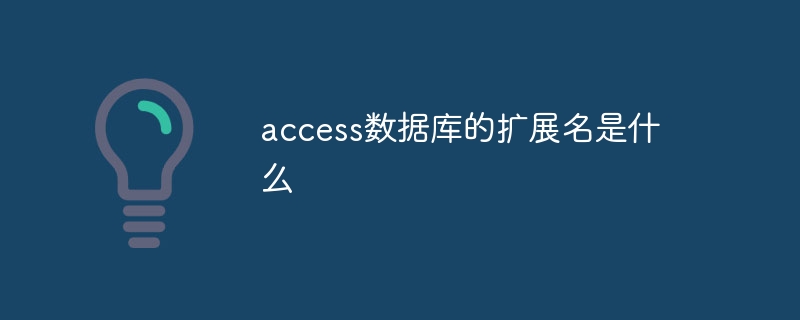 access数据库的扩展名是什么Apr 10, 2024 am 11:10 AM
access数据库的扩展名是什么Apr 10, 2024 am 11:10 AMAccess 数据库文件的扩展名为 .accdb,自 Microsoft Access 2007 起开始使用,用于识别包含结构化数据的容器文件,如表、查询和窗体。
 access中如何导入excel数据Apr 10, 2024 pm 01:44 PM
access中如何导入excel数据Apr 10, 2024 pm 01:44 PM将 Excel 数据导入 Access 的步骤:1. 打开 Access 数据库。2. 创建链接的表,选择 Excel 工作簿。3. 选择 Excel 表格。4. 映射字段。5. 选择数据选项。6. 导入数据。7. 管理链接的数据。
 access是什么软件Apr 10, 2024 am 10:55 AM
access是什么软件Apr 10, 2024 am 10:55 AMMicrosoft Access 是一款关系型数据库管理系统 (RDBMS),用于存储、管理和分析数据。它主要用于数据管理、导入/导出、查询/报表生成、用户界面设计和应用程序开发。Access 优势包括易用性、集成数据库管理、强大灵活、与 Office 集成和可扩展性。
 access数据库有什么功能Apr 10, 2024 pm 12:29 PM
access数据库有什么功能Apr 10, 2024 pm 12:29 PMMicrosoft Access 是一款用于创建、管理和查询数据库的关系型数据库管理系统,提供以下功能:数据存储和管理数据查询和检索表单和报表创建数据分析和可视化关系数据库管理自动化和宏多用户支持数据库安全可移植性


Hot AI Tools

Undresser.AI Undress
AI-powered app for creating realistic nude photos

AI Clothes Remover
Online AI tool for removing clothes from photos.

Undress AI Tool
Undress images for free

Clothoff.io
AI clothes remover

AI Hentai Generator
Generate AI Hentai for free.

Hot Article

Hot Tools

SAP NetWeaver Server Adapter for Eclipse
Integrate Eclipse with SAP NetWeaver application server.

Dreamweaver Mac version
Visual web development tools

ZendStudio 13.5.1 Mac
Powerful PHP integrated development environment

Atom editor mac version download
The most popular open source editor

SublimeText3 Linux new version
SublimeText3 Linux latest version






