php Xiaobian Xigua teaches you how to enable dark mode in Windows 10 system. Dark mode is a visual style that uses a dark theme in the operating system and applications. It not only gives users a more comfortable visual experience, but also extends the battery life of the device. In Windows 10, enabling dark mode is very simple and only requires a few steps to make your interface more stylish and personalized. Let’s learn how to enable dark mode in Windows 10 system!
Setting method
1. Right-click a blank space on the desktop and select "Personalize" in the option list.

#2. After entering the new interface, you need to click the "Color" option in the left column.

#3. Then find "Select default application mode" on the right, and finally check "Dark".

扩展阅读
| 系统设置 | |||
| Disable login welcome screen | Set closed caption color | The keyboard Shift key is locked | The Bluetooth device connection volume is automatically set to 100% |
| Ding dong How to turn off the prompt sound | Does not comply with password policy specifications | Low battery notification settings | Mouse pointer track function |
| Do not save desktop configuration when exiting | Replace the original old font | How to set the day of the week to be displayed | How to set the default system for dual systems |
| Disable Mouse wake-up computer function | Advanced sharing settings cannot be saved | Customized screen sleep time | How to restore the input method display as disabled |
| Taskbar auto-hide setting | Press the W key to trigger the stylus function | The network ID turns gray and cannot be modified | The volume adjustment is set to vertical display |
| Xiaozhi desktop automatically starts after booting and prompts that module initialization failed | Win10 system cannot shut down normally | win10 computer screen becomes narrower | win10 Xiaozhi desktop to-do partition recovery |
| Set the start menu not to display commonly used applications | Turn off notifications | Audio quality optimization | Hide taskbar tray icon |
| The calendar does not display holidays | Turn off the operation sound | The desktop background disappears | Color filter function |
| Change workgroup name | Run speech recognition at startup | Turn off the default sharing function | Win10 blue selection box |
| Screen saver settings are not effective | Set not to display the most commonly used applications | Enable synchronization settings | Clear document open history on exit |
| Desktop window manager permanently closed | Sound visual notification | Sound output device | Automatically clear document history |
| Manage right-click menu function | Font smoothing off | The cursor jumps abnormally when typing | Set not to standby |
| Turn off the system prompt sound | Win10 refreshes the desktop very slowly | Win10 interface display Incomplete | Dual system deletion |
| eng input method deletion | Fonts cannot be imported | Adjust application sounds individually | |
The above is the detailed content of How to enable dark mode in Windows 10. For more information, please follow other related articles on the PHP Chinese website!
 win10中提示80070035找不到网络路径怎么办May 12, 2023 pm 05:17 PM
win10中提示80070035找不到网络路径怎么办May 12, 2023 pm 05:17 PMwin10中提示80070035找不到网络路径的解决办法:1、单击“网络”,“打开网络和Internet设置”,选择“网络和共享中心”后再选择“更改高级共享设置”,然后勾选“启用共享以便可以访问网络的用户读取公用文件夹中的文件”;2、返回“网络和共享中心”单击“宽带连接”并选择“属性”,点击“网络”,勾选“microsoft网络客户端”即可。
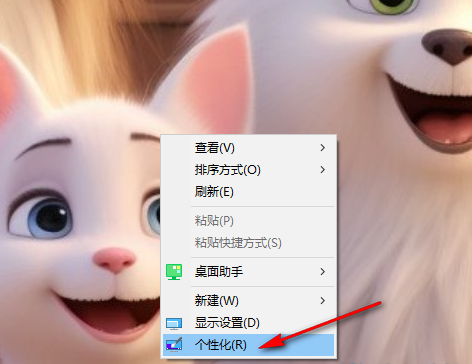 如何在Windows 10系统中启用黑暗模式Apr 10, 2024 pm 01:13 PM
如何在Windows 10系统中启用黑暗模式Apr 10, 2024 pm 01:13 PM在Windows10操作系统中,启用黑暗模式是一种简单易行且有利于减轻眼睛疲劳的方式,特别是在光线较暗的环境下使用电脑时,黑暗模式能提供更为舒适的视觉体验,小伙伴们知道如何设置吗?下面为大家带来详细设置方案,一起来看看吧。设置方法1、右击桌面空白处,选择选项列表中的“个性化”。2、进入到新的界面后,需要点击左侧栏中的“颜色”选项。3、然后找到右侧中的“选择默认应用模式”,最后将其中的“暗”勾选上就可以了。扩展阅读系统设置禁用登录欢迎屏幕设置隐藏式字幕颜色键盘Shift键被锁定蓝牙设备连接音量自动
 win10自带的看图软件叫什么Oct 18, 2022 pm 02:48 PM
win10自带的看图软件叫什么Oct 18, 2022 pm 02:48 PMwin10自带的看图软件叫“Microsoft照片”,其下载方法是:1、打开win10电脑;2、在Microsoft Store中搜索“Microsoft照片”并下载;3、将照片查看器的默认软件设置为【照片】即可。
 win10任务栏经常假死的原因是什么Jun 19, 2023 am 10:37 AM
win10任务栏经常假死的原因是什么Jun 19, 2023 am 10:37 AMwin10任务栏经常假死的原因是win10 64位系统可靠性不佳造成的,其解决方法:1、重启“windows资源管理器”;2、卸载冲突软件;3、重新“部署操作进程”;4、修复系统服务;5、通过powershell命令尝试修复;6、cmd中执行修复命令;7、针对右击任务栏应用图标时弹出菜单缓慢的情况;8、通过新建Windows用户来重置系统设置;9、还原系统。
 win10更新后无法上网怎么办Jun 21, 2023 pm 01:58 PM
win10更新后无法上网怎么办Jun 21, 2023 pm 01:58 PMwin10更新后无法上网解决方法:1、检查网络连接,使用其他设备连接同一网络来确认网络是否可用;2、检查网络驱动程序,找到网络适配器,并检查是否有任何驱动程序更新可用;3、重置网络设置,打开“命令”窗口,输入“netsh winsock reset”和“netsh int ip reset”,然后重启;4、更新网络驱动程序;5、检查防火墙和安全软件设置,暂时禁用重新连接即可。
 win10底部任务栏无响应怎么办Mar 17, 2023 am 11:47 AM
win10底部任务栏无响应怎么办Mar 17, 2023 am 11:47 AM解决方法:1、先重启“Windows资源管理器”;然后以管理员身份运行powershell,执行命令重新部署进程;最后在“个性化”设置界面中,关闭加载最常访问列表功能。2、打开powershell窗口,利用命令检查并修复Windows文件。3、打开“本地组策略编辑器”,进入“内置管理员帐户的管理员批准模式”的属性窗口;然后在“本地安全设置”选项卡中,点击“启用”;最后重启电脑。
 win10右键没有管理员权限怎么办Feb 21, 2023 pm 04:22 PM
win10右键没有管理员权限怎么办Feb 21, 2023 pm 04:22 PMwin10右键没有管理员权限的解决办法:1、在电脑桌面右键点击“此电脑”;2、在弹出的列表中找到“管理”,点击打开;3、依次选取“系统工具”->“本地用户和组”->“用户”;4、在中间栏找到并点击打开“Administrator”;5、取消勾选“账户已禁用”,然后点击“应用”和“确定”即可。
 4g内存win10够用吗Mar 15, 2023 pm 02:28 PM
4g内存win10够用吗Mar 15, 2023 pm 02:28 PM不够用。虽然4G内存足够满足Windows 10系统的安装需求,但问题是不可能只在电脑里安装一个系统,还要安装其他应用,而这些应用也会占用一定的内存空间;先不考虑CPU、硬盘和显卡等配件是否能够满足需求,只单独说内存,假设用户安装的Windows 10系统占用了2G内存,但其他的辅助插件和应用可能还会占去2G内存,一旦内存被占满,必然会导致电脑出现卡顿、运行慢的情况。


Hot AI Tools

Undresser.AI Undress
AI-powered app for creating realistic nude photos

AI Clothes Remover
Online AI tool for removing clothes from photos.

Undress AI Tool
Undress images for free

Clothoff.io
AI clothes remover

AI Hentai Generator
Generate AI Hentai for free.

Hot Article

Hot Tools

MinGW - Minimalist GNU for Windows
This project is in the process of being migrated to osdn.net/projects/mingw, you can continue to follow us there. MinGW: A native Windows port of the GNU Compiler Collection (GCC), freely distributable import libraries and header files for building native Windows applications; includes extensions to the MSVC runtime to support C99 functionality. All MinGW software can run on 64-bit Windows platforms.

mPDF
mPDF is a PHP library that can generate PDF files from UTF-8 encoded HTML. The original author, Ian Back, wrote mPDF to output PDF files "on the fly" from his website and handle different languages. It is slower than original scripts like HTML2FPDF and produces larger files when using Unicode fonts, but supports CSS styles etc. and has a lot of enhancements. Supports almost all languages, including RTL (Arabic and Hebrew) and CJK (Chinese, Japanese and Korean). Supports nested block-level elements (such as P, DIV),

WebStorm Mac version
Useful JavaScript development tools

Atom editor mac version download
The most popular open source editor

ZendStudio 13.5.1 Mac
Powerful PHP integrated development environment







