Home >Software Tutorial >Computer Software >How to draw a cartoon pine tree in Adobe XD_Adobe XD drawing a cartoon pine tree tutorial
How to draw a cartoon pine tree in Adobe XD_Adobe XD drawing a cartoon pine tree tutorial
- WBOYWBOYWBOYWBOYWBOYWBOYWBOYWBOYWBOYWBOYWBOYWBOYWBforward
- 2024-04-10 10:34:281130browse
php editor Zimo brings you the latest tutorial: How to draw a cartoon pine tree in Adobe XD? Tutorial on drawing a cartoon pine tree in Adobe XD. Through simple steps and tools, you can draw a lifelike cartoon pine tree in Adobe XD, adding lively elements to your design work. Want to learn how to draw a cartoon pine tree like this? Come and follow the tutorial to experience it!
1. First open Adobe XD, select [Polygon Tool] to draw a [Triangle].
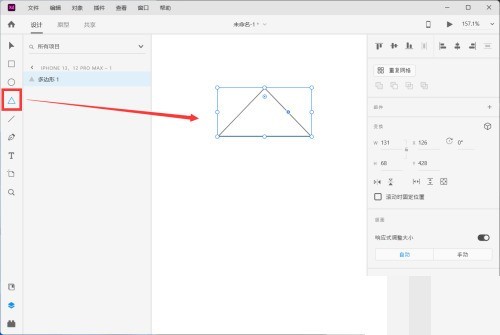
2. Then press [CTRL D] to copy the two triangles, click the [Node] in the upper right corner to enlarge, and move them to the lower position in turn.
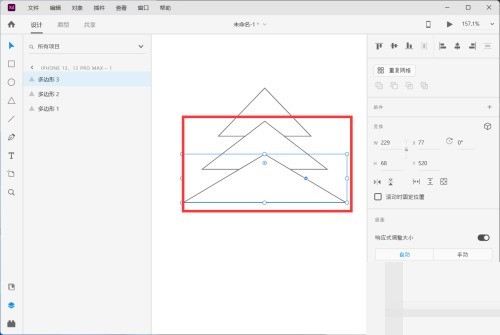
3. Then select all triangles with the mouse, click [Fill] in the property bar on the right, and set the color of the triangle sky to [green].
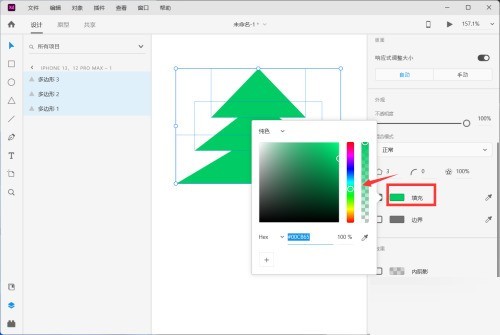
4. Finally, select the [Rectangle Tool] to draw the trunk of the pine tree, and fill it with [Brown].
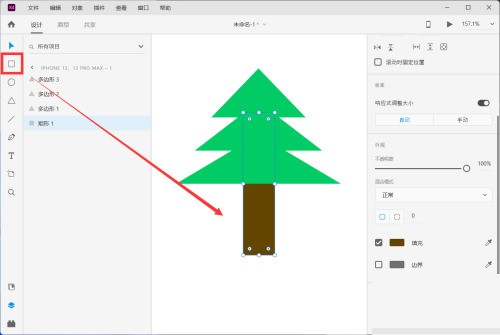
The above is the detailed content of How to draw a cartoon pine tree in Adobe XD_Adobe XD drawing a cartoon pine tree tutorial. For more information, please follow other related articles on the PHP Chinese website!

