 Computer Tutorials
Computer Tutorials System Installation
System Installation Homemade USB flash drive: quickly install the computer system, with full guidance!
Homemade USB flash drive: quickly install the computer system, with full guidance!This article will introduce how to make a USB flash drive to quickly install the computer system. For technology enthusiasts and novice computer and mobile phone users, this is a convenient and fast method that can improve the efficiency of system installation. This article will provide specific steps and operational guidance to help readers easily complete the production of USB flash drives.

Tool materials:
Computer brand and model: any brand of computer
Mobile phone brand and model: any brand of mobile phone
Operating system version: Windows 10 or higher
Software version: the latest version of Rufus software and the corresponding system image file
1. Preparation work
1. Download and install Rufus software.
2. Download the required system image file.
3. Prepare a usable USB flash drive with a capacity of no less than 8GB.
2. Make a U disk
1. Insert the U disk into the USB interface connected to the computer.
2. Open the Rufus software and make relevant settings as needed, such as selecting operating system image files, partition schemes, etc.
3. Click the "Start" button to start creating the USB flash drive.
4. Wait patiently for the production process to be completed.
3. Use U disk to install the system
1. Insert the prepared U disk into the USB interface of the computer where the system needs to be installed.
2. Restart the computer and enter the BIOS setup interface.
3. Set the U disk as the first startup item.
4. Save and exit the BIOS setup interface.
5. Follow the on-screen prompts to complete the system installation.
Content extension:
1. Understand the installation methods and steps of different operating systems.
2. Learn how to back up system image files and restore the system.
3. Learn how to create multiple bootable USB drives to install multiple systems.
4. Explore how to install the system on mobile devices.
Summary:
Through the method introduced in this article, readers can make a USB flash drive to quickly install the computer system. This is a convenient and practical method that not only improves the efficiency of system installation, but also helps users better understand and master the system installation process.
The above is the detailed content of Homemade USB flash drive: quickly install the computer system, with full guidance!. For more information, please follow other related articles on the PHP Chinese website!
 解决win11开机未能正确启动的方法Jan 29, 2024 pm 04:45 PM
解决win11开机未能正确启动的方法Jan 29, 2024 pm 04:45 PMwin11开机未能正确启动怎么办?我们在使用电脑的过程中会遇到电脑不能正常使用的问题出现,一般出现这种情况有很多,下面就让本站来为用户们来仔细的介绍一下win11开机未能正确启动解决方法吧。win11开机未能正确启动解决方法方法一:卸载新的应用程序如果电脑在安装新应用后未正确启动,可进入安全模式卸载它们以修复问题。1、在高级选项窗口中单击启动设置。2、在启动设置窗口中按F4以启用安全模式。3、成功进入安全模式系统之后按照正常流程卸载新安装的应用程序即可。方法二:执行系统还原之前我们提到了可能导致
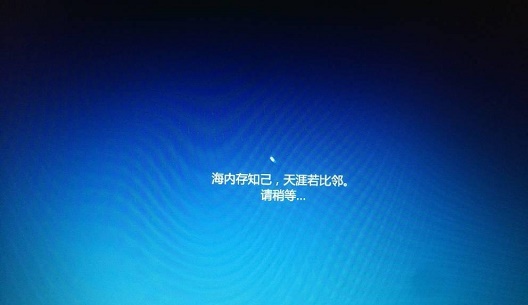 win10系统安装卡在海内存知己怎么办Jan 04, 2024 pm 11:50 PM
win10系统安装卡在海内存知己怎么办Jan 04, 2024 pm 11:50 PM如果我们准备给自己的电脑安装win10操作系统的话,对于安装的过程中发现安装进度卡在海内存知己显示界面的情况,很多小伙伴不知道应该怎么解决。我们可以在系统设置中找到系统恢复,然后将电脑系统重置再重新升级安装即可。详细步骤就来看下小编是怎么解决的吧~win10系统安装卡在海内存知己怎么办方法一:大部分的时候,我们只需要重启电脑就可以正常进入系统了,非常方便。方法二:1、如果我们重启之后无法解决问题,那么可以进入安全模式下的windows设置当中。2、接着点击windows“更新和安全”选项。3、然
 Windows 7光盘系统的安装指南Dec 28, 2023 pm 08:41 PM
Windows 7光盘系统的安装指南Dec 28, 2023 pm 08:41 PM然后win10系统都已经出来很久了,但是win7系统依然是最受用户们喜爱的了,很多的用户们想要将电脑上的系统重装成win7系统,但是不知道怎么去操作,那就快来看看详细的教程吧~光盘系统安装步骤windows7:台式机win764位系统下载>>>台式机win732位系统下载>>>笔记本win764位系统下载>>>笔记本win732位系统下载>>>1.重启电脑,然后在开机界面出来的时候,按下U盘启动快捷键。点击查看你的电脑U盘启动键>
 如何删除联想预装系统重装Jan 29, 2024 pm 05:42 PM
如何删除联想预装系统重装Jan 29, 2024 pm 05:42 PM如何删除联想预装系统重装联想电脑是一款备受欢迎的品牌,但很多用户可能对其预装的系统并不满意,希望能够删除预装系统并进行重装。本文将为大家介绍如何删除联想预装系统并进行重装的方法。第一步:备份重要数据在进行系统重装之前,务必备份重要的个人数据。因为重装系统会将硬盘上的所有数据清空,所以在操作之前,将重要的文件、照片、音乐等数据备份到外部存储设备或云盘中,以免丢失。第二步:准备系统安装介质在删除预装系统之前,需要准备一个可用的系统安装介质。可以选择使用官方原版的Windows系统安装盘或者制作一个启
 台式电脑重装系统步骤图文说明Jul 19, 2023 am 11:41 AM
台式电脑重装系统步骤图文说明Jul 19, 2023 am 11:41 AM电脑是我们生活中和工作中的好帮手,电脑在使用了一段时间后,系统就会卡顿。此时,就需要重装系统来解决,那么台式电脑怎么安装系统呢?下面小编就和大家分享电脑如何安装系统的步骤吧。1、下后的系统格式ISO文件,将ISO文件和NT6安装器(可自行下载)复制到电脑除C盘以外的其他盘的根目录下,两个文件要在同一目录。2、打开NT6安装器,打开后出现如下图,选择模式2安装。3、重启后进入如下图,在启动选择菜单按下图选择进入。4、点击下一步进入,要全新安装,点击“自定义(高级)”选项。5、点击自定义高级后,出现
 为什么在安装win10系统时常使用FAT32格式的U盘?Dec 27, 2023 pm 04:41 PM
为什么在安装win10系统时常使用FAT32格式的U盘?Dec 27, 2023 pm 04:41 PM采用U盘作为PE系统安装介质时,建议选择FAT32格式,而非NTFS格式。之所以选择FAT32格式,是因为其具有更好的兼容性,可有效避免在运行WINPE过程中发生崩溃现象。win10系统安装u盘为什么用fat32:答:具有更好的兼容性,避免发生崩溃尽管FAT32格式并不支持单个文件超过4GB的存储,但通常情况下,系统文件往往都超过了4GB大小。因此,使用FAT32格式来制作启动盘并随后通过系统命令提示符将其转换为NTFS格式是完全可行的,且在改造过程中不会影响启动盘的正常使用。以下是具体的操作步
 Windows 10如何安装纯净版系统Dec 23, 2023 pm 08:30 PM
Windows 10如何安装纯净版系统Dec 23, 2023 pm 08:30 PM我们在准备给自己的电脑安装操作系统的时候,对于现在市面上的诸多操作系统版本,许多小伙伴不知道该怎么选择安装。那么对于纯净版系统win10怎么安装这个问题小编觉得我们可以先在本站进行相关的下载,然后通过使用辅助工具进行安装即可。具体操作步骤就来看下小编是怎么做的吧~纯净版系统win10怎么安装一、升级win10系统准备工具:1、8G空U盘一个2、小白U盘启动盘制作工具windows10一键重装系统>>3、准备win10系统纯净版win10专业纯净版32位下载地址>>Win10纯净版6
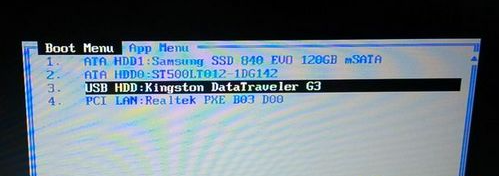 组装电脑后怎么装系统的详细步骤教程Jul 10, 2023 pm 08:21 PM
组装电脑后怎么装系统的详细步骤教程Jul 10, 2023 pm 08:21 PM很多人不喜欢买电脑整机,而是会自己去买电脑硬件来组装,系统是电脑运行必不可少的环境,我们在组装完电脑后都要装系统,否则电脑就不能用,一些用户在组装完电脑后却不懂怎么装系统,这边小编跟大家详细介绍组装完电脑装系统的教程。1、制作好U盘启动盘,然后在电脑上插入U盘,重启后不停F12、F11、Esc等快捷键打开启动菜单,选择USB选项回车;2、启动进入U盘主菜单,回车进入PE系统;3、在PE系统下打开DiskGenius分区工具,点击【硬盘】—【快速分区】;4、设置分区的数目,并置每个分区的大小,C盘


Hot AI Tools

Undresser.AI Undress
AI-powered app for creating realistic nude photos

AI Clothes Remover
Online AI tool for removing clothes from photos.

Undress AI Tool
Undress images for free

Clothoff.io
AI clothes remover

AI Hentai Generator
Generate AI Hentai for free.

Hot Article

Hot Tools

SublimeText3 Linux new version
SublimeText3 Linux latest version

WebStorm Mac version
Useful JavaScript development tools

Dreamweaver CS6
Visual web development tools

SAP NetWeaver Server Adapter for Eclipse
Integrate Eclipse with SAP NetWeaver application server.

SublimeText3 Chinese version
Chinese version, very easy to use






