Home >Computer Tutorials >Browser >How to enlarge the page in Firefox_Tutorial on enlarging the page in Firefox
How to enlarge the page in Firefox_Tutorial on enlarging the page in Firefox
- WBOYWBOYWBOYWBOYWBOYWBOYWBOYWBOYWBOYWBOYWBOYWBOYWBforward
- 2024-04-09 18:25:201174browse
php editor Banana will introduce you how to enlarge the page in Firefox browser. After opening Firefox, you can hold down the "Ctrl" key and scroll the mouse wheel to zoom in or out of the page. In addition, you can also click the "magnifying glass" icon in the upper right corner of the browser to choose to enlarge or reduce the proportion of the page. With these simple operations, you can easily resize your pages for a better browsing experience.
1. First open the Firefox browser and click the [Open Menu] icon to see the zoom settings column.
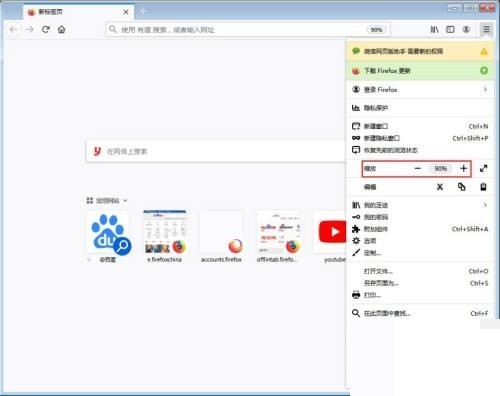
2. Then click the [ ] sign to enlarge the page.
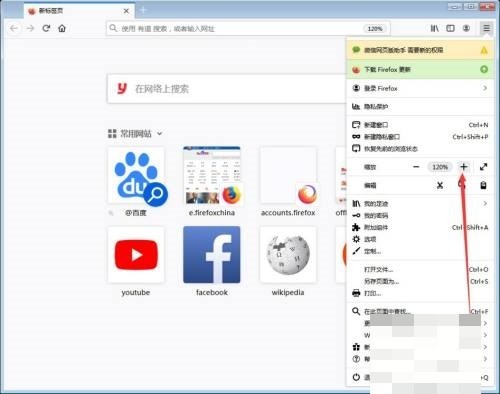
3. Finally, if you need to zoom out, you can click the [—] sign.

The above is the detailed content of How to enlarge the page in Firefox_Tutorial on enlarging the page in Firefox. For more information, please follow other related articles on the PHP Chinese website!

