Home >Computer Tutorials >Browser >How to record history in Firefox_Tutorial on recording history in Firefox
How to record history in Firefox_Tutorial on recording history in Firefox
- 王林forward
- 2024-04-09 14:34:16505browse
php editor Baicao introduces to you how Firefox records history. When using Firefox, web pages viewed will be recorded in the browsing history, making it easier for users to find and review them. Users only need to click the "History" option on the menu bar in the browser to view the records of recently visited web pages. At the same time, Firefox also provides the function of clearing history to help users protect privacy and free up storage space. Learn how to record and manage browsing history now to improve your browsing experience!
1. First, open the Firefox browser and click the three-bar button in the upper right corner, as shown in the picture.
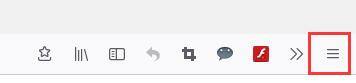
2. Then click the Settings option in the pop-up drop-down list.
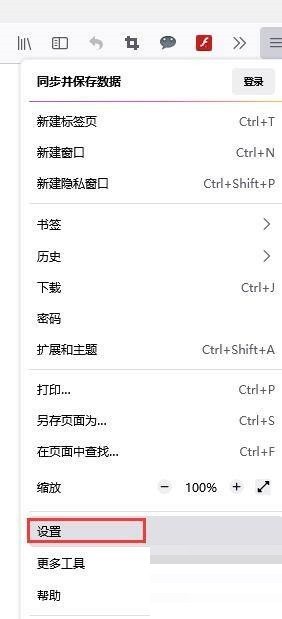
3. Then open the settings page and click Privacy and Security on the left menu.
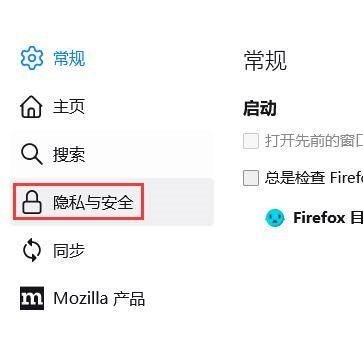
4. Finally, open the privacy and security interface, find the history record, click the drop-down button in the picture, and select Record History from the drop-down list that pops up.
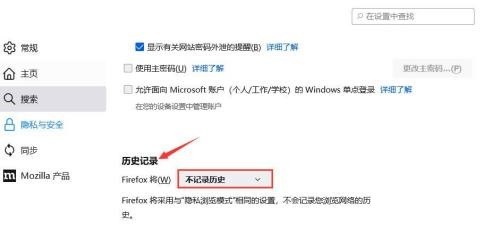
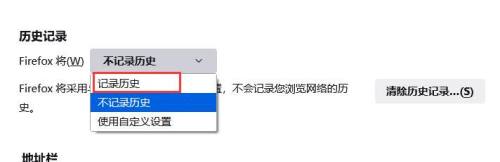
The above is the detailed content of How to record history in Firefox_Tutorial on recording history in Firefox. For more information, please follow other related articles on the PHP Chinese website!

