There are four ways to indent text in Dreamweaver: Indent a single paragraph: Format > Paragraph > Indent Indent multiple paragraphs: Set the indent value in the Paragraph panel Use style: In the Paragraph Style dialog box Use the indent keys to set the indent value in: Tab key to indent to the right, Shift Tab key to indent to the left

Dreamweaver Text Indent
How to indent text in Dreamweaver?
Dreamweaver provides several ways to indent body text, depending on the type and extent of indentation required.
Method 1: Indent a single paragraph
- Select the paragraph you want to indent.
- In the Format menu, select Paragraph >Indent >Left Indent or Right Indent.
Method 2: Indent multiple paragraphs
- Select a series of paragraphs to indent.
- In the Paragraph panel (Window > Paragraph), set the desired Left Indent or Right Indent value.
Method 3: Using Styles
- Create a new paragraph style or edit an existing style.
- In the Paragraph Style dialog box, under the Indent tab, set the desired indent value.
- Apply the style to the paragraphs you want to indent.
Method 4: Use the indent keys
- to place the cursor at the beginning of the paragraph.
- Press the Tab key to indent to the right.
- Press the Shift Tab key to indent left.
Note:
- The indent amount can be specified in points, pixels, or percentages.
- The indent value only applies to the currently selected paragraph or paragraphs to which a specific style is applied.
- To clear an indent, just set its value to 0 or use the Clear button in the Paragraph panel.
The above is the detailed content of How to indent text in dreamweaver. For more information, please follow other related articles on the PHP Chinese website!
 在dreamweaver的网页设计中如何设置图片居中Apr 08, 2024 pm 08:45 PM
在dreamweaver的网页设计中如何设置图片居中Apr 08, 2024 pm 08:45 PM在 Dreamweaver 中将图片居中:选择要居中的图片。在“属性”面板中,设置“水平对齐”为“居中”。(可选)设置“垂直对齐”为“居中”或“底部”。
 dreamweaver如何创建书签Apr 08, 2024 pm 08:48 PM
dreamweaver如何创建书签Apr 08, 2024 pm 08:48 PMDreamweaver 书签功能允许您轻松标记和快速导航到代码中的特定位置。创建书签的步骤包括:1. 定位代码位置;2. 创建书签(编辑 > 书签 > 新书签,输入名称和描述);3. 保存书签;4. 使用书签(编辑 > 书签 > 跳转到书签,从列表中选择所需书签)。
 dreamweaver如何设置为中文Apr 08, 2024 pm 09:15 PM
dreamweaver如何设置为中文Apr 08, 2024 pm 09:15 PM要将 Dreamweaver 设置为中文界面,请依次执行以下步骤:1. 打开 Dreamweaver;2. 单击“编辑”菜单;3. 选择“偏好设置”;4. 在“偏好设置”窗口中,选择“界面”选项卡;5. 在“界面语言”下拉菜单中,选择“简体中文”或“繁体中文”;6. 单击“确定”以保存更改。
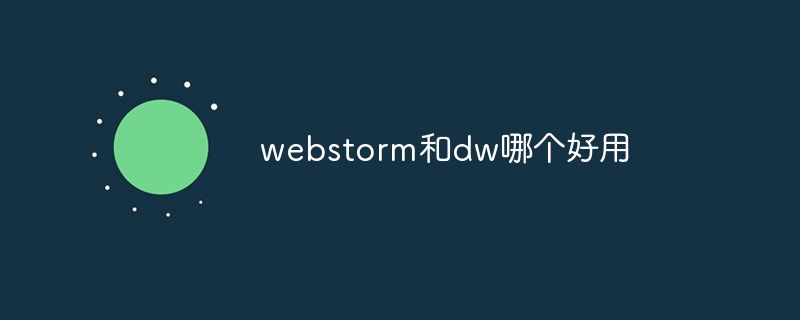 webstorm和dw哪个好用Apr 08, 2024 pm 07:51 PM
webstorm和dw哪个好用Apr 08, 2024 pm 07:51 PMWebStorm 比 Dreamweaver 更好,因为它支持更广泛的语言和工具,并提供更强大的代码导航和调试功能。Dreamweaver 更适合初学者,因为它提供视觉设计工具和 Adobe Creative Cloud 集成。
 webstorm和dreamweaver哪个好Apr 08, 2024 pm 08:00 PM
webstorm和dreamweaver哪个好Apr 08, 2024 pm 08:00 PM针对专业 Web 开发人员,WebStorm 提供了更全面的功能和更佳的生产力,包括语言支持、IDE 功能、代码质量优化和生产力工具。而 Dreamweaver 更适合于初学者或静态网站开发。
 dreamweaver中如何设置超链接Apr 08, 2024 pm 09:00 PM
dreamweaver中如何设置超链接Apr 08, 2024 pm 09:00 PM在 Dreamweaver 中设置超链接的步骤如下:选择文本或图像菜单栏中选择 "插入" > "链接"输入链接 URL设置可选链接属性(如目标框架、标题、访问键)单击 "确定" 创建超链接
 dw中怎么用php修改表数据库Mar 23, 2023 pm 04:35 PM
dw中怎么用php修改表数据库Mar 23, 2023 pm 04:35 PMDreamweaver 是一个非常流行的 Web 开发工具,它提供了很多强大的功能,包括快速开发 Web 应用程序、设计网页、管理数据库等。如果您是 PHP 开发者,您可能已经熟悉了 Dreamweaver 中的一些基本功能。在本文中,我们将重点介绍如何使用 DW 中的 PHP 功能来修改您的数据库。
 dreamweaver如何调整字体Apr 08, 2024 pm 08:54 PM
dreamweaver如何调整字体Apr 08, 2024 pm 08:54 PM通过 Dreamweaver 调整字体设置,您可以进行以下操作:选择字体系列和大小:在"属性"面板中,从下拉列表中选择所需选项。调整字体颜色:点击"文本颜色"选项,选择所需的文本颜色。调整字体粗细和样式:从下拉列表中选择所需的粗细和样式。调整其他设置:包括行高、字体变体和字符间距。


Hot AI Tools

Undresser.AI Undress
AI-powered app for creating realistic nude photos

AI Clothes Remover
Online AI tool for removing clothes from photos.

Undress AI Tool
Undress images for free

Clothoff.io
AI clothes remover

AI Hentai Generator
Generate AI Hentai for free.

Hot Article

Hot Tools

DVWA
Damn Vulnerable Web App (DVWA) is a PHP/MySQL web application that is very vulnerable. Its main goals are to be an aid for security professionals to test their skills and tools in a legal environment, to help web developers better understand the process of securing web applications, and to help teachers/students teach/learn in a classroom environment Web application security. The goal of DVWA is to practice some of the most common web vulnerabilities through a simple and straightforward interface, with varying degrees of difficulty. Please note that this software

Atom editor mac version download
The most popular open source editor

Dreamweaver Mac version
Visual web development tools

PhpStorm Mac version
The latest (2018.2.1) professional PHP integrated development tool

SecLists
SecLists is the ultimate security tester's companion. It is a collection of various types of lists that are frequently used during security assessments, all in one place. SecLists helps make security testing more efficient and productive by conveniently providing all the lists a security tester might need. List types include usernames, passwords, URLs, fuzzing payloads, sensitive data patterns, web shells, and more. The tester can simply pull this repository onto a new test machine and he will have access to every type of list he needs.






