In Windows 11, the chat function of the taskbar is a very practical function, which allows users to quickly communicate with friends. However, some users may prefer to keep this feature hidden to protect privacy or reduce distractions. In this article, PHP editor Xiaoxin will introduce to you how to hide the chat function of the taskbar to make your desktop more tidy and private. Whether you need to focus on work or enjoy a moment of peace and quiet, this little tip will help.
Hide method
1. Right-click "Start" in the taskbar in the lower left corner, and then select "Run" in the option list.

#2. Enter "regedit" in the pop-up run window and press Enter to open it.
3. In the opened registry editor interface, enter "HKEY_LOCAL_MACHINESOFTWAREPoliciesMicrosoftWindows" into the search box above and press Enter to locate it.

4. Right-click the "Windows" folder, select "New" a "item", and name it "Windows Chat".

#5. Then right-click on the blank space on the right and "create" a "DWORD value" with the command "ChatIcon".

6. Then double-click to open "The command is "ChatIcon". In the window that opens, change the "Value Data" to "3" and click "OK" to save. That’s it.

7. Press “Ctrl Alt Del” on the keyboard and select “Task Manager” to open.

8. Finally, in the "Task Manager" interface that opens, select the "Windows Resource Management" option, and then click the "Restart Task" button in the upper right corner.

Extended reading
| System settings | |||
| Restore the account avatar to default | Hide the chat function on the taskbar | Mouse sensitivity | The voice recognition function is turned on |
| High performance mode disappears | Preview window The grid cannot be displayed | Disable camera | Set boot music |
| Set the font size | Keep the mouse in circles | Adjust the mouse movement speed | The input method is disabled |
| Personalize the mouse pointer skin | How to disable the input method when playing games | Face recognition cannot be used | Win11 account name changing tutorial |
| ##Operation win11 to display hidden windows | Set USB disk to boot | Look at the capacity of the solid state drive | One-click reinstallation system tutorial |
| Close recently used files | Change the name of win11 boot page | Bring up the computer icon | Change win7 theme |
| ##win11 hidden window | Icon darkening adjustment | Solution to widening the taskbar | Turn off mono |
| Customize the taskbar size | Adjust the cursor blinking speed | Create a new account | Change computer name |
| Turn on frosted glass effect | Enhance audio | Adjust computer brightness | Turn off quick startup method |
| Set CPU performance | |||
The above is the detailed content of How to hide taskbar chat in Windows 11. For more information, please follow other related articles on the PHP Chinese website!
 Fixed: MacBook Pro Booting Black screenMay 14, 2025 pm 04:10 PM
Fixed: MacBook Pro Booting Black screenMay 14, 2025 pm 04:10 PMA blank screen (black, blue, or gray) may appear one or more times during the startup process. If you encounter a MacBook Pro booting to a black screen, there might be an issue at play.Experiencing no activity on your MacBook Pro's screen can be one
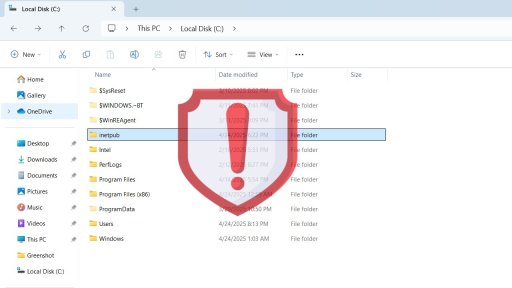 Windows 11's New Inetpub Folder is Hackable. Try This Temporary Fix - Make Tech EasierMay 14, 2025 pm 04:09 PM
Windows 11's New Inetpub Folder is Hackable. Try This Temporary Fix - Make Tech EasierMay 14, 2025 pm 04:09 PMWe previously discussed how the inetpub folder in Windows is crucial and should not be deleted due to security concerns. Ironically, the presence of this folder poses a security risk in itself. It's surprisingly simple for even non-administrative use
 5 Types of Windows Tools That Do More Harm Than Good - Make Tech EasierMay 14, 2025 pm 04:08 PM
5 Types of Windows Tools That Do More Harm Than Good - Make Tech EasierMay 14, 2025 pm 04:08 PMThere are numerous Windows utilities that carry out superfluous tasks and can be entirely unnecessary. In fact, they often do more harm than good. This guide highlights 5 such applications and explains why they can be detrimental to your system.Table
 What To Do When Your Apps Aren't Opening on Windows 10/11May 14, 2025 pm 04:07 PM
What To Do When Your Apps Aren't Opening on Windows 10/11May 14, 2025 pm 04:07 PMExperiencing frustration when your apps fail to launch on Windows 10 or 11 can be quite common. Sometimes, apps might crash immediately upon opening, while in other instances, they might not open at all. It's crucial to address these issues promptly
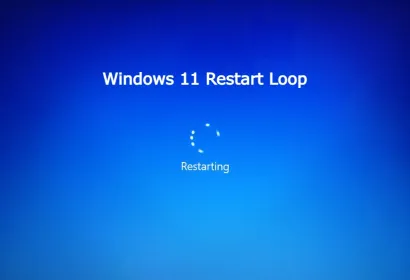 7 BEST Fix Windows 11 Restart LoopMay 14, 2025 pm 04:06 PM
7 BEST Fix Windows 11 Restart LoopMay 14, 2025 pm 04:06 PMDealing with a Windows 11 computer stuck in a restart loop can be irritating and hinder your access to important files or tasks. Such problems often stem from system errors, corrupted updates, or driver conflicts. Thankfully, there are multiple effec
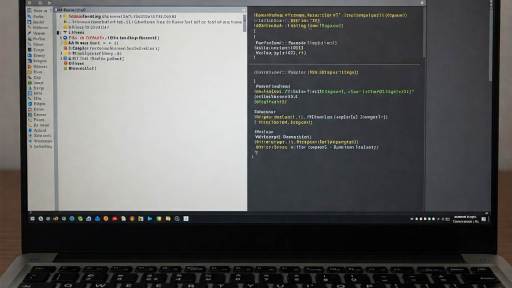 Why Windows Debloat Scripts Might Do More Harm Than Good - Make Tech EasierMay 14, 2025 pm 04:04 PM
Why Windows Debloat Scripts Might Do More Harm Than Good - Make Tech EasierMay 14, 2025 pm 04:04 PMWhile it's essential to remove unnecessary software from your PC, not all methods are trustworthy. Some developers and GitHub communities offer Windows debloat scripts as a quick solution. However, upon using them, you may discover that they can caus
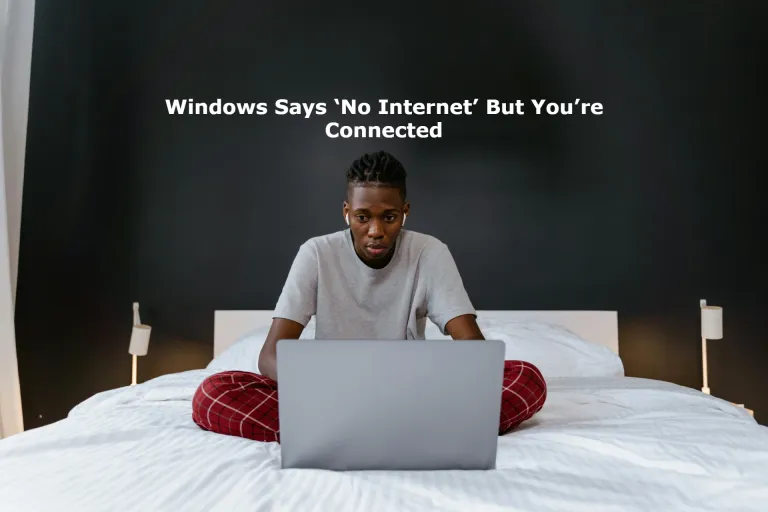 Windows Says 'No Internet' But You're Connected : 8 Best FixesMay 14, 2025 pm 04:03 PM
Windows Says 'No Internet' But You're Connected : 8 Best FixesMay 14, 2025 pm 04:03 PMEncountering a “No Internet” message on Windows despite being connected can be quite irritating. This problem may arise due to issues with the network adapter, incorrect DNS settings, or corrupted system files. In this guide, we will delve into the r
 Get the Perfect Dual Monitor Setup on Windows With FancyZones - Make Tech EasierMay 14, 2025 pm 04:02 PM
Get the Perfect Dual Monitor Setup on Windows With FancyZones - Make Tech EasierMay 14, 2025 pm 04:02 PMIf you frequently utilize a multi-monitor setup, FancyZones can revolutionize your experience. This utility from Windows PowerToys enables complete customization of your screen arrangements. This guide delves into various FancyZones setups intended t


Hot AI Tools

Undresser.AI Undress
AI-powered app for creating realistic nude photos

AI Clothes Remover
Online AI tool for removing clothes from photos.

Undress AI Tool
Undress images for free

Clothoff.io
AI clothes remover

Video Face Swap
Swap faces in any video effortlessly with our completely free AI face swap tool!

Hot Article

Hot Tools

SublimeText3 Linux new version
SublimeText3 Linux latest version

SecLists
SecLists is the ultimate security tester's companion. It is a collection of various types of lists that are frequently used during security assessments, all in one place. SecLists helps make security testing more efficient and productive by conveniently providing all the lists a security tester might need. List types include usernames, passwords, URLs, fuzzing payloads, sensitive data patterns, web shells, and more. The tester can simply pull this repository onto a new test machine and he will have access to every type of list he needs.

ZendStudio 13.5.1 Mac
Powerful PHP integrated development environment

DVWA
Damn Vulnerable Web App (DVWA) is a PHP/MySQL web application that is very vulnerable. Its main goals are to be an aid for security professionals to test their skills and tools in a legal environment, to help web developers better understand the process of securing web applications, and to help teachers/students teach/learn in a classroom environment Web application security. The goal of DVWA is to practice some of the most common web vulnerabilities through a simple and straightforward interface, with varying degrees of difficulty. Please note that this software

Notepad++7.3.1
Easy-to-use and free code editor







