How to change the background color of WebStorm
Step 1: Open "Preferences"
Click "File" in the WebStorm menu bar )">"Settings" to open the Preferences window.
Step 2: Navigate to "Editor" > "Color Scheme"
In the left navigation bar, select "Editor" > "Color Scheme".
Step 3: Select a color scheme
In the Color Scheme drop-down menu, select a predefined color scheme or click Import Scheme )" to import a custom color scheme file.
Step 4: Customize the background color
Select the "Editor Background" drop-down menu and select one of the following options:
- "Use default theme": Use the default background color of the current theme.
- "Custom": Click the "Custom" button to customize the background color.
Step 5: Select a background color
If you select Custom, a color picker will open. Select the background color you want and click OK.
Step 6: Apply changes
Click the Apply button to apply the changes. The new background color will be immediately applied to the WebStorm editor window.
The above is the detailed content of How to change background color in webstorm. For more information, please follow other related articles on the PHP Chinese website!
 webstorm怎么运行vue项目Apr 08, 2024 pm 01:57 PM
webstorm怎么运行vue项目Apr 08, 2024 pm 01:57 PM要使用 WebStorm 运行 Vue 项目,可以按照以下步骤进行操作:安装 Vue CLI创建 Vue 项目打开 WebStorm启动开发服务器运行项目查看浏览器中的项目在 WebStorm 中调试项目
 webstorm怎么创建htmlApr 08, 2024 pm 01:42 PM
webstorm怎么创建htmlApr 08, 2024 pm 01:42 PM使用 WebStorm 创建 HTML 项目分五步:创建新项目并配置 HTML 设置;添加新 HTML 文件;编写 HTML 代码并利用实时预览;预览 HTML 文件并进行部署;使用模板和 Emmet 快捷方式加快开发。
 webstorm怎么改中文版Apr 08, 2024 pm 12:24 PM
webstorm怎么改中文版Apr 08, 2024 pm 12:24 PM将 WebStorm 更改为中文版:打开 WebStorm 设置。导航到“Appearance & Behavior”>“Language & Fonts”。在“User Interface Language”中选择“Chinese (Simplified)”或“Chinese (Traditional)”。重启 WebStorm,界面将显示为中文。
 webstorm怎么切换中文Apr 08, 2024 pm 01:30 PM
webstorm怎么切换中文Apr 08, 2024 pm 01:30 PMWebStorm 中切换中文方法:打开设置面板(Windows/Linux:Ctrl + Alt + S;macOS:Command + ,)。导航至“外观和行为”>“语言和框架”。在“用户界面语言”下拉菜单中选择“IntelliJ IDEA 用户界面”。在“Locale”列表中选择所需的中文语言(例如“中文(中国大陆)”)。点击“应用”,重启 WebStorm。
 WebStorm2021如何安装?安装教程详解【附图】Aug 02, 2022 pm 05:27 PM
WebStorm2021如何安装?安装教程详解【附图】Aug 02, 2022 pm 05:27 PM对于入门JavaScript 开发的者,最重要的就是安装WebStorm软件,一款非常优秀的JavaScript工具,在互联网上查询目前还没有一篇写得比较详细的WebStorm教程。今天分享WebStorm2021.3.2版本的安装教程,从下载到安装以及创建项目带大家完整的走一遍。
 webstorm怎么恢复默认Apr 08, 2024 pm 12:15 PM
webstorm怎么恢复默认Apr 08, 2024 pm 12:15 PM要恢复 WebStorm 为默认设置,请关闭 WebStorm 并删除首选项目录,然后重新启动 WebStorm。详细步骤包括:完全退出 WebStorm。删除首选项目录(具体位置因操作系统而异)。重新启动 WebStorm。
 webstorm怎么新建项目Apr 08, 2024 am 11:57 AM
webstorm怎么新建项目Apr 08, 2024 am 11:57 AM使用 WebStorm 创建新项目的步骤:打开 WebStorm并选择“新建项目”;根据需要选择项目类型,如 Node.js、React 等;配置项目设置,包括名称、位置和框架版本;对于特定项目类型,选择所需框架;单击“创建”按钮生成项目;项目将自动在 WebStorm 中打开,供您编写代码和构建应用程序。
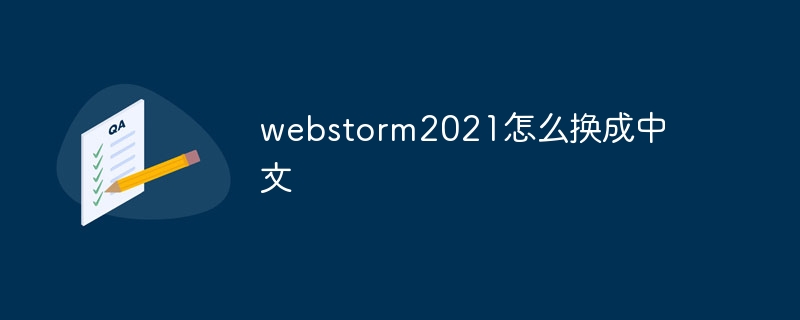 webstorm2021怎么换成中文Apr 08, 2024 am 11:33 AM
webstorm2021怎么换成中文Apr 08, 2024 am 11:33 AM要在 WebStorm 2021 中切换为中文,请依次执行以下步骤:打开设置 → 外观与行为 → 主题 → Dracula Dark。安装“中文(简体)翻译”插件。重启 WebStorm。设置界面语言为“中文(简体)”。应用更改。


Hot AI Tools

Undresser.AI Undress
AI-powered app for creating realistic nude photos

AI Clothes Remover
Online AI tool for removing clothes from photos.

Undress AI Tool
Undress images for free

Clothoff.io
AI clothes remover

AI Hentai Generator
Generate AI Hentai for free.

Hot Article

Hot Tools

Dreamweaver CS6
Visual web development tools

ZendStudio 13.5.1 Mac
Powerful PHP integrated development environment

Atom editor mac version download
The most popular open source editor

SublimeText3 Mac version
God-level code editing software (SublimeText3)

Safe Exam Browser
Safe Exam Browser is a secure browser environment for taking online exams securely. This software turns any computer into a secure workstation. It controls access to any utility and prevents students from using unauthorized resources.






