Home >Software Tutorial >Office Software >How to cancel PDF password?
How to cancel PDF password?
- 王林forward
- 2024-04-08 18:37:19658browse
In our daily work and life, we often encounter situations where we need to use PDF files. However, many times we may set password protection in PDF files, resulting in the inability to access or edit the file content normally. So, how to effectively remove password protection from PDF files? Today, PHP editor Youzi will share with you some practical methods and techniques to help you easily remove the password of PDF files, allowing you to process and use files more conveniently.
Today we will take a look at how to cancel the two passwords of PDF, namely "restriction password" and "open password", and how to deal with the situation of forgetting the password.
1. Cancel "restriction password"
You know the "restriction password", but you don't want to have to "enter the password" every time you edit a PDF. You can use a PDF editor to cancel the "restriction password".
First open the PDF file through the PDF editor and find [Delete Security Settings] in the menu tab [Protection] list;
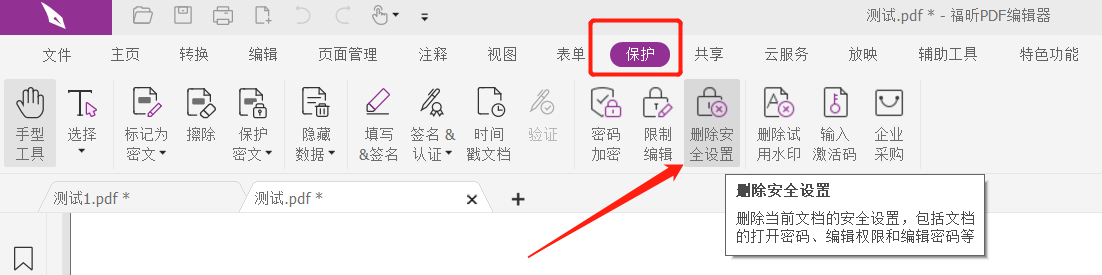
After the prompt dialog box pops up, enter the originally set password in the password field, click [OK] and save the PDF. Next time you edit a PDF file, you don’t need to enter a password.
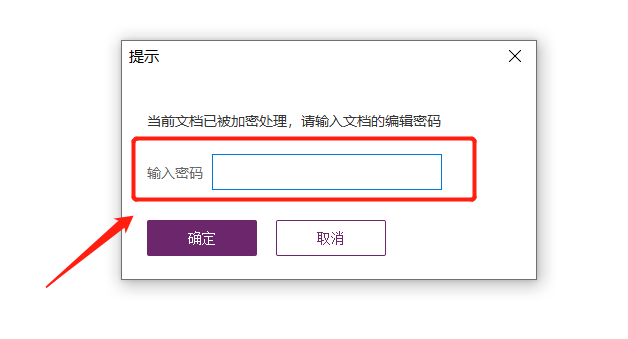
If you forget your password, how do you cancel the "restrict password"? In this case, we can use PDF related tools to cancel it.
The above is the detailed content of How to cancel PDF password?. For more information, please follow other related articles on the PHP Chinese website!

