How to turn off WebStorm automatic updates: Open the File menu and select Settings (macOS) or Preferences (Windows/Linux). Navigate to Appearance & Behavior > System Settings > Updates. Uncheck the "Automatically check for updates" checkbox to disable automatic checks. Uncheck the "Automatic updates" checkbox to turn off automatic downloads and installations. Note: Turning off automatic updates will not affect the functionality of the WebStorm application and it is recommended to manually check for updates regularly.
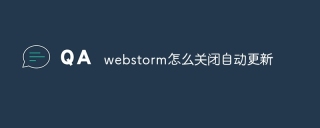
How to turn off automatic updates in WebStorm
The automatic update feature in WebStorm will automatically download and install new versions , which is critical to keeping your software up to date. However, if you don't want automatic updates, you can turn it off by following these steps:
Steps:
- Open WebStorm settings: Go to File menu, then select Settings (on macOS) or Preferences (on Windows and Linux).
- Navigate to the update options: Select Appearance & Behavior > System Settings > Updates in the left menu.
- Disable automatic checking for updates: Uncheck the "Automatically check for updates" checkbox.
- Optional: Disable automatic updates: Uncheck the "Auto-update" checkbox to prevent WebStorm from automatically downloading and installing new versions as they become available.
Note:
- Turning off automatic updates will not affect the functionality of WebStorm applications.
- It is still recommended that you manually check for updates regularly to ensure you are using the latest version and getting the latest bug fixes and features.
- You can check for updates manually at any time by going to the Help menu and selecting Check for Updates.
The above is the detailed content of How to turn off automatic updates in webstorm. For more information, please follow other related articles on the PHP Chinese website!

Hot AI Tools

Undresser.AI Undress
AI-powered app for creating realistic nude photos

AI Clothes Remover
Online AI tool for removing clothes from photos.

Undress AI Tool
Undress images for free

Clothoff.io
AI clothes remover

Video Face Swap
Swap faces in any video effortlessly with our completely free AI face swap tool!

Hot Article

Hot Tools

SublimeText3 Mac version
God-level code editing software (SublimeText3)

SecLists
SecLists is the ultimate security tester's companion. It is a collection of various types of lists that are frequently used during security assessments, all in one place. SecLists helps make security testing more efficient and productive by conveniently providing all the lists a security tester might need. List types include usernames, passwords, URLs, fuzzing payloads, sensitive data patterns, web shells, and more. The tester can simply pull this repository onto a new test machine and he will have access to every type of list he needs.

SAP NetWeaver Server Adapter for Eclipse
Integrate Eclipse with SAP NetWeaver application server.

DVWA
Damn Vulnerable Web App (DVWA) is a PHP/MySQL web application that is very vulnerable. Its main goals are to be an aid for security professionals to test their skills and tools in a legal environment, to help web developers better understand the process of securing web applications, and to help teachers/students teach/learn in a classroom environment Web application security. The goal of DVWA is to practice some of the most common web vulnerabilities through a simple and straightforward interface, with varying degrees of difficulty. Please note that this software

Dreamweaver CS6
Visual web development tools





