Home >Computer Tutorials >Browser >How to set up automatic translation in Firefox browser
How to set up automatic translation in Firefox browser
- WBOYWBOYWBOYWBOYWBOYWBOYWBOYWBOYWBOYWBOYWBOYWBOYWBforward
- 2024-04-08 14:01:051419browse
The tutorial brought by php editor Banana introduces users to how to set up the automatic translation function in Firefox browser, so that users can more easily translate into Chinese when browsing foreign language web pages. The setting method is simple and easy to understand, allowing users to easily master and use this convenient function, which greatly improves the efficiency and comfort of browsing the web.

Quickly turn on the automatic translation function of Firefox browser
1. First, enter Firefox browser and find the [three] icon in the upper right corner of the main interface. Open the menu (as shown).
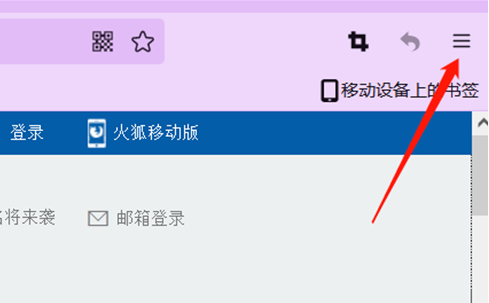
2. Then, find [Add-ons] in the list of options that appears (as shown in the picture).
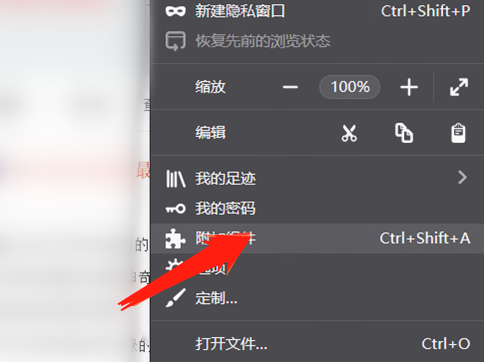
3. Then, enter a new page, where we can find components by searching for keywords. Here we enter [translation] and then search (as shown in the figure) shown).
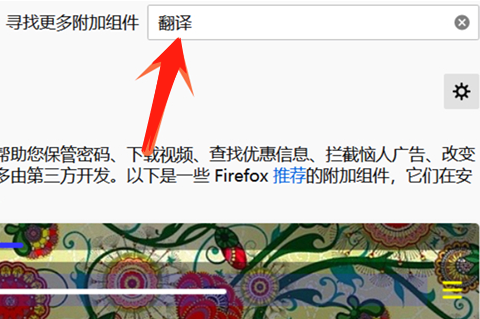
4. You can see that in the search results, we are shown tools such as [Baidu Translation], [Google Translate], [Minimalist Translation], etc. It can help us with real-time translation, word-marking translation, English-Chinese translation, etc., and each translation tool has detailed instructions on how to open it. You can download and add it according to your own preferences (as shown in the picture).
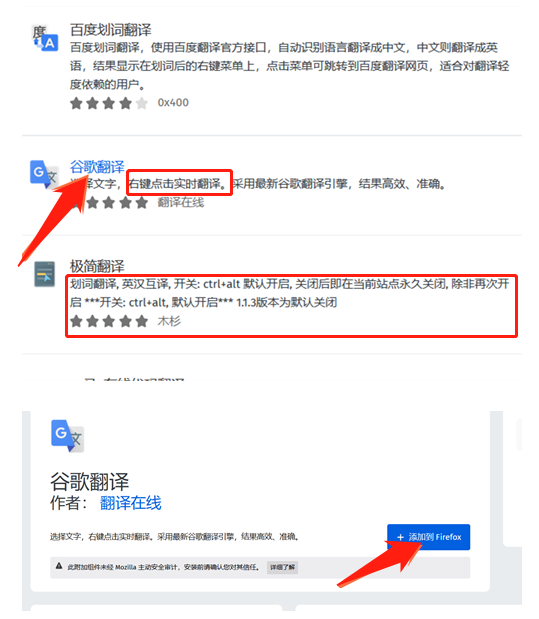
The above is the detailed content of How to set up automatic translation in Firefox browser. For more information, please follow other related articles on the PHP Chinese website!

