Please check the contract address in the TP wallet and perform the following steps: Open the TP wallet and navigate to "DApps". Select smart contract DApp and open the contract. Copy the contract address.

How to view the contract address in the TP wallet
To view the contract address in the TP wallet, please follow the steps below:
- Open TP Wallet: Launch the TP Wallet app and log in using your key or password.
- Navigate to "DApps": In the menu bar at the bottom of the application, click the "DApps" icon.
- Select a smart contract DApp: In the DApp browser, search for the smart contract DApp whose contract address you want to view.
- Open the contract: Click on the DApp name or icon, and the application will load the contract interface.
- Copy contract address: In the contract interface, you will see a string similar to "0x...". This is the contract address. Long press on the contract address and select "Copy" to copy it.
Other methods:
- Main interface: In the TP wallet main interface, click the "Settings" icon in the upper right corner. Select "Wallet Management" and click on the wallet where you want to view the contract address. Under the "Contracts" section you will see a list of contract addresses.
- Transaction Records: If you have interacted with the contract, you can find the contract address in "Transaction Records". Click the "Transaction History" icon and filter transactions related to the contract. Click on a transaction to view the contract address.
The above is the detailed content of How to see the contract address in tp wallet. For more information, please follow other related articles on the PHP Chinese website!
 What happens if you wait too long on the next big cryptocurrency?May 15, 2025 pm 01:51 PM
What happens if you wait too long on the next big cryptocurrency?May 15, 2025 pm 01:51 PMSUI price forecast is expected to grow to $10, while the bullish trend of Bitcoin Cash (BCH) has pushed the price above $417. As the token reaches $3.80, discussions about SUI price forecasts continue to heat up, with SUI rising 12% in one day, with trading volume reaching $2.25 billion. Analysts ranked 11th, tested their $4 target in the short term and predicted a rise to $17.41 by the end of this year, with an average estimate of about $10.49. However, momentum is not just market-driven. Stable on-chain holdings have exceeded $883 million, highlighting the activity of the ecosystem. CanaryCapital's SUIETF application has attracted the attention of institutions. In the field of development, like P
 Bitcoin (BTC) Market Analysis and Trading Strategy on May 14, 2025May 15, 2025 pm 01:48 PM
Bitcoin (BTC) Market Analysis and Trading Strategy on May 14, 2025May 15, 2025 pm 01:48 PMOverview: Bitcoin’s current price is $104,300, and is in a high consolidation stage. The daily chart shows the characteristics of top stock absorption, and the four-hour chart shows the top divergence. It is recommended to operate cautiously in the short term. The northward test warehouse point is 101,000 to 100,500 US dollars, and the southward test warehouse point is 105,000 to 105,500 US dollars, and strictly stop loss is required.
 Web3 AI just raised $500,000 from whales before its debut. Is this the next Bittensor or rendering for encryption?May 15, 2025 pm 01:45 PM
Web3 AI just raised $500,000 from whales before its debut. Is this the next Bittensor or rendering for encryption?May 15, 2025 pm 01:45 PMToday’s Polkadot (DOT) price shows signs of a reversal of the wedge breakout, while LitecoinBullsEye is targeting $120 and traders are asking questions. Today’s crypto traders are focusing on breakthrough chart patterns, whale-backed AI momentum and the looming threat of Fed interest rates. While the price of Polkadot (DOT) attempts to rebound from the decline of the wedge breakout and LitecoinBullsEyeRewnd targets about $120, despite the fresh rejection of $95, both networks are back in focus. However, something bigger could be brewed on Wednesday. Web3AI raised 500,000 in 24 hours
![Yi Whale has acquired 5.57 million AI16Z [AI16Z] tokens worth $2 million](https://img.php.cn/upload/article/001/246/273/174718202946840.png?x-oss-process=image/resize,p_40) Yi Whale has acquired 5.57 million AI16Z [AI16Z] tokens worth $2 millionMay 15, 2025 pm 01:42 PM
Yi Whale has acquired 5.57 million AI16Z [AI16Z] tokens worth $2 millionMay 15, 2025 pm 01:42 PMA whale acquired 5.57 million AI16Z [AI16Z] tokens through Jupiter aggregators for $2 million, attracting widespread attention from the market. According to a recent report released by Coinglass, the deal has sparked interest as the cryptocurrency market continues to show complex technology and market sentiment signals. As of this writing, the AI16Z trades at $0.3455, down 10.38% in the past 24 hours. Such large-scale trading often inspires speculation among traders. However, combined with current price trends and broader derivatives data, the market's short-term outlook still seems to be unclear. In-depth analysis of derivatives market shows that open interest (OI) has dropped by 13.88% to 1.1
 Infinite Node Foundation announces acquisition of crypto stamps from Yuga LabsMay 15, 2025 pm 01:39 PM
Infinite Node Foundation announces acquisition of crypto stamps from Yuga LabsMay 15, 2025 pm 01:39 PMThe Infinite Node Foundation announced Tuesday that it has acquired "full intellectual property" from Cryptopunks, one of the oldest and most famous NFT series. The two agencies announced on Tuesday that the Infinite Node Foundation has acquired Cryptopunks' "full intellectual property" from YugaLabs, one of the oldest and most famous NFT series. The two agencies announced on Tuesday that the Infinite Node Foundation has acquired Cryptopunks' "full intellectual property" from YugaLabs, one of the oldest and most famous NFT series. InfiniteNodeFoundation is an emerging arts nonprofit organization, led by venture capitalist Meyer”
 These are the NBA playoffs that survive, and even the stars are not safe.May 15, 2025 pm 01:36 PM
These are the NBA playoffs that survive, and even the stars are not safe.May 15, 2025 pm 01:36 PMThe latest blow to the postseason: Jayson Tatum was rushed out on Monday night, and every initial sign suggests that he will not end this season with defending champion Boston Celtics. Even the stars are not safe in the playoffs that survive in the NBA. This is an unclaimed online exclusive story. It is not part of the paid one, the coverage of the program is usually found on the website from Monday to Thursday. The latest blow to the postseason is: Boston's Jayson Tatum was eliminated Monday night, and every initial sign shows that he will not end this season with defending champions Celtics. Golden State's Stephen Curry may run out of time
 The United States and China have agreed to reach temporary trade deal to boost Bitcoin and altcoinsMay 15, 2025 pm 01:33 PM
The United States and China have agreed to reach temporary trade deal to boost Bitcoin and altcoinsMay 15, 2025 pm 01:33 PMThe United States and China have reached a temporary trade agreement, and the two sides agreed to cut tariffs on each other's goods within 90 days. The news drove the cryptocurrency market and Bitcoin, which once climbed to the $106,000 level, up 10%, but then fell slightly. As Bitcoin rises strongly and Ethereum (ETH) enters a new phase of heating, other altcoins are beginning to show similar heating trends. However, just as Bitcoin needs to overcome strong resistance levels before breaking through, altcoins are facing similar challenges at the moment. The market usually goes through different stages of development, analysts point out that Bitcoin is currently entering its third phase with the goal of setting a new all-time high. Meanwhile, altcoins are in the second stage, for themselves
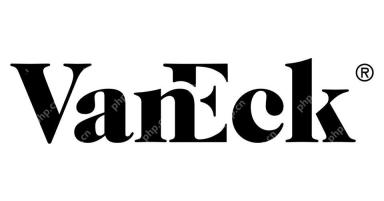 Global asset management company Vaneck joins Tokenisation Race with its first chain productMay 15, 2025 pm 01:30 PM
Global asset management company Vaneck joins Tokenisation Race with its first chain productMay 15, 2025 pm 01:30 PMQuick Shooting: Global asset manager Vaneck has become the largest traditional investment services provider to join the token race. On Tuesday, the company announced it would launch the Vaneck Financial Fund (VBILL), where investors can participate by purchasing the fund's tokens. The fund is marked on a Blackstone-backed real-world asset tagging platform. In the global financial market, traditional financial services companies continue to adopt blockchain-based products, and this announcement continues to be a trend. Vaneck followed the pace of famous American asset management companies Belek, Fidelity and Franklin Templeton and launched tokenized products. VaneckTokenise's U.S. fiscal fund will initially be on Avalanch, according to an announcement Tuesday

Hot AI Tools

Undresser.AI Undress
AI-powered app for creating realistic nude photos

AI Clothes Remover
Online AI tool for removing clothes from photos.

Undress AI Tool
Undress images for free

Clothoff.io
AI clothes remover

Video Face Swap
Swap faces in any video effortlessly with our completely free AI face swap tool!

Hot Article

Hot Tools

Safe Exam Browser
Safe Exam Browser is a secure browser environment for taking online exams securely. This software turns any computer into a secure workstation. It controls access to any utility and prevents students from using unauthorized resources.

VSCode Windows 64-bit Download
A free and powerful IDE editor launched by Microsoft

MantisBT
Mantis is an easy-to-deploy web-based defect tracking tool designed to aid in product defect tracking. It requires PHP, MySQL and a web server. Check out our demo and hosting services.

SAP NetWeaver Server Adapter for Eclipse
Integrate Eclipse with SAP NetWeaver application server.

SecLists
SecLists is the ultimate security tester's companion. It is a collection of various types of lists that are frequently used during security assessments, all in one place. SecLists helps make security testing more efficient and productive by conveniently providing all the lists a security tester might need. List types include usernames, passwords, URLs, fuzzing payloads, sensitive data patterns, web shells, and more. The tester can simply pull this repository onto a new test machine and he will have access to every type of list he needs.






