Notepad can replace text through the Find and Replace dialog box. The steps include: opening the file, entering find and replace text, configuring optional options (case sensitive, match whole words, regular expressions), performing a replacement (find, find next, replace or replace all). NOTE: Be careful when using regular expressions and back up your files in case of accidents.

How to use Notepad to replace text
Notepad is a powerful text editor that contains a variety of useful features, including text replacement capabilities. This article will guide you how to replace text using Notepad.
Steps:
1. Open the file
First, open the file where you want to replace the text.
2. Find and Replace dialog box
Press Ctrl H to open the "Find and Replace" dialog box.
3. Enter the search text
In the "Find what" field, enter the text you want to find.
4. Enter the replacement text
In the "Replace with" field, enter the text you want to replace.
5. Configuration options (optional)
- Case sensitivity: Whether to distinguish between uppercase and lowercase search text.
- Match whole words: Replace only if the search text occurs as a complete word.
- Regular Expressions: Use regular expressions for advanced find and replace.
6. Perform replacement
- Find: Find the first occurrence of text.
- Find Next: Find the next occurrence of text.
- Replacement: Replace found matches with replacement text.
- Replace all: Replace all occurrences in the file with the replacement text.
Example:
To replace all "example" with "sample" in the file, follow these steps:
- Enter "example" in the "Find what" field.
- Enter "sample" in the "Replace with" field.
- Click "Replace All".
Note:
- Be sure to back up your files before replacing.
- If you can't find the text you want to replace, make sure the find options are set correctly.
- Be careful when using regular expressions as it may produce unexpected results.
The above is the detailed content of How to replace notepad++. For more information, please follow other related articles on the PHP Chinese website!
 notepad文件太大打不开怎么办Apr 08, 2024 am 03:15 AM
notepad文件太大打不开怎么办Apr 08, 2024 am 03:15 AM当 Notepad 文件过大时,可以尝试以下解决方案:使用其他文本编辑器,如 Sublime Text,因为他们没有文件大小限制。将文件分割成较小的部分。通过注册表编辑器启用大文件支持。尝试使用记事本++、WordPad 或 Microsoft Word 等替代方法打开文件。压缩文件,然后使用存档工具打开。
 notepad++mac怎么安装Apr 08, 2024 am 12:45 AM
notepad++mac怎么安装Apr 08, 2024 am 12:45 AM在 Mac 上安装 Notepad++ 的步骤:下载 DMG 文件:从官方网站下载最新的 DMG 文件。安装 DMG 文件:打开 DMG 文件并将 Notepad++ 图标拖到“应用程序”文件夹中。启动 Notepad++:从“应用程序”文件夹中启动程序。授予完全磁盘访问权限(可选):如果提示,请授予 Notepad++ 完全磁盘访问权限。自定义设置(可选):通过“首选项”菜单调整设置以符合个人喜好。
 notepad的换行符怎么去掉Apr 08, 2024 am 02:42 AM
notepad的换行符怎么去掉Apr 08, 2024 am 02:42 AM要去除 Notepad 中的换行符,可以按照以下步骤操作:打开 Notepad。打开要编辑的文件。查找并替换换行符。单击“替换全部”。保存文件。
 notepad怎么让文本列对齐Apr 08, 2024 am 01:00 AM
notepad怎么让文本列对齐Apr 08, 2024 am 01:00 AM可使用三种方法在 Notepad 中实现文本列对齐:1、使用制表符;2、使用空格并手动调整;3、使用第三方工具(如 Notepad++、Sublime Text)提供自动对齐功能。
 notepad++乱码怎么弄Apr 08, 2024 am 02:09 AM
notepad++乱码怎么弄Apr 08, 2024 am 02:09 AMNotepad++乱码问题可以通过以下步骤解决:检查编码是否匹配文件内容转换文本格式为UTF-8或ANSI安装“编码转换”插件并尝试不同编码选项手动更改编码声明行(如果文件存在)重新启动Notepad++
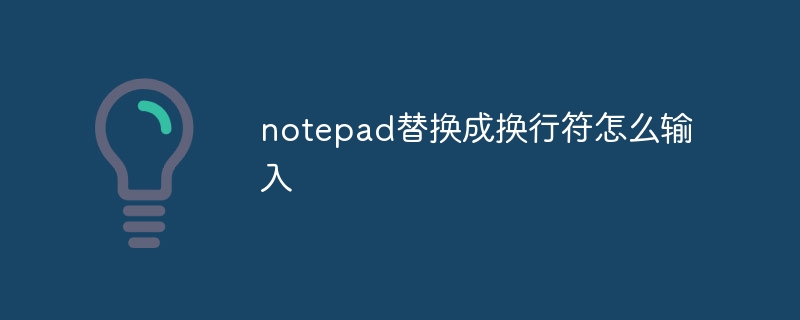 notepad替换成换行符怎么输入Apr 08, 2024 am 02:33 AM
notepad替换成换行符怎么输入Apr 08, 2024 am 02:33 AM如何使用换行符替换记事本中的文本:打开“查找和替换”对话框(编辑 > 查找和替换)。输入要查找的文本和要替换的换行符。选择换行符类型:“文本”、“Unicode”或“十六进制”。输入换行符的 Unicode 或十六进制代码。单击“全部替换”按钮以替换所有匹配文本。
 notepad怎么替换换行符Apr 08, 2024 am 02:30 AM
notepad怎么替换换行符Apr 08, 2024 am 02:30 AM在 Notepad 中替换换行符的方法:使用查找和替换功能,将当前换行符替换为所需的换行符。使用 Notepad++ 等高级文本编辑器,使用正则表达式进行更复杂的替换。使用 sed 命令行工具,直接编辑文件并替换换行符。


Hot AI Tools

Undresser.AI Undress
AI-powered app for creating realistic nude photos

AI Clothes Remover
Online AI tool for removing clothes from photos.

Undress AI Tool
Undress images for free

Clothoff.io
AI clothes remover

AI Hentai Generator
Generate AI Hentai for free.

Hot Article

Hot Tools

Dreamweaver CS6
Visual web development tools

SecLists
SecLists is the ultimate security tester's companion. It is a collection of various types of lists that are frequently used during security assessments, all in one place. SecLists helps make security testing more efficient and productive by conveniently providing all the lists a security tester might need. List types include usernames, passwords, URLs, fuzzing payloads, sensitive data patterns, web shells, and more. The tester can simply pull this repository onto a new test machine and he will have access to every type of list he needs.

MantisBT
Mantis is an easy-to-deploy web-based defect tracking tool designed to aid in product defect tracking. It requires PHP, MySQL and a web server. Check out our demo and hosting services.

mPDF
mPDF is a PHP library that can generate PDF files from UTF-8 encoded HTML. The original author, Ian Back, wrote mPDF to output PDF files "on the fly" from his website and handle different languages. It is slower than original scripts like HTML2FPDF and produces larger files when using Unicode fonts, but supports CSS styles etc. and has a lot of enhancements. Supports almost all languages, including RTL (Arabic and Hebrew) and CJK (Chinese, Japanese and Korean). Supports nested block-level elements (such as P, DIV),

ZendStudio 13.5.1 Mac
Powerful PHP integrated development environment







