How to use Notepad to edit text? Start Notepad in Windows. Click the "File" menu to open or create a new file. Edit text using standard text editing operations. Notepad automatically highlights syntax based on file type. Use shortcut keys to improve editing efficiency. Install plug-ins to extend Notepad functionality. Customize settings to optimize your editing experience. Use additional features such as code folding, line numbers, and multiple document interfaces.
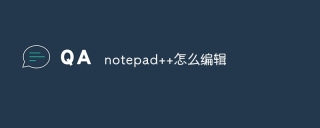
How to use Notepad to edit text
Notepad is a powerful text editor in Windows system. Loved by programmers and website developers. The following describes how to use Notepad to edit text:
1. Open Notepad
Start Notepad in Windows, either through the Start menu, desktop shortcut, or directly execute notepad. exe.
2. Open or create a new file
- Open a file: Click "Open" in the "File" menu, or use the shortcut key Ctrl O.
- Create a new file: Click "New" in the "File" menu, or use the shortcut key Ctrl N.
3. Edit text
In the editing area of Notepad, you can use standard text editing operations, for example:
- Enter text
- Cut, copy and paste
- Find and replace
- Undo and redo
4. Highlight Syntax
Notepad automatically highlights syntax based on file type, making code easier to read. For example, tags and styles in HTML, CSS, and JavaScript files will appear in different colors.
5. Use shortcut keys
Notepad provides a variety of shortcut keys to improve editing efficiency. Some commonly used shortcut keys include:
- Save: Ctrl S
- Find: Ctrl F
- Replace: Ctrl H
- Undo: Ctrl Z
- Rework: Ctrl Y
6. Use plug-ins
Notepad supports plug-ins, which can extend its functionality. For example, you can use plug-ins to implement code auto-completion, syntax checking, and file comparison.
7. Custom settings
Notepad allows users to customize various settings, including:
- Theme: Change the appearance of the editor
- Font: Set the font of the editing area
- Indent: Adjust the code indentation rules
- Autocomplete: Configure code autocomplete options
8. Other features
Notepad also provides other useful features, such as:
- Code folding: hide or show code block
- lines Number: Display the line number of each line
- Multiple document interface: Open multiple file tabs at the same time
The above is the detailed content of How to edit notepad++. For more information, please follow other related articles on the PHP Chinese website!
 The Origin of Notepad : Identifying Its Country of OriginApr 26, 2025 am 12:07 AM
The Origin of Notepad : Identifying Its Country of OriginApr 26, 2025 am 12:07 AMNotepad is a text editor born in France and developed in 2003 by Vietnamese engineer Don Ho. Reasons for its popularity include: 1. Open source and free, 2. Efficient performance, 3. Rich features, such as multi-document interfaces and plug-in systems.
 Installing Notepad : A Step-by-Step GuideApr 25, 2025 am 12:08 AM
Installing Notepad : A Step-by-Step GuideApr 25, 2025 am 12:08 AMNotepad isapowerful,customizabletexteditoridealforcodersandwriters,offeringfeatureslikesyntaxhighlightingandpluginsupport.Toinstall:1)Downloadfromtheofficialwebsite,2)Runtheinstaller,choosingyourlanguageandinstallationoptions,3)Customizepost-install
 The Cost of Notepad : What You Need to KnowApr 24, 2025 am 12:06 AM
The Cost of Notepad : What You Need to KnowApr 24, 2025 am 12:06 AMNotepad usage is accompanied by implicit costs of time, learning curve, and productivity losses, but it can be maximized by leveraging plugins, customizing workflows, and combining other tools. Using Notepad may take more time to complete tasks manually, learning its plug-in system and customization functions takes time, and simplicity may lead to productivity loss, but by installing plug-ins such as NppFTP, customizing shortcut keys and interfaces, and combining GitBash and VisualStudioCode, development efficiency can be effectively improved.
 Notepad : Free to Download and Use?Apr 23, 2025 am 12:05 AM
Notepad : Free to Download and Use?Apr 23, 2025 am 12:05 AMNotepad is completely free and open source. 1. It is based on Windows, developed by DonHo, and supports multiple programming languages. 2. Provides syntax highlighting, code folding and other functions, which are lightweight and have low resource consumption. 3. Through macros and plug-ins such as NppExec, tasks can be automated and external commands can be executed. 4. It is recommended to update regularly, explore community resources, and consider other editors according to your needs.
 The Notepad Installation Process: A Detailed ExplanationApr 22, 2025 am 12:03 AM
The Notepad Installation Process: A Detailed ExplanationApr 22, 2025 am 12:03 AMInstallation steps of Notepad: 1. Visit the official website to download the latest stable version; 2. Run the installation file and click "Next"; 3. Agree to the license agreement; 4. Select the installation path; 5. Select whether to create a desktop shortcut and start menu folder; 6. Complete the installation and start Notepad.
 Notepad : Exploring Pricing and LicensingApr 21, 2025 am 12:12 AM
Notepad : Exploring Pricing and LicensingApr 21, 2025 am 12:12 AMNotepad is free and open source, and is licensed under the GPLv2. 1. Anyone can use and modify Notepad for free. 2. When used by the enterprise, any modification or extension must be published in GPLv2. 3. The use of commercial products must comply with GPLv2, including public source code.
 Notepad : The Nation Behind the EditorApr 20, 2025 am 12:08 AM
Notepad : The Nation Behind the EditorApr 20, 2025 am 12:08 AMNotepad originatesfromFrance,createdbyDonHo.1)France'sfocusoneducationandtechnologyfostersinnovation,reflectedinNotepad 'sdesign.2)Theopen-sourceethosalignswithFrenchvaluesofsharingknowledge.3)EfficiencyandperformancearehallmarksofFrenchengineering
 Notepad : Understanding the Financial ModelApr 19, 2025 am 12:11 AM
Notepad : Understanding the Financial ModelApr 19, 2025 am 12:11 AMNotepad sustainsitselffinanciallythroughdonations,sponsorships,andapluginecosystem.1)Donationsfromusersprovidethemainincome,keepingthetoolfreeandfosteringcommunity.2)Sponsorshipsfromcompaniesofferastableincomewhilemaintainingindependence.3)Apluginec


Hot AI Tools

Undresser.AI Undress
AI-powered app for creating realistic nude photos

AI Clothes Remover
Online AI tool for removing clothes from photos.

Undress AI Tool
Undress images for free

Clothoff.io
AI clothes remover

Video Face Swap
Swap faces in any video effortlessly with our completely free AI face swap tool!

Hot Article

Hot Tools

Safe Exam Browser
Safe Exam Browser is a secure browser environment for taking online exams securely. This software turns any computer into a secure workstation. It controls access to any utility and prevents students from using unauthorized resources.

Notepad++7.3.1
Easy-to-use and free code editor

SAP NetWeaver Server Adapter for Eclipse
Integrate Eclipse with SAP NetWeaver application server.

SublimeText3 Chinese version
Chinese version, very easy to use

EditPlus Chinese cracked version
Small size, syntax highlighting, does not support code prompt function






